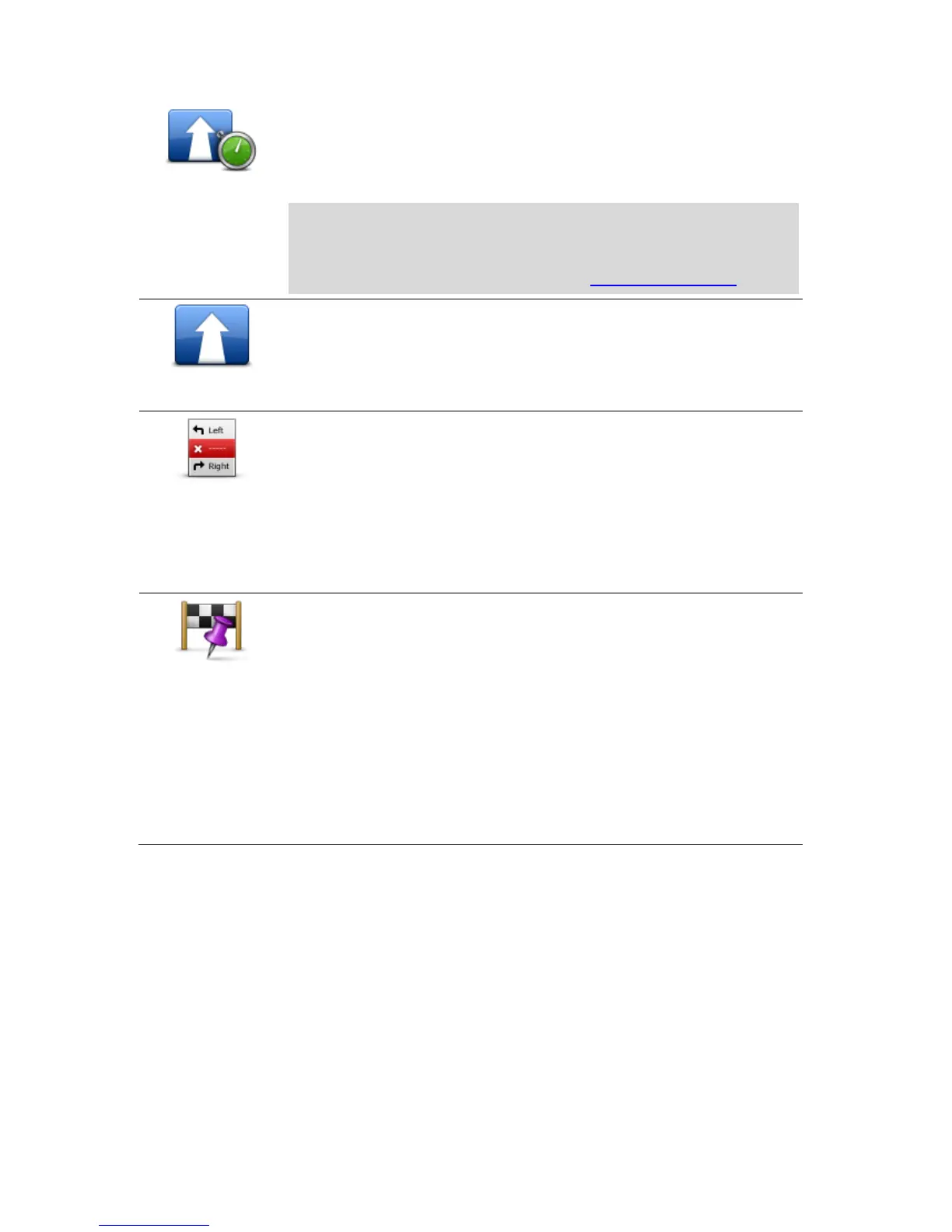Tap this button to avoid traffic delays on a planned route.
It is not always possible to avoid all traffic delays. Your Start will check for
traffic delays on your route and calculate the best route to avoid all or most
of the delays.
Note: This button is only shown if your device has either a traffic
subscription or an RDS-TMC Receiver connected. Traffic information is
not available in all countries or regions. For more information about
TomTom traffic information services, go to tomtom.com/services.
Tap this button to change the current destination.
When you change the destination, you are shown the same options and
asked to enter the new address in the same way as when you plan a new
route.
Tap this button to avoid part of the current route.
You are shown a list of the street names on your route. When you tap one
of the street names, your Start calculates a detour to avoid the selected
street. The route summary shows both the new route and your original
route. Tap the panel on the right to select one of the routes and then tap
Done.
If you do not want to use either of the routes shown in the route summary,
tap Change route to find another way to change your route.
Tap this button to change your route by selecting a location you want to
travel past, maybe so you can meet someone on the way.
When you select a location to travel past, you are shown the same options
and asked to enter the new address in the same way as when you plan a
new route.
Your Start calculates the route to your destination via the selected location.
The selected location is shown on the map using a marker.
Unlike the warning which is given when you reach your destination, no
warning is given when you travel past a marked location.
