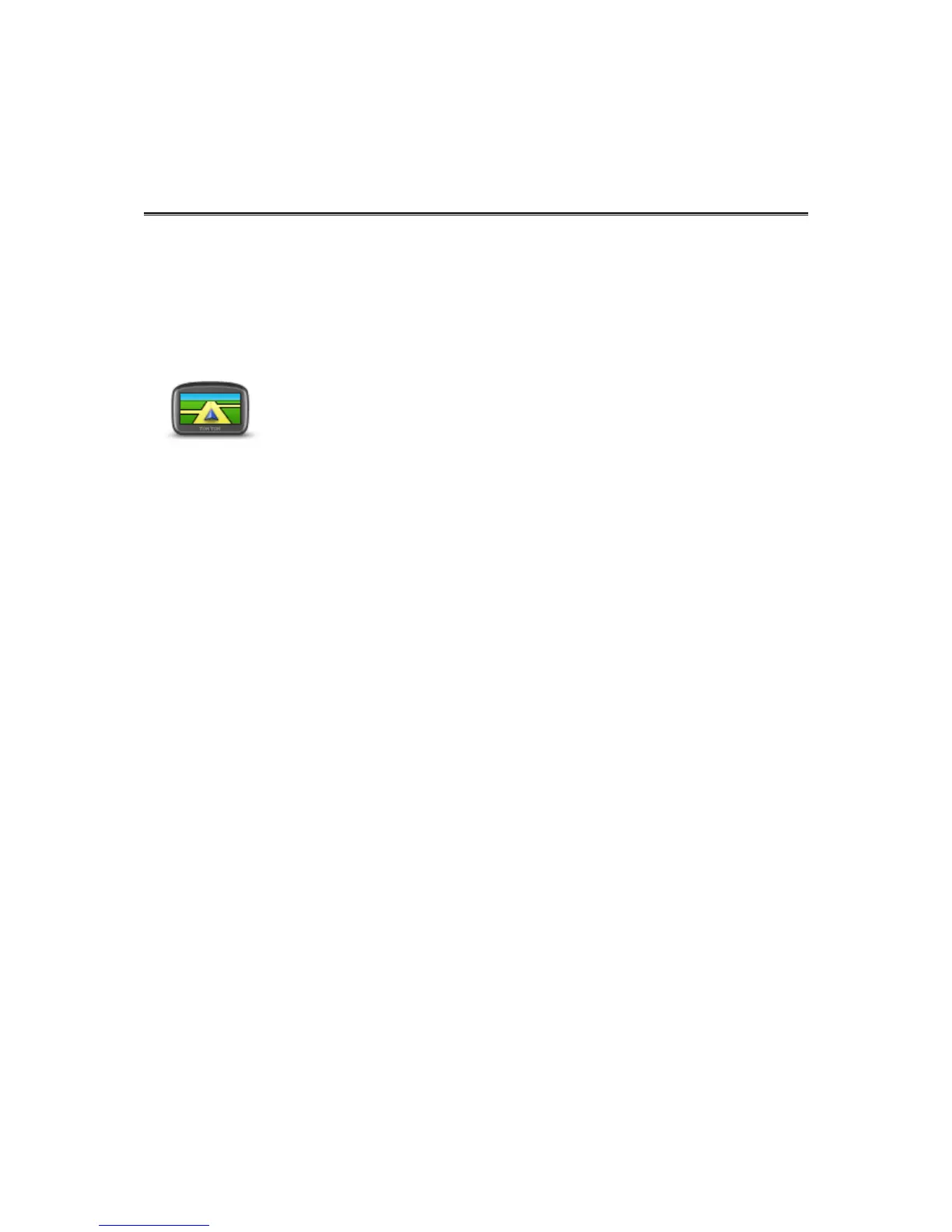About Settings
You can change the way your TomTom Start looks and behaves. Most of the settings on your
device can be accessed by tapping Settings in the Main Menu.
2D/3D settings
Tap this button to set the default view of the map. To switch between 2D
and 3D views while driving, tap the centre part of the status bar in Driving
View.
It is sometimes easier to view the map from above, such as when
navigating a complex road network.
The 2D view shows a two dimensional view of the map as though viewed
from above.
The 3D view shows a three dimensional view of the map as though you are
driving through the landscape.
The following buttons are available:
In 2D view: rotate map in direction of travel - tap this button so the
map is rotated automatically with the direction you are travelling
always at the top.
Switch to 3D view when following a route - tap this button to show
the map automatically in 3D view when you are following a route.
