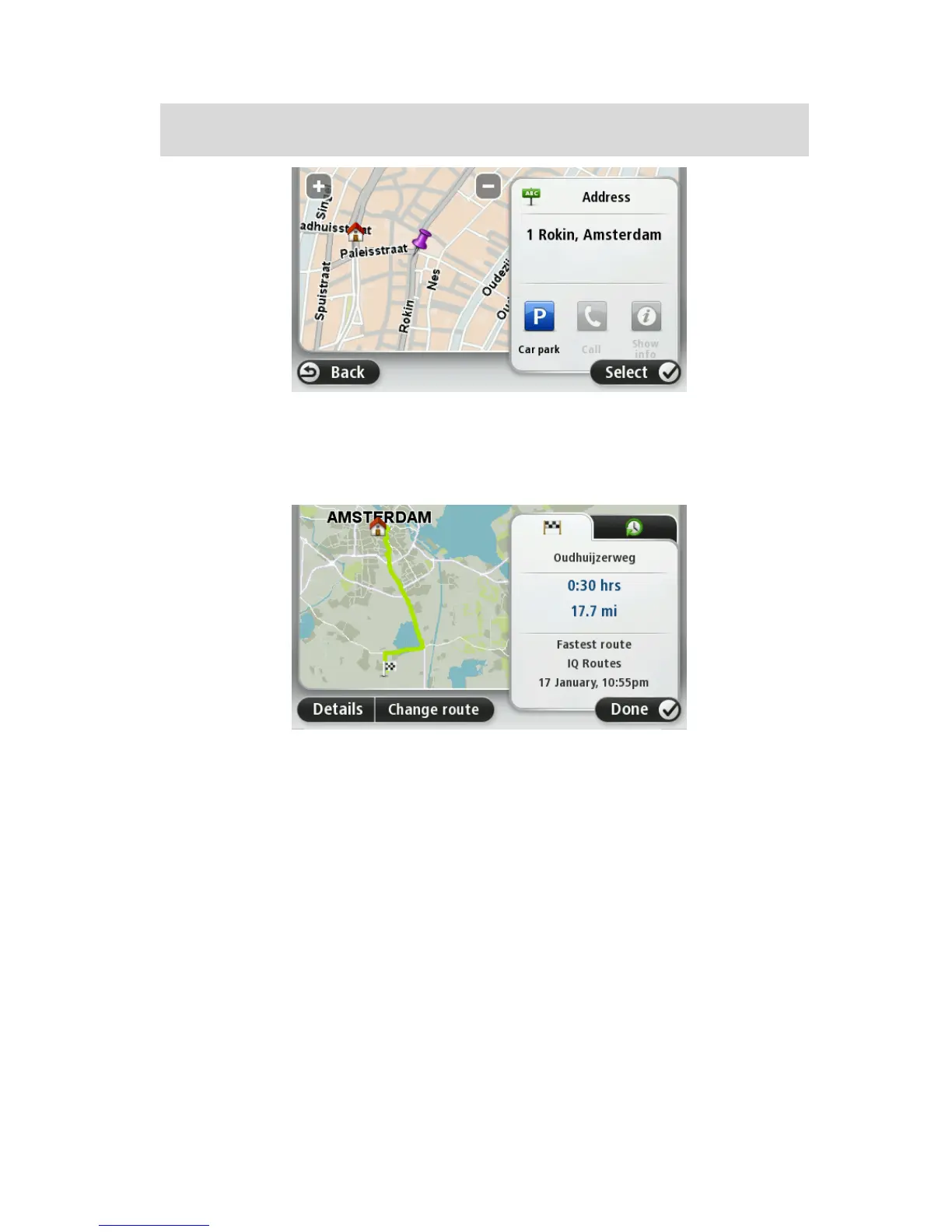Tip: If you want your final destination to be a car park, tap Car park and select a location from
the list of car parks close to your general destination.
8. When the new route is shown, tap Done.
For more information about the route, tap Details.
To change your route, for example, to travel via a particular location or to select a new destina-
tion, tap Change route.
Your device starts to guide you to your destination, using spoken instructions and on-screen di-
rections.
Route summary
The route summary shows an overview of your route, the remaining distance to your destination
and the remaining estimated journey time.
To view the route summary, tap the right-hand panel on the status bar in the Driving view or tap
View route in the Main Menu and then tap Show route summary.
If you have HD Traffic or an RDS-TMC receiver, the route summary also shows traffic information
about delays on your route.
