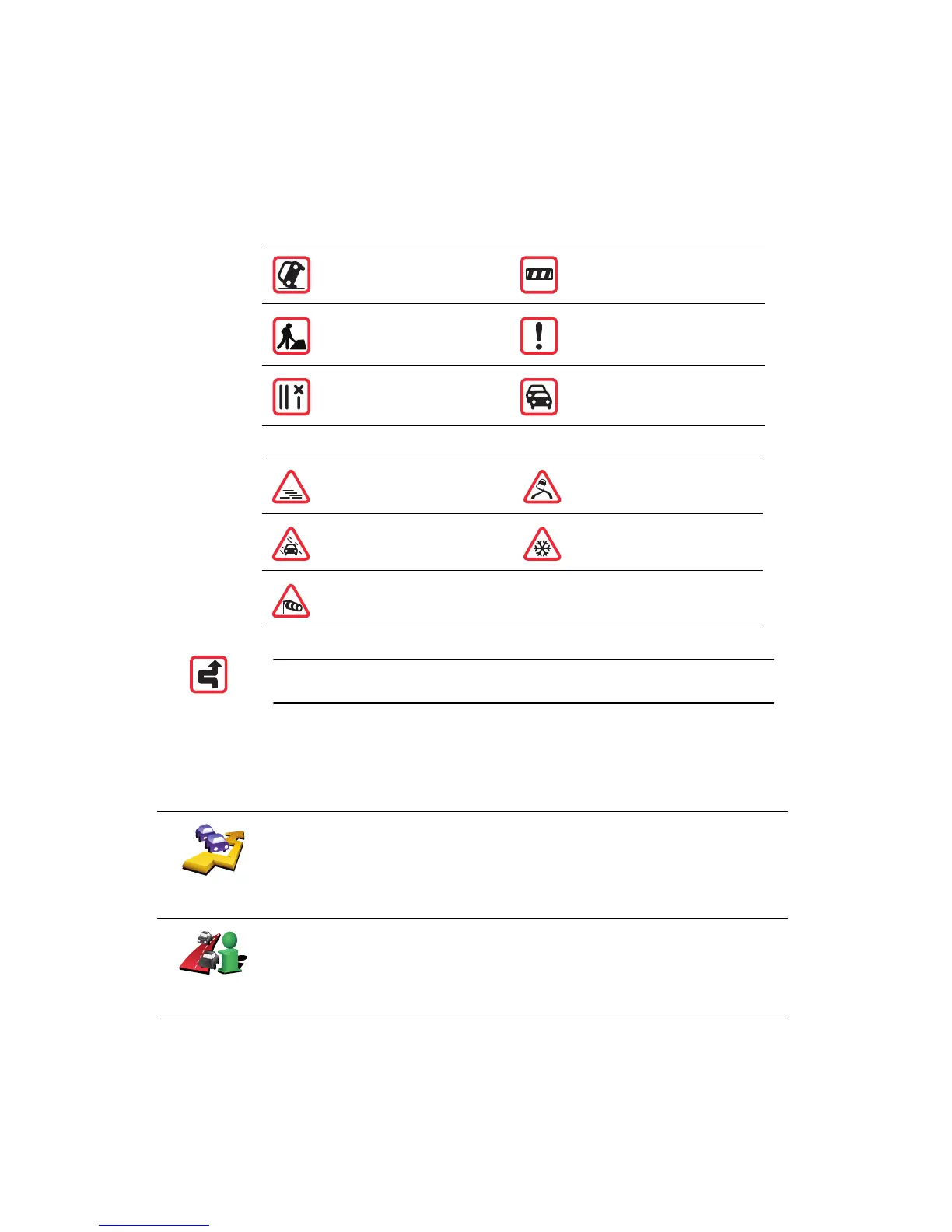59
Traffic incidents
Traffic incidents are displayed both on the Driving View and also on the Traffic
sidebar as small symbols. There are two type of symbols:
• Symbols shown in a red square are incidents that Traffic can help you avoid.
• Symbols shown in a red rectangle are weather related, because of their
nature, you cannot use Traffic to avoid them.
Traffic incident symbols and their meaning are shown below:
Weather related symbols and their meaning are shown below:
Traffic menu
Either, tap the Traffic sidebar in the Driving View or tap TomTom Traffic in the
Main Menu to open the Traffic menu. The following buttons are available:
Accident Road closed
Road works Traffic incident
One or more lanes
closed
Traffic jam
Fog Ice
Rain Snow
Wind
Note: The incident avoided symbol is shown for any traffic incident that
you avoid using TomTom Traffic.
Minimize
traffic delays
Tap this button to re-plan your route based on the latest traffic
information.
Show traffic on
route
Tap this button to see an overview of all traffic incidents on your route.
You can use the left and right buttons on the resulting screen to see more
detailed information about each of these incidents.
