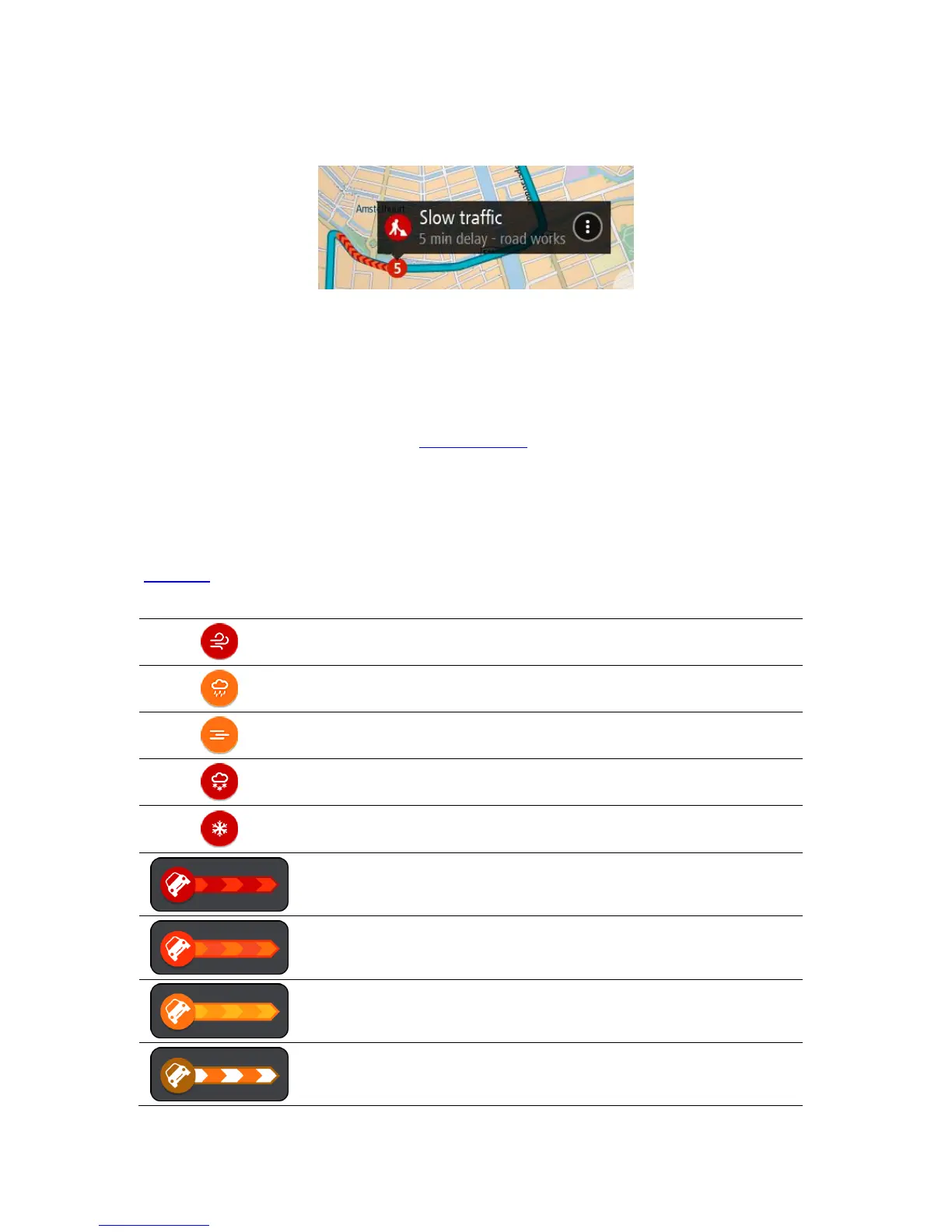To get more information about an incident, select an incident in the route bar. The map opens
zoomed in on the incident and a pop-up opens showing detailed information about the traffic
incident.
The information shown includes:
The type of traffic incident - general, accident, road works, lane closure or weather such as
heavy rain or snow.
The severity of the incident - slow traffic, queuing traffic or stationary traffic.
The delay time.
The length of the incident.
For a complete list of incident types, see Traffic incidents.
Select the back button to go back to the guidance view.
Traffic incidents
Traffic incidents and warnings are shown in the map view and in the route bar. Symbols shown in a
circle are traffic incidents. Checks are done to see if a faster route is available and your route is
replanned to avoid traffic incidents.
Traffic incident symbols:
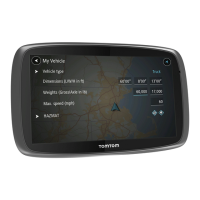