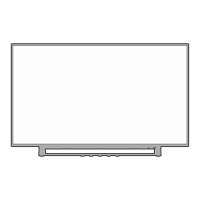Adjusting the picture quality
You can adjust the picture quality to your personal preferences,
including the contrast, brightness, color, tint, and sharpness. The
qualities you choose will be stored automatically in your TV's memory
so you can reca!l them at any time.
To adjust the picture quality:
1, Press MENU, then press _ or _," to display the PICTURE menu.
!
CONTRAST 54 |
BR_GHTNE$8 32
/
COLOR 32
T_RT 0
SHARPNESS 32
SELECT _&ff7 ADJUST 4
2. Press ,& or V until the item you want to adjust is highlighted.
3. Press ,,_ or _ to adjust the level.
contrast lower higher
brightness darker lighter
color paler deeper
tint reddish greenish
sharpness softer sharper
4, Press EXIT to return to normal viewing,
Watching video input
You can use the TV/VIDEO button on the remote control to view a
signal coming from other devices, such as VCRs or video disc players
that may be connected to your TV, (See 'Connecting your TV" on page
7,)
Selecting the ColorStream ® mode
You can use the ColorStream (component video) input for connecting
either a DVD player or a DTV receiver=
1, Press MENU, then press _ or _ until
the OPTION menu appears,
2, Press ,& or V to highlight
COLORSTREAM
3, Press 4 or _ to highlight DVD or
DTV, depending on which device is
connected,
4, Press EXIT to return to normal viewing, DTV
SELECT _,_" ADJUST _4 _"
Note:
The factory setting is DVD.
Displaying on-screen information
Press RECALL to display the following
on-screen information:
* Clock
* Channel number or VIDEO mode
selected
* Channel label (if preset)
, Stereo or SAP (second audio program)
audio status
, Content rating
• (TV}
_2:00AM CABLE 007
STEREO ABCB
X
J,V4_
Menu
Exit
Reset
Note:
To reset the picture adjustments to the factory
settings, press RESET:
To semect the input mode:
Press the TV/VIDEO button repeatedly to
select the desired mode. The signal source
you are connected to is displayed in light blue,
TM--. woEo1 woEo2 wo o
t ]
STREAt_ <
- Menu
--TV/Mideo
--Recall

