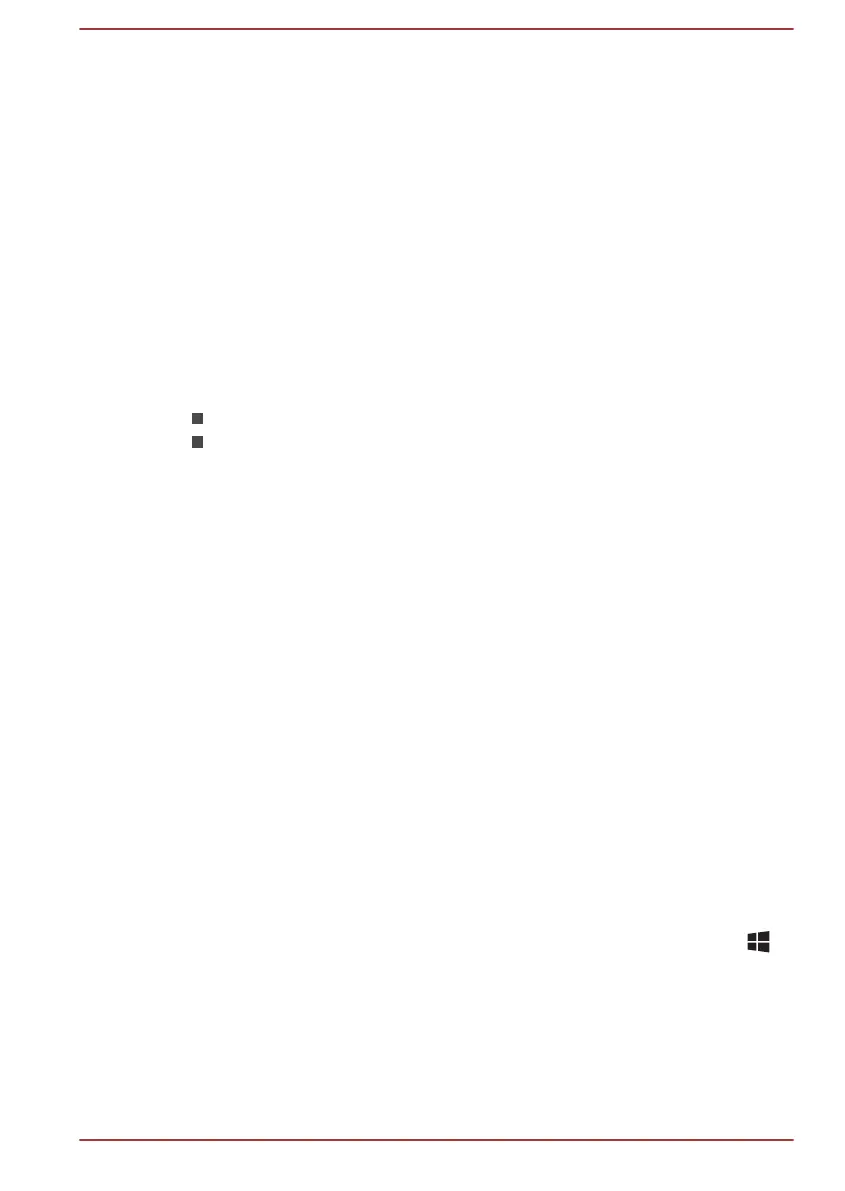Selecting HD Format
To select the display mode, do the following:
1. Click Control Panel -> Appearance and Personalization -> Display
-> Change display settings -> Advanced settings -> List All
Modes under Windows System group in the Apps view.
2. Select one of the modes at List All Modes.
Wireless display
Your computer might support Wireless display, a wireless technology which
utilizes Wi-Fi to allow the computer to be connected to external displays
including TVs as extended screens wirelessly. With Wireless display,
documents, streamed/local media contents, or other online contents can be
shared wirelessly with others.
To use Wireless display, either one of the following devices is required:
A compatible external display with built-in support for Wireless display.
An external display with HDMI port and a Wireless display adaptor.
The Wireless display adaptor is a device that connects to the external
display via HDMI port and can receive Wi-Fi signals from your
computer.
To connect to an external display wirelessly, do the following:
1. In the Settings charm, click Change PC settings -> PC and devices
-> Devices.
2. Click Add a device. Your computer starts searching for the Wireless
display device.
3. After the Wireless display device is searched, follow the on-screen
instructions to finish connection.
After the connection is established, the name of the Wireless display
device will appear under Projectors.
To disconnect the Wireless display device, click the Wireless display
device name and then click Remove device.
Changing the display settings
After one or more external displays are connected, the operating system
can automatically detect, identify, and set up the display settings.
You can also manually manage how the external displays work and change
the display settings by pressing P while holding down the Windows ( )
key. If you disconnect the external display before you turn off the
computer's power, be sure to switch to the internal display.
Security lock
A security lock enables you to anchor your computer to a desk or other
heavy object in order to help prevent unauthorized removal or theft. The
User's Manual
4-22
