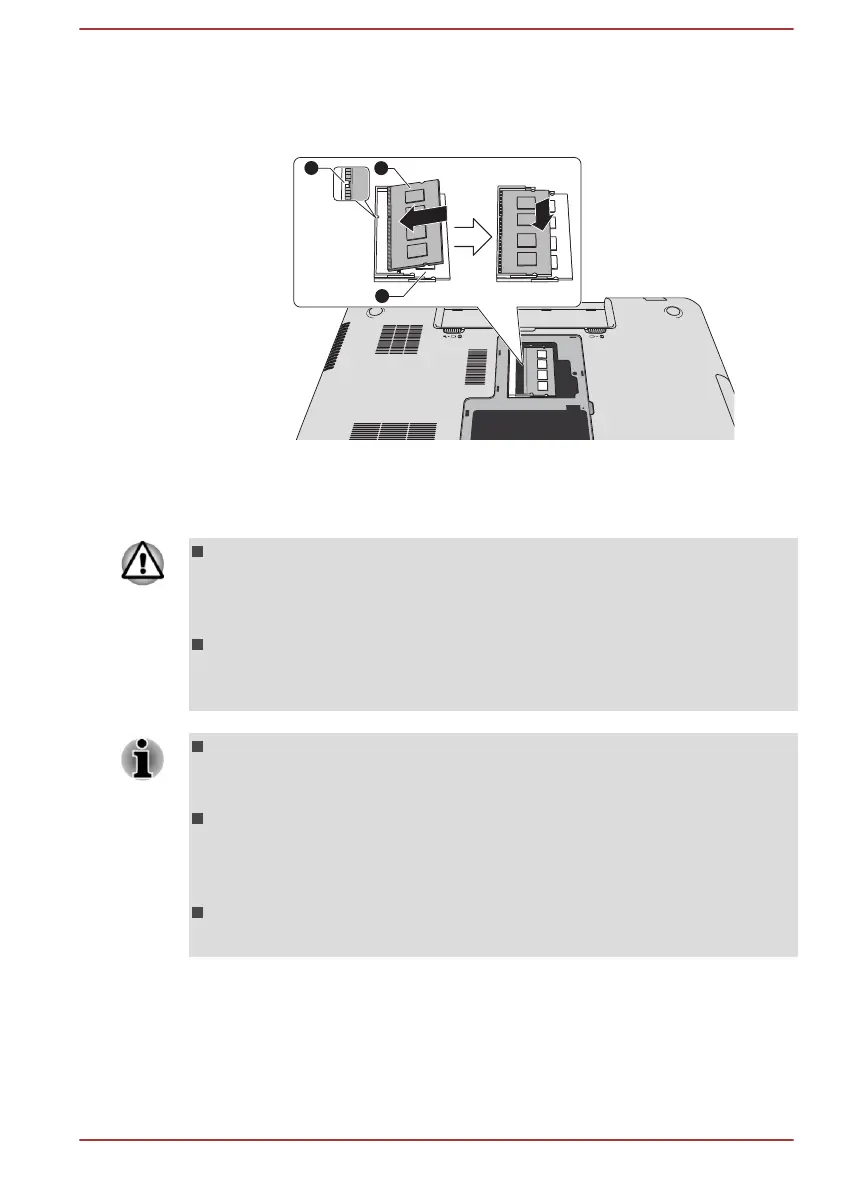7. Align the notch of the memory module with that of the memory slot
and gently insert the module into the slot at about a 30 degree angle
before holding it down until the latches on either side snap into place.
Figure 4-9 Seating the memory module
1. Notch 3. Lower slot
2. Upper slot
Product appearance depends on the model you purchased.
Never allow metal objects, such as screws, staples and paper clips, to
enter the computer. Foreign metal objects can create a short circuit,
which can cause computer damage and fire, possibly resulting in
serious injury.
Do not touch the connectors on the memory module or on the
computer. Debris on the connectors may cause memory access
problems.
The lower slot is reserved for the first memory module. Use the upper
slot for expanded memory. If only one module is installed, use the
lower slot .
Align the grooves along the edges of the memory module with the
locking tabs on the connector and insert the module into the connector
firmly - if you find it difficult to install the memory module, gently prise
the locking tabs outwards using the tip of your finger.
Please also ensure that you hold the memory module along its left and
right hand edges - the edges with the grooves in.
User's Manual 4-31
