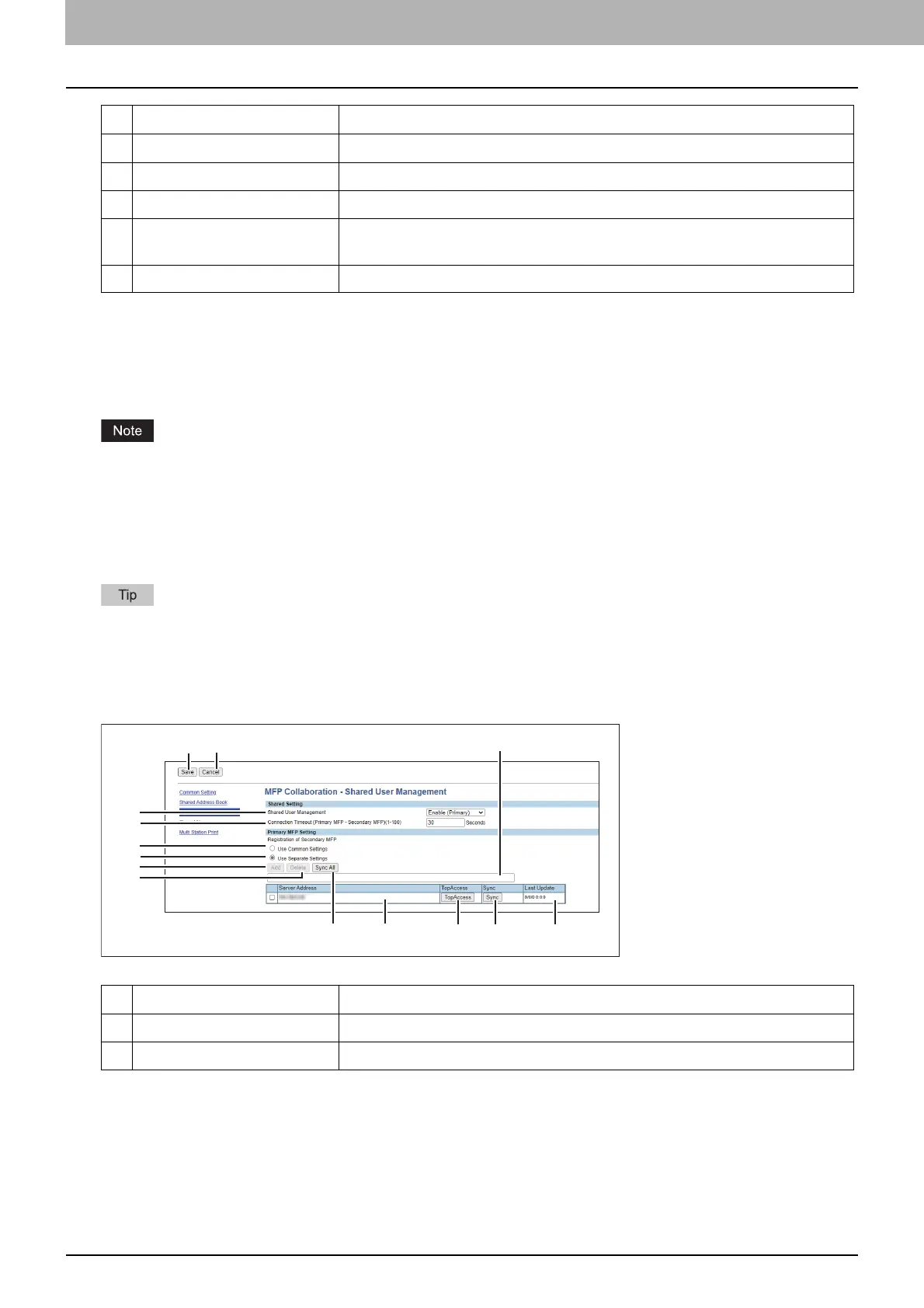4.TopAccess
36 [Administration] Tab
Shared User Management
You can set the management of user information that is shared on the collaborating MFPs. The settings are applied to
the MFPs registered in the list.
By selecting [Use Common Settings], registration information of the collaborating MFPs set in a common setting can
be shared.
Register MFPs on the [Common Setting] screen in advance to select the [Use Common Settings] setting.
P.34 “Common Setting”
Although information can be synchronized and managed for up to 10,000 users, it is recommended that the
maximum number of users should be 2,000 for the practical synchronized management.
User information cannot be registered, updated, and deleted on the user management screen of the secondary
MFPs.
Information on the collaborating MFPs is linked to the MFP information on the [User Management] Tab > [Shared
Setting] screen. For details, see the TopAccess Guide.
The [Shared User Management] and [Connection Timeout] settings are linked to the settings at [Administration]
Tab > [Security] > [Authentication] > [User Authentication Setting] > [Shared Setting]. For details, see the
TopAccess Guide.
10 Input box Enter the IP address or host name when registering a secondary MFP.
11 Server Address Shows the IP address of the added secondary MFP.
12 [TopAccess] button Starts TopAccess.
13 [Sync] button Synchronizes the secondary MFP with the primary MFP to share the Address
Book.
14 Last Update Displays the previous update time.
Item name Description
1 [Save] button Saves the settings.
2 [Cancel] button Cancels the settings.
Item name Description
