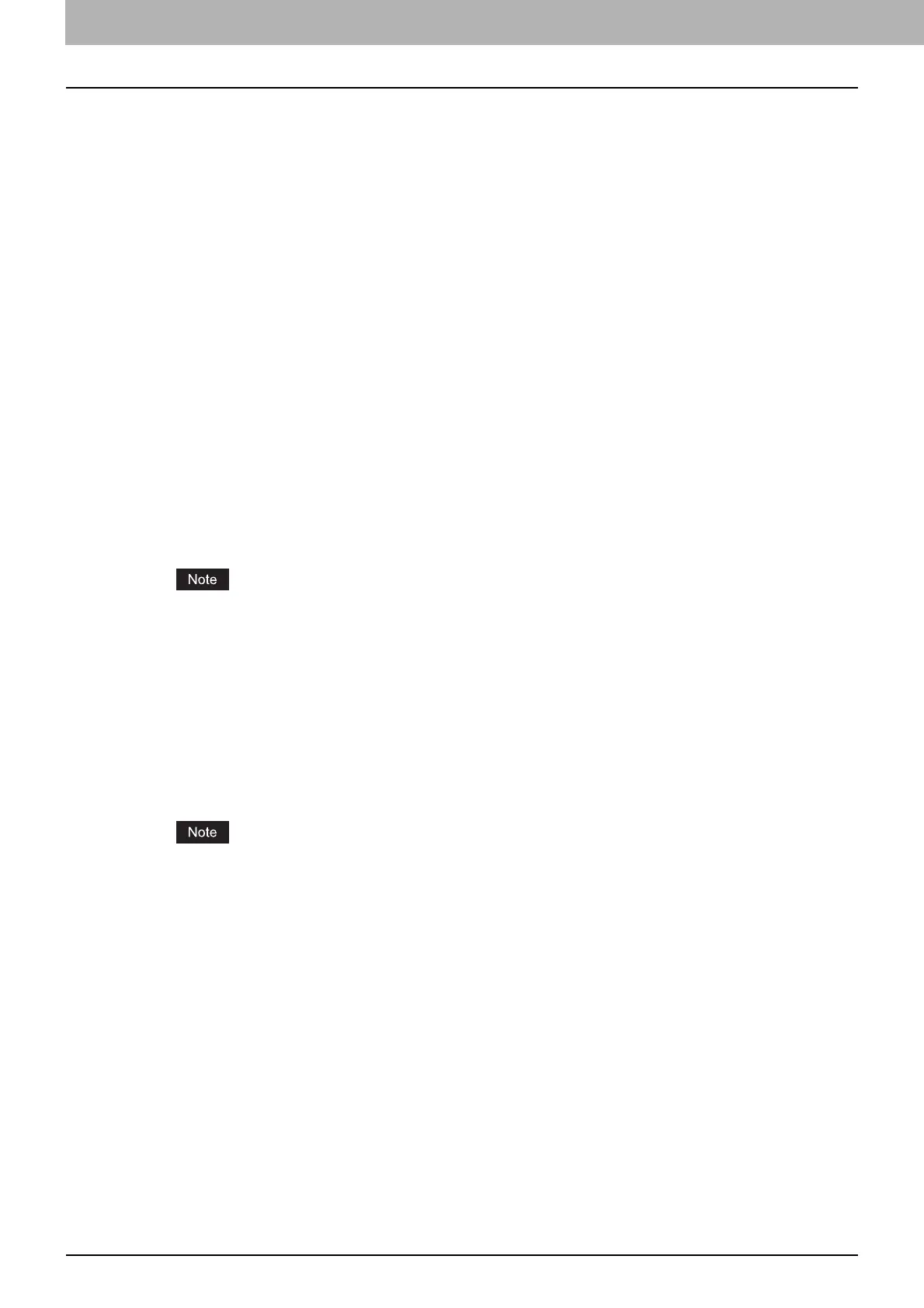1 OVERVIEW
24 Setting Up NetWare Print Server
Configuring the LPR connection
1
Select [Create Printer].
The dialog box for creating the printer appears.
2
Specify the [Printer name] and [Print Manager name] options, select [Novell Gateway]
in the [Gateway Type] list, and then click [Next].
The dialog box for configuring Novell Gateway appears.
3
Enter the IP address of this equipment in [Host IP address], specify
“PORT_PASSTHROUGH” in [LPR Printer name], and then click [Next].
The dialog box for selecting the driver appears.
4
Select the printer drivers to be installed in the [Printer Drivers] list at each OS tab, and
click [Next].
The screen telling you that the printer has been created normally appears.
5
Click [OK].
Configuring the queue based connection
1
Select [Manage Printer].
2
Specify the printer in [NDPS Printer name], which is created for this equipment, and
click [OK].
The printer with the LPR connection must be created beforehand.
3
Select the [Client Support] tab.
Client support information is displayed.
4
Select [QMS Support].
5
Click [Add].
The dialog box for selecting the queue appears.
6
Select the NDS queue to be used, and click [OK].
The selected queue appears on the queue list.
The NDS queue must be created beforehand.
7
Click [Apply] or [OK] to save the settings.
