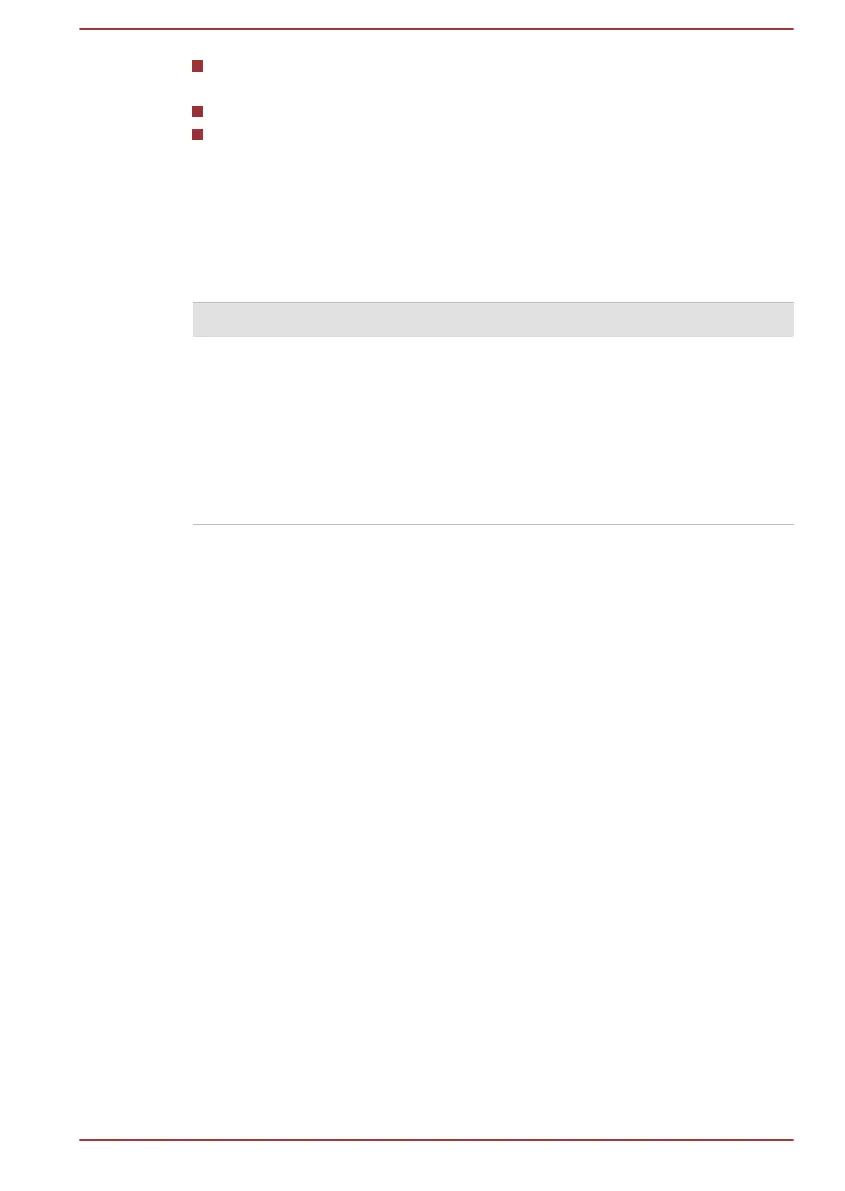Whether you enable Sleep Mode, which can conserve battery power if
you are frequently turning the computer off and on.
Whether you enable Sleep and Charge function.
The condition of the battery terminals - you should always ensure the
terminals stay clean by wiping them with a clean dry cloth before
installing the battery pack.
Batteries exhausted time
When you turn off the power of your computer with batteries fully charged,
the batteries will be exhausted within the following approximate period.
Battery type Sleep Mode Shut Down Mode
Battery pack
(66Wh, 6 cell)
about 9 days about 190 days
Battery pack
(93Wh, 9 cell)
about 13 days about 270 days
RTC Battery
(Normal)
about 30 days about 30 days
Extending battery life
To maximize the life of your battery packs:
At least once a month, disconnect the computer from a power source and
operate it on battery power until the battery pack fully discharges. Before
doing so, follow the steps as detailed below.
1. Turn off the computer's power.
2. Disconnect the AC adaptor and turn on the computer's power - if it
does not turn on then go to Step 4.
3. Operate the computer on battery power for five minutes. If you find
that the battery pack has at least five minutes of operating time,
continue operating until the battery pack is fully discharged, however, if
the DC IN/Battery indicator flashes or there is some other warning to
indicate a low battery condition, go to Step 4.
4. Connect the AC adaptor to the DC IN 19V jack of the computer, and
to a wall outlet that is supplying power. The DC IN/Battery indicator
should glow amber to indicate that the battery pack is being charged,
however, in the event that DC IN/Battery indicator does not glow this
indicates that power is not being supplied - check the connections for
the AC adaptor and the power cord.
5. Charge the battery pack until the DC IN/Battery indicator glows
white.
User's Manual 4-30
