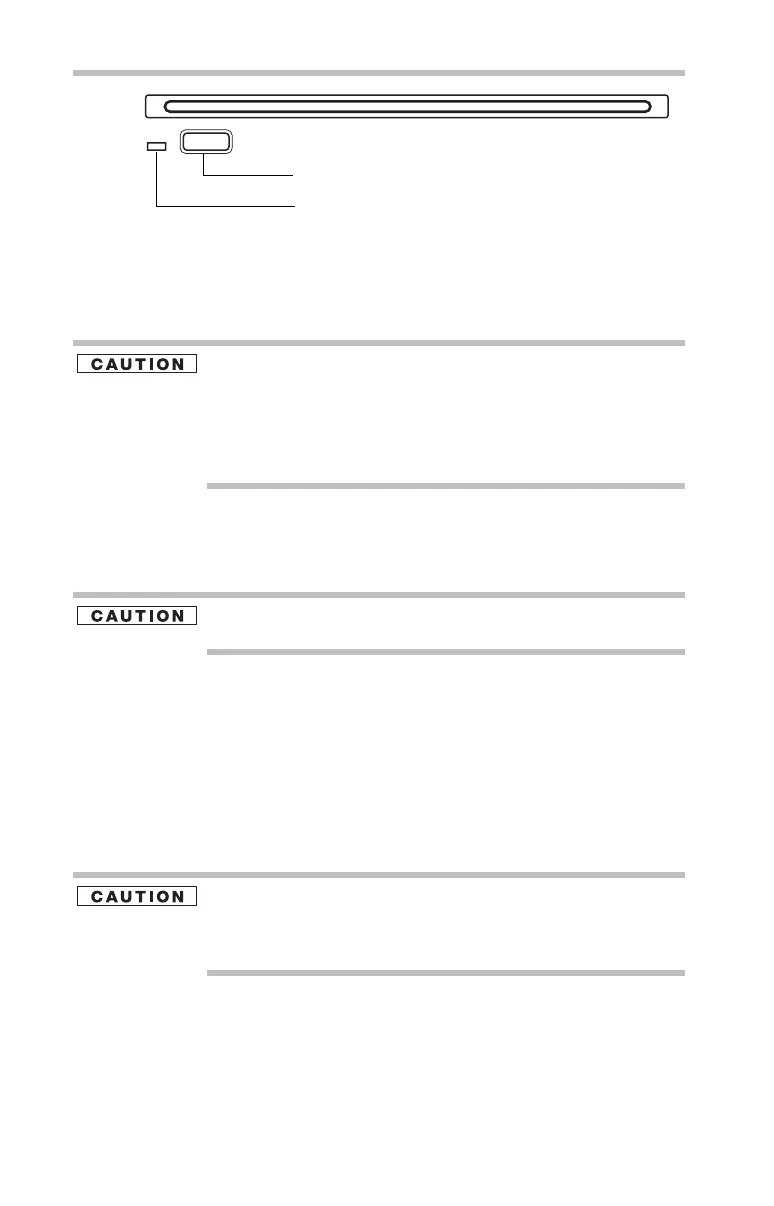22
Using the optical disc drive
5.375 x 8.375 ver 3.1
(Sample Illustration) Slot-type optical disc drive
Drive in-use indicator light—Indicates when the drive is in use.
Eject button—Press to release the disc tray (in a tray-type drive) or
an inserted disc (in a slot-type drive).
Do not press the eject button or turn off the computer while the drive
in-use indicator light is glowing. Doing so could damage the disc or
the drive.
When the disc tray on a tray-type drive is open, be careful not to
touch the lens or the area around it. Doing so could cause the drive
to malfunction.
Manual eject hole (available on certain models)—Use if you
need to release the disc tray (in a tray-type drive) when the power is
off. Use a straightened paper clip or other narrow object to press the
manual eject button located inside the hole.
Never use a pencil to press the manual eject button. Pencil lead can
break off inside the computer and damage it.
Inserting an optical disc
1 Make sure the computer is turned on and the drive’s in-use
indicator light is off.
2 If you have a tray-type drive, press the drive’s eject button to
eject the disc tray. After the tray slides partially out of the
drive, grasp the tray and pull it fully open.
3 Hold the disc by its edges and check that it is clean and free of
dust.
Handle Blu-ray™ Discs, DVDs, and CDs carefully, making contact
only with the center hole and edge. Do not touch the surface of the
disc. Do not stack discs. If you incorrectly handle the discs, you
could lose data.
4 Insert the disk into the drive according to the instructions
below for your drive type.
❖ Tray-type drive: With the label facing up, gently press the
disc onto the center spindle until it clicks into place. Make
sure the disc is completely on the spindle and is lying flat
on the tray. Then, push the disc tray in by pressing gently
on the center of the tray until it clicks into place.
Drive in-use indicator light
Eject button
