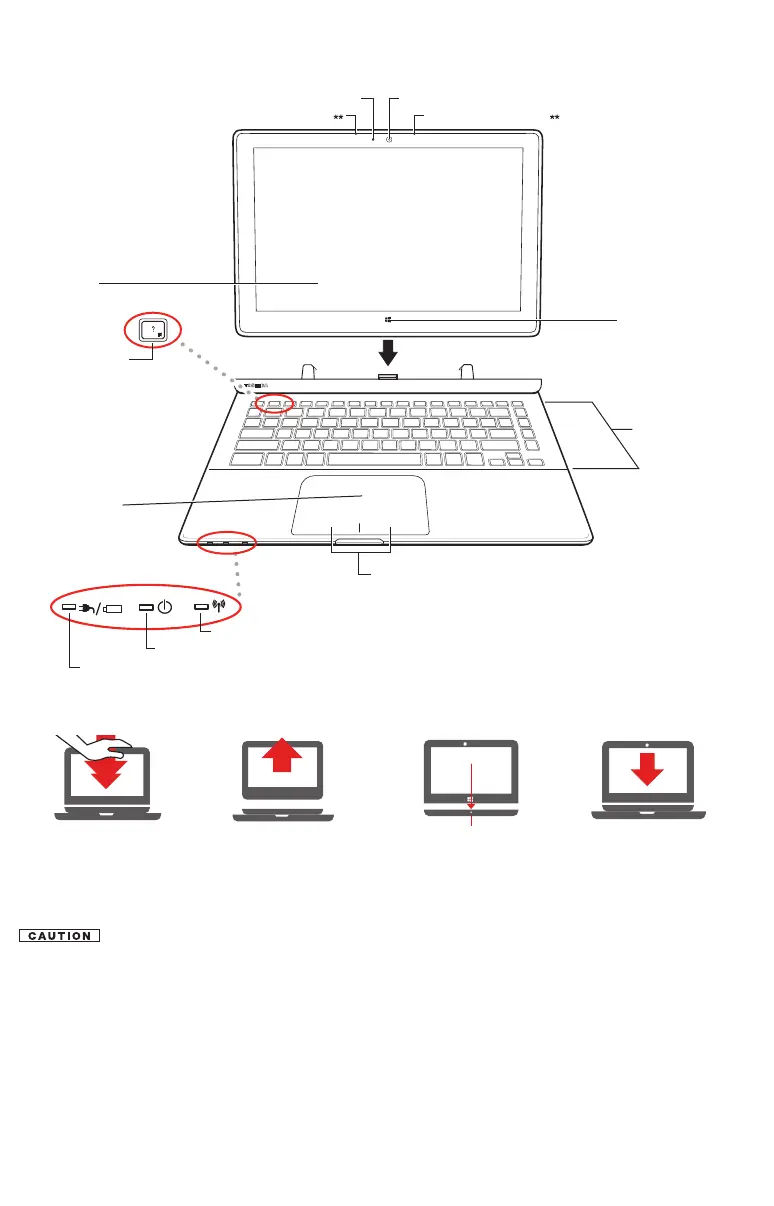Close all applications and save all unsaved les before detaching the tablet
from the keyboard. Do not disconnect the tablet from the keyboard while an
application is running.
Note: When you rotate the device from portrait to landscape (or vice versa), the screen
orientation automatically changes according to the rotation angle. To lock the
screen so that it does not rotate automatically, orient the device in the desired
screen rotation (portrait or landscape) and do the following steps:
1. Move your pointer to the upper-right corner of the screen or swipe in from the
right edge to reveal the charms.
2. Click/touch the Settings charm.
3. Click/touch the Screen icon.
4. Click/touch the auto-rotate icon
Keyboard
Screen
Help button
Front web camera*
Touch pad primary
and secondary control buttons
Touch pad
Windows
®
button
* Available on certain models.
** Location may vary.
Web camera indicator*
Internal microphone* Internal microphone*
System indicator lights
ON/OFF light
Wireless indicator light
DC-IN charging indicator light*
To attach the tablet to keyboard
(Laptop mode)
1. Align the guide on
the keyboard to the
Windows
®
button
on the tablet.
2. Gently press the
tablet straight
down until it clicks
in place.
To detach the tablet from the keyboard
(Tablet mode)
1. Gently push the
tablet down.
2. Pull the tablet up.
Quick Tour
Front
