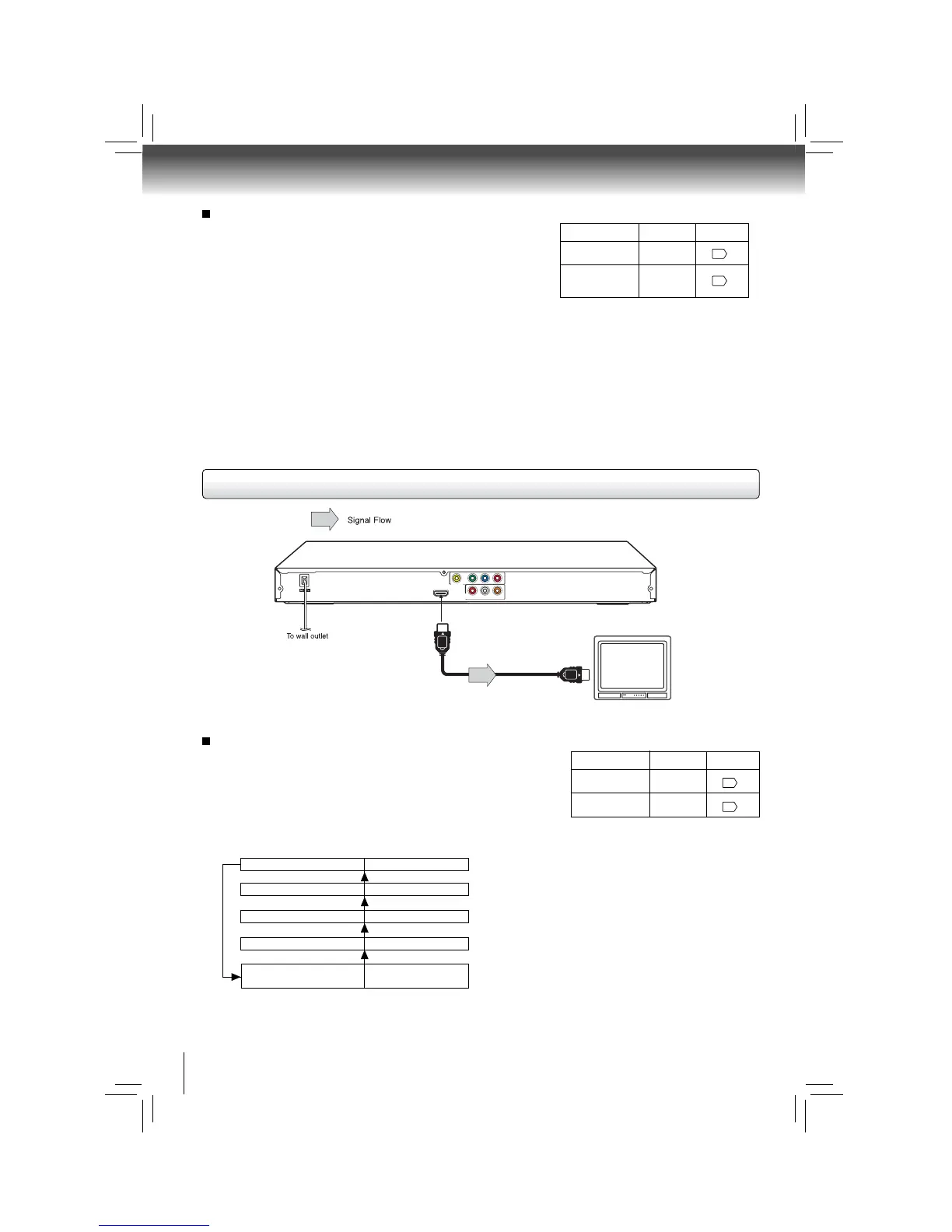14
Connections
About HDMI
HDMI (High Defi nition Multimedia Interface) supports both video
and audio on a single digital connection for use with DVD players,
DTV, set-top boxes, and other AV devices. HDMI was developed
to provide the technologies of High Bandwidth Digital Content
Protection (HDCP) as well as Digital Visual Interface (DVI) in one
specifi cation. HDCP is used to protect digital content transmitted
and received by DVI-compliant or HDMI-compliant displays.
HDMI has the capability to support standard, enhanced, or high-
defi nition video plus standard to multi-channel surround-sound
audio. HDMI features included uncompressed digital video, a
bandwidth of up to 2.2 gigabytes per second (with HDTV) signals,
one connector (instead of several cables and connectors), and
communication between the AV source and AV devices such
as DTVs.
HDMI, the HDMI logo and High-Defi nition Multimedia Interface
are trademarks or registered trademarks of HDMI licensing
LLC.
Switching the output signal (interlaced / progressive)
using the remote control
You can temporarily switch the output signal for better picture
quality. Press PROGRESSIVE button repeatedly on the remote
control to select Video out to P-Scan or HDMI mode.
If your TV does not support the progressive scan format, the
picture will appear scrambled or blank. To return to normal picture,
press PROGRESSIVE button repeatedly to turn off progressive/
HDMI mode. Sometimes it can take awhile before the correct
mode is displayed.
• Make the following setting.
On-screen display
Select:
Page
Notes
• Refer to the owner’s manual of the connected equipment as well.
• When you connect the DVD player to other equipment, be sure to turn off the power and unplug all of the equipment from the wall outlet
before making any connections.
• If you place the DVD player near a tuner or radio, the radio broadcast sound might be distorted. In this case, place the DVD player away
from the tuner and radio.
• The output sound of the DVD player has a wide dynamic range. Be sure to adjust the receiver’s volume to a moderate listening level.
Otherwise, high volume sound may damage your hearing as well as the speakers.
• Turn off the amplifi er before you connect or disconnect the DVD player’s power cord. If you leave the amplifi er power on, the speakers
may be damaged.
• Analog audio out will not have sound if DTS playback is selected.
• ColorStream
®
and ColorStream Pro
®
are registered trademarks of Toshiba America Consumer Products L.L.C.
“PCM” or
“Raw”
“Digital out”
Component
*P-Scan
(Progressive)
“Video”
* Only for TV equipped with component video
input jacks which support the progressive
scan.
22
480p, 720p, 1080i and 1080p are signals created with this DVD
Player from original 480i signal. The resolution of the picture may
not be increased even if they are selected.
• Make the following setting.
On-screen display
Select:
Page
“PCM”
“Digital out”
HDMI
“Video”
22
Connecting to a display (Using a HDMI
TM
cable)
HDMI-compatible
displa
HDMI Cable
To HDMI
Output
Y
VIDEO
P
B
P
R
HDMI OUT
ANALOG
COAXIAL DIGITAL
RL
VIDEO OUT
AUDIO
OUT
(Supplied)
Available output signals are below:
• Auto
• 480p (progressive)
• 720p (progressive)
• 1080i (interlaced)
• 1080p (progressive)
Switching the video quality (HDMI mode) using HDMI
button on the remote control or HDMI SELECT button on
the front panel.
Press HDMI button on the remote control or HDMI SELECT
button on the front panel to receive a suitable video quality. The
video quality is required to match your TV having HDMI feature
and suitable quality. Please also check your TV owner’s manual.
Press this button to change the output signals as below. See the
HDMI indicator and select the appropriate output signal.
illuminates “ • 1080i ”
1080i (interlaced)
illuminates “
• 720p ”
720p (progressive)
illuminates “ • 480p ”
480p (progressive)
Press
Press
Press
Press
illuminates “• 480p, • 720p,
• 1080i, • 1080p”
Auto
Press
illuminates “ • 1080p ”
1080p (progressive)
HDMI indicator
Video output signal
22
22
