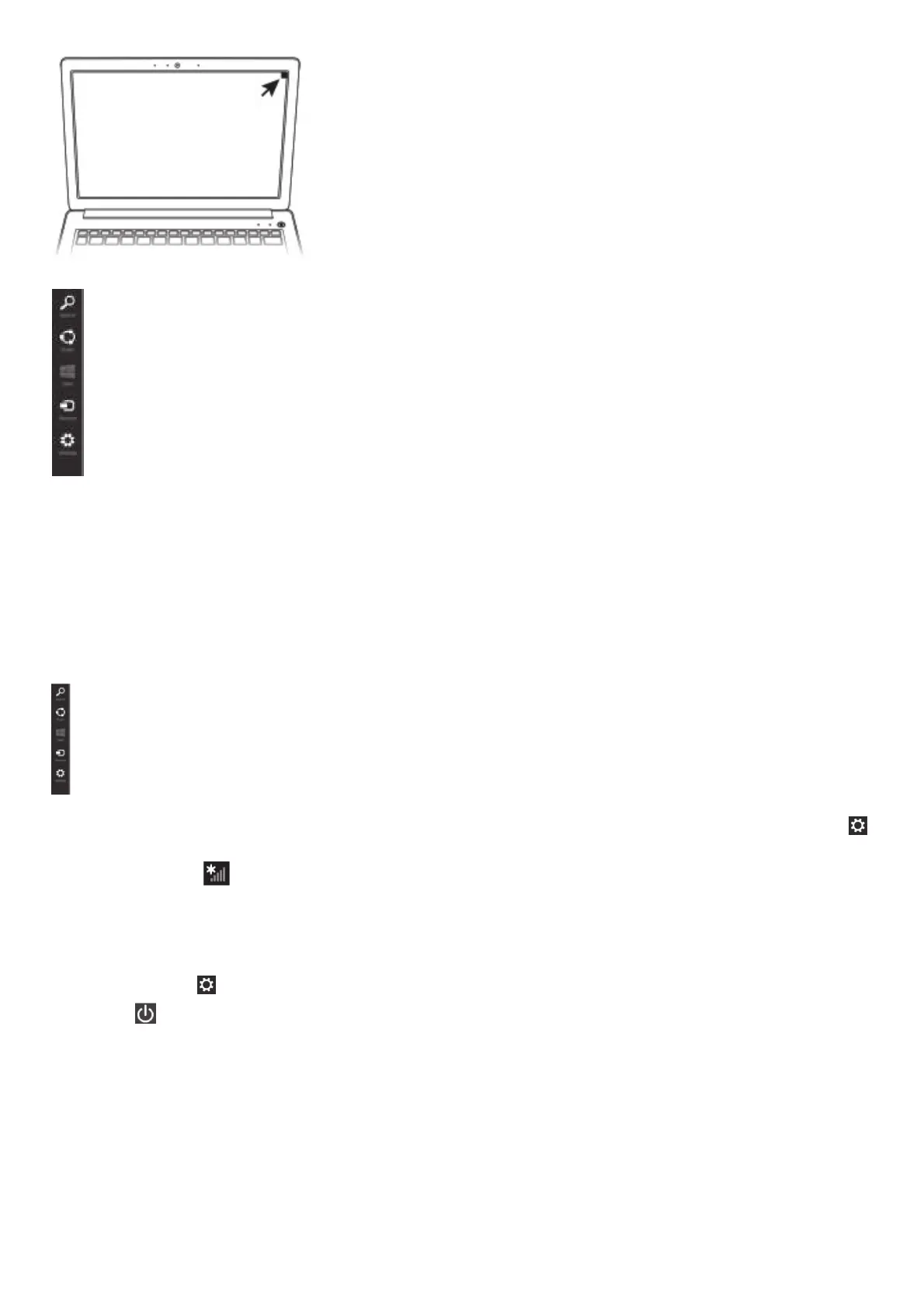Move your pointer to the upper-right corner of the screen to reveal the charms.
Search – This allows you to locate items (apps, photos, music, documents) on your computer
Share – This allows you to share items (links, photos, and more)
Start – Takes you to the Start screen or, if you’re already on the Start screen, returns you to your last app
Devices – This allows you to manage your hardware
Settings – This allows you to access your computer’s settings (volume, brightness, connecting to the internet, and more)
Internet connectivity
1. Move your pointer over the upper or lower right corner of the screen. When the Windows charms appear, click/touch the Settings
charm.
2. Click/touch the Wi-Fi ® icon. The Networks screen appears. Select your network. Click/touch Connect.
3. Enter the network security key (if applicable). Click/ touch Next. Your computer should be connected. icon. The Networks screen appears.
Select your network. Click/touch Connect. charms appear, click/touch the Settings charm.
Turn off your computer
Move your pointer to the upper-right corner of the screen or swipe in from the right edge to reveal the charms.
Click/touch the Settings charm.
Select Power then Sleep/Shut down/Restart.
General Safety Instructions
Please read the following safety and operating instructions before using your Product. Keep the information near your Product for future
reference.
To reduce the risk of fire, bodily injury, and/or damage to your Product, please observe all of the following instructions:
AC Adaptor
Always use the Toshiba AC adaptor that was provided with your Product or as specified by Toshiba.
Base or Palm Rest
Avoid extended contact between Product base or palm rest and your skin. Under certain operating conditions such prolonged contact may
result in skin irritation and/or heat injury. Consider using a hard computer insulating pad or similarly suitable hard insulating material when
using Product on your lap.
(Internal) Battery
