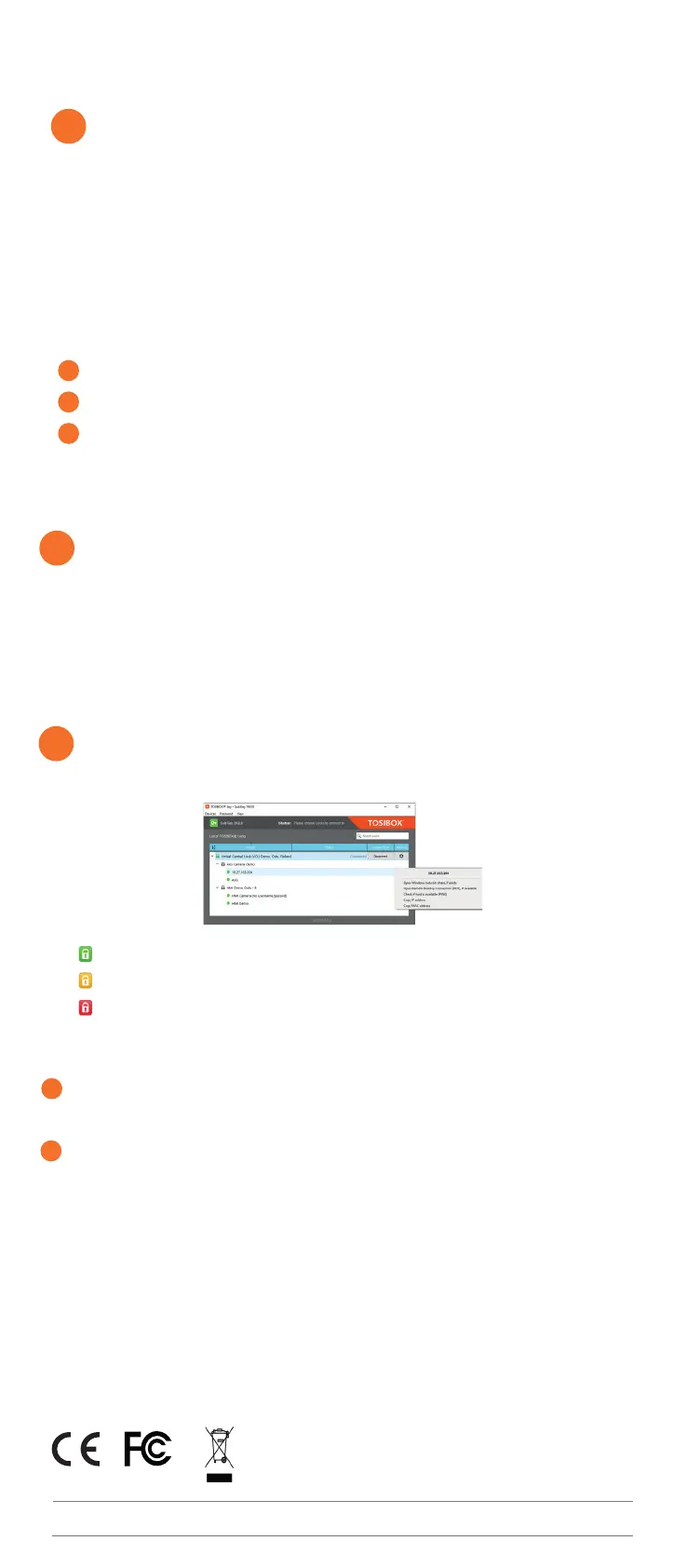TOSIBOX
®
175 Quick Start Guide v1.6 www.tosibox.com info@tosibox.com
Update the device software immediately.
Go to Settings > Software update. If there is a software update
available for the device, start the update by clicking Start software
update.
RS485 port is not supported in the software. Port provides power
output
DECLARATION OF CONFORMITY
Hereby, Tosibox Oy declares that the radio equipment type
175 is in compliance with Directive 2014/53/EU.
The full text of the EU declaration of conformity is available at
https://www.tosibox.com/for-sites-tosibox-175
FEDERAL COMMUNICATION COMMISSION INTERFERENCE
STATEMENT
This device complies with FCC part 15 of the FCC rules. Operation
is subject to the following two conditions: (1) This device may
not cause harmful interference, and (2) this device must accept
any interference received, including interference that may cause
undesired operation. FCC Caution: Any changes or modications
not expressly approved by the party responsible for compliance
could void the user´s authority to operate this equipment.
TOSIBOX® 175 FCC ID contains 2ATM8EG25G.
This radio device has been tested to operate with the external
antenna types listed below with the maximum permissible gain
and required antenna impedance for each antenna type indicated.
Antenna types not included in this list, having a gain greater than
the maximum gain indicated for that type, are strictly prohibited for
use with this device. TOSIBOX® 175 : Wi-Fi monopole antenna, 50
ohm, max peak gain 0.4 dBi.
This equipment should be installed and operated with a
minimum distance of 20 cm between the antenna and the user
or bystanders.
Patented, incl. US8831020, US9900178, US14/119753,
US14/39015.
Visit Support, download user manual
https://helpdesk.tosibox.com/
Set up wireless connection
3b
Connect the device to the Internet using internal
LTE Modem
You can connect the device to the Internet with
an internal Modem. Before inserting or removing
the SIM card, disconnect the device power
supply.
1. Install the antenna
2. Insert a SIM card
3. Select Network > Internal Modem and
ll in the APN according to your mobile
operator settings. Enter PIN code if
necessary.
Connect the device to the Internet using
wireless LAN
1. Attach WLAN antenna to the device.
2. Open the service connection to the device
and log in with your credentials.
3. Congure wireless LAN settings at
Network > WLAN.
4. When the WLAN LED is lit on the front
plate of the Device, the WLAN connection
is working.
Create Remote Matching code
4
1. Go to Settings > Keys and Locks. Scroll down to the bottom of the page to nd Remote
Matching.
2. Click the Generate button to create the Remote Matching Code.
3. Copy the code to clipboard
4. Open your TOSIBOX® Key Client and go to Devices > Remote Matching.
5. Paste the Remote Matching Code on the text eld and click Start.
6. When Remote Matching is completed router appears to the Key Client UI. The device is now
ready to use.
Hot plug for standard SIM card is not supported for this device.
WLAN antenna looks similar as the 4G antenna.
Be careful that you use the correct antenna.
Position the antennas in orthogonal pattern, i.e. in such a way that they
form 90 degrees angle between each other.
!
!
!
The Node is connected to the Internet and the Key is connected to the Node.
The Node is connected to the Internet, but the Key isn’t connected to the Node.
The Node is not connected to the Internet.
Using the Key
5
Insert a TOSIBOX
®
Key into the USB port of your computer to install the Key software.
!
!
