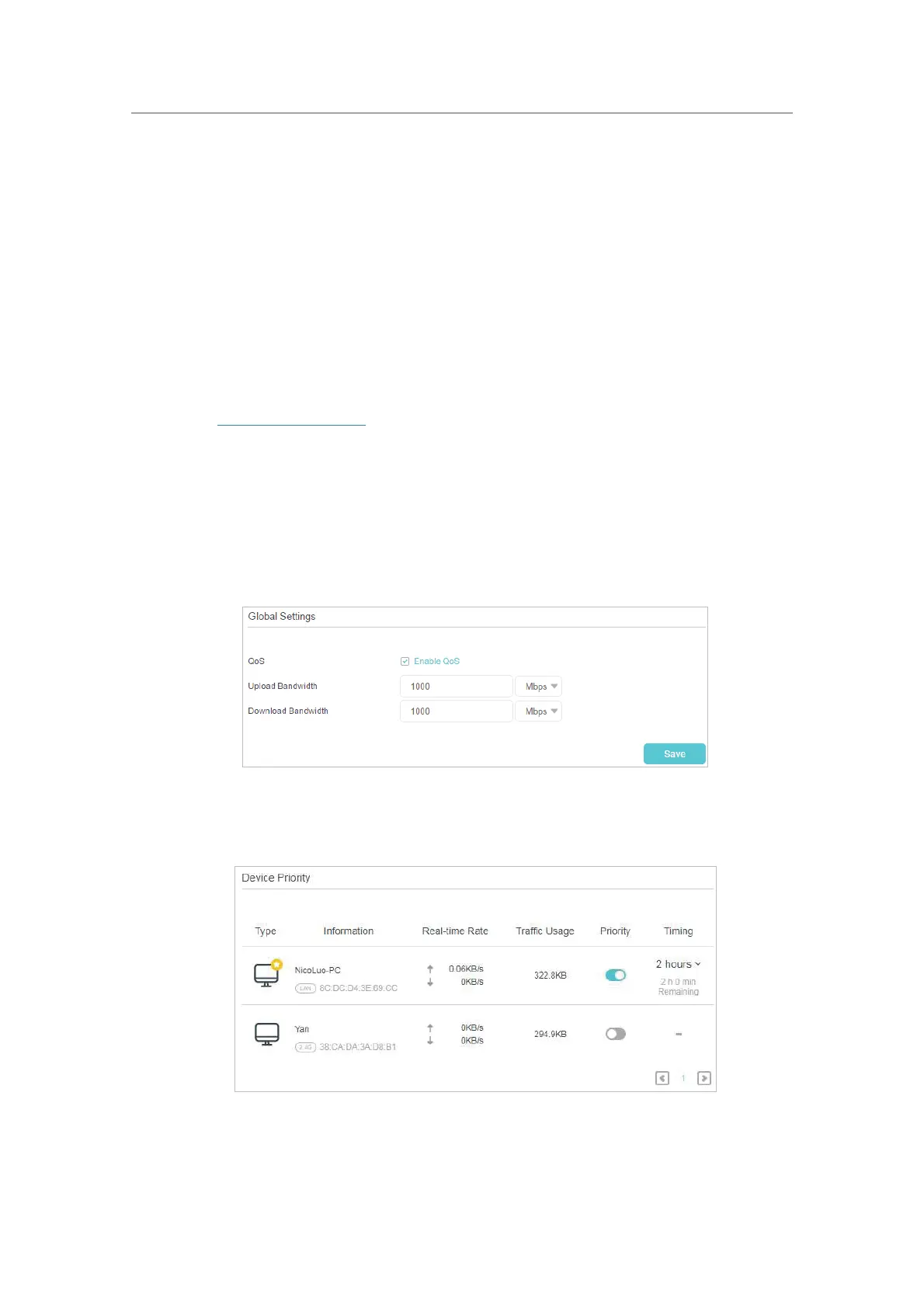37
Chapter 9
QoS
QoS (Quality of Service) is designed to ensure the efficient operation of the network
when come across network overload or congestion.
I want to:
Specify priority levels for some devices or applications.
For example, I have several devices that are connected to my wireless network. I would
like to set an intermediate speed on the internet for my computer for the next 2 hours.
How can I do that?
1. Enable QoS and set bandwidth allocation.
1 ) Visit
http://tplinkwifi.net, and log in with your TP-Link ID or the password you set
for the router.
2 ) Go to
Advanced > QoS > Global Settings.
3 ) Select
Enable QoS.
4 ) Input the maximum upload and download bandwidth provided by your internet
service provider. 1Mbps equal s to 1000Kbps.
5 ) Click
Save.
2. In the Device Priority section, find your computer and toggle on Priority. Click the
entry in the
Timing column and select 2 hours as the duration you want the device
to be prioritized for.
Done! You can now enjoy using your computer for the next 2 hours.