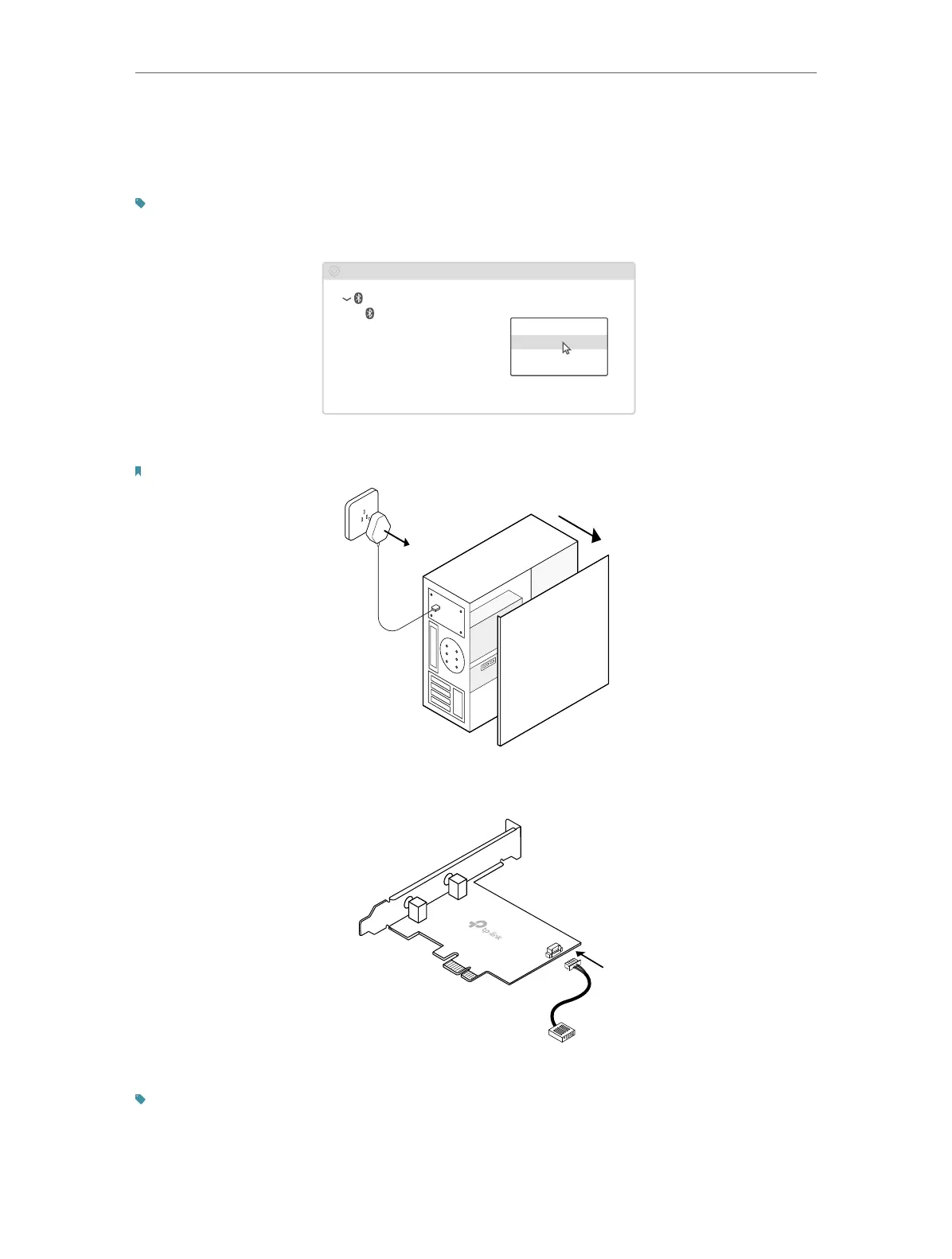06
Chapter 2
Connect to a Computer
1. If you plan on using Bluetooth and already have connected Bluetooth
devices, make sure you have disabled all existing Bluetooth devices (both
built-in and third party).
Tip:
Right-click My Computer, select Manage, go to Device Manager, expand the Bluetooth node to find your
existing Bluetooth device, then right-click the existing Bluetooth device and select Disable.
Bluetooth
Device Manager
Disable
Existing Bluetooth Adapter
2. Turn off your computer, unplug the power cable then remove the case panel.
Note: Before you start, please make sure you have unplugged all existing Intel® wireless adapters.
3. Connect the provided Bluetooth USB cable to the adapter.
Bluetooth USB cable
Adapter
4. Locate an available PCIE X1 slot and carefully insert the adapter.
Tip:
If the bracket is not suitable for your computer, detach it from the adapter’s board and replace it with the
low-profile bracket.