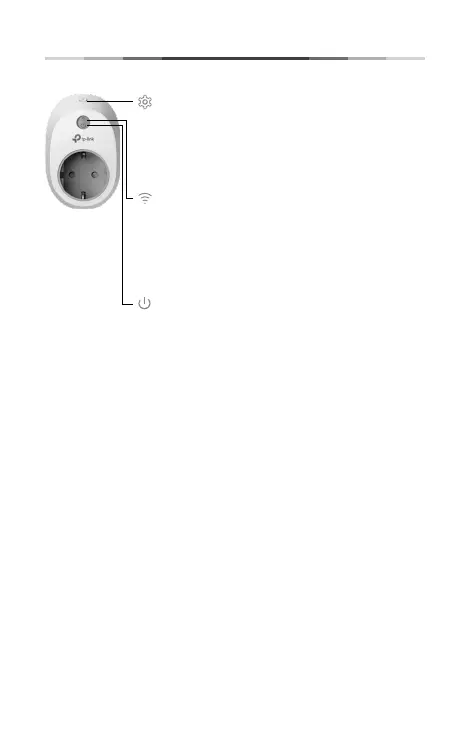2
English Smart Wi-Fi Plug
Smart Wi-Fi Plug
Press and hold (for 5 seconds) until the Wi-Fi LED
blinks amber and green alternately to initiate the
App-Cong process.
Press and hold (for 10 seconds) until the Wi-Fi
LED blinks amber rapidly to factory reset the
Smart Plug.
Blinking Amber and Green: App-Cong mode
initiated.
Blinking Green: Connecting to the network.
Solid Green: Connected to the network.
Blinking Amber: Factory reset.
Solid Amber: Rebooting.
Solid Red: No network connection.
Solid Green: The Smart Plug is switched on.
Off: The Smart Plug is switched off.
Troubleshooting
1. What devices can I control with the Smart Plug?
You can control lights, fans, humidiers, portable heaters, and
any small appliances in accordance with the Smart Plug’s
specications.
2. What should I do when I can’t turn devices on or off?
• Make sure the devices connected to the Smart Plug are turned
on.
• Make sure your mobile device and the Smart Plug are
connected to the same network.
3. What should I do when the Wi-Fi LED is lit solid red?
A solid red indicates no network connection, or that the
App-Cong process has failed. You can:
• Check your network connectivity.
• Check for Wi-Fi interference or relocate the Smart Plug to
another location within the signal range.
• Repeat the App-Cong process.
• Factory reset the Smart Plug and try to add it again.
4. How do I pair the Smart Plugs with Amazon Echo?
Visit www.tp-link.com/en/faq-944.html or within the Kasa Help
section for pairing instructions.