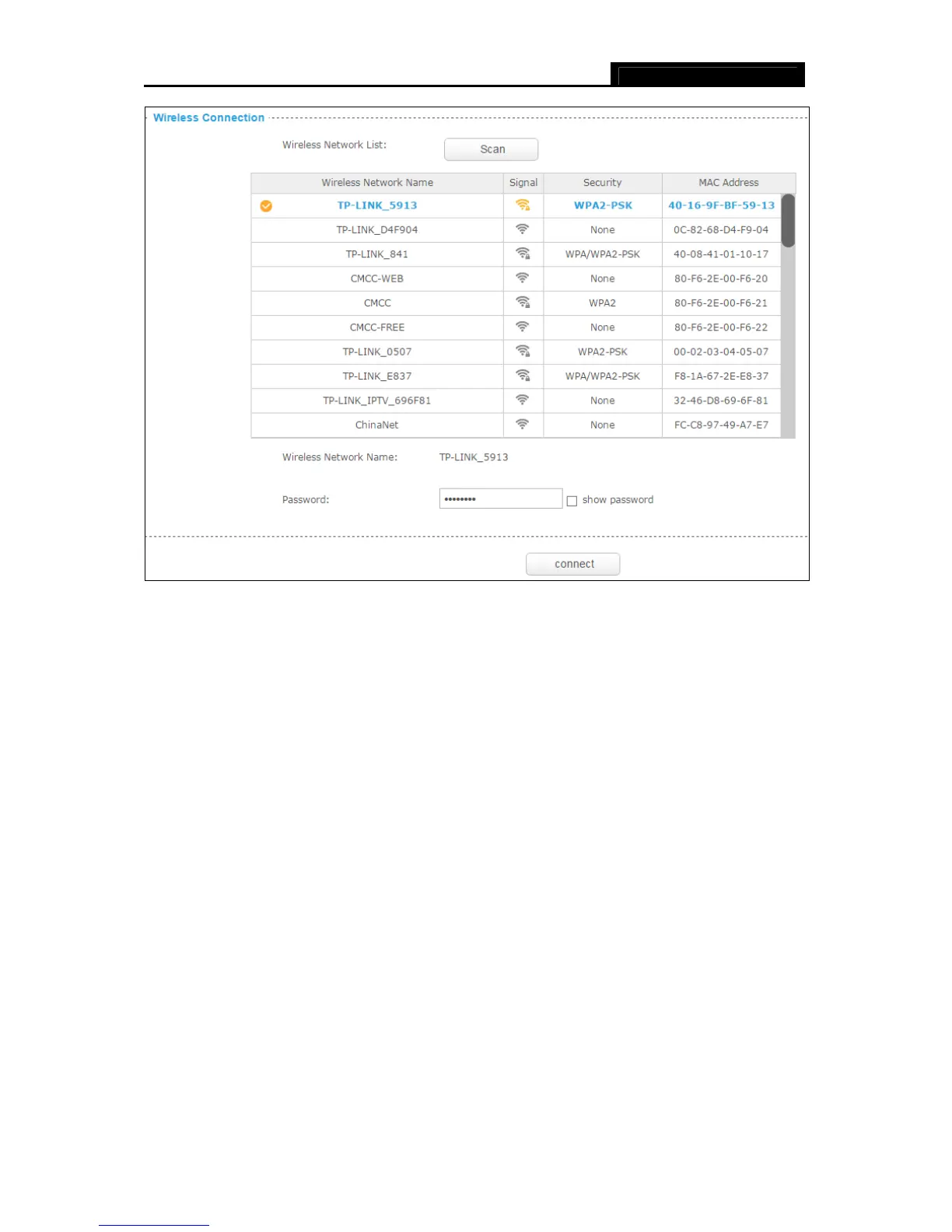NC210 HD Wi-Fi Cloud Camera
15
Wireless Network Name: Displays the wireless network’s name. Make sure the camera and
your PC connect to the same wireless network, otherwise your PC can't access the camera.
Signal: Displays the strength of the wireless signal.
Security: Displays the wireless network’s security mode.
MAC Address: Displays the MAC address of the router.
To change the wireless network that your camera is connected to, follow the steps below:
1. Click Scan to get and refresh the Wireless Network List.
2. Select a wireless network from the wireless network list.
3. If the wireless network’s security mode is None, simply click connect. If the security mode
requires a password, enter the wireless network’s password and then click connect. You can
select show password to display what you’ve entered.
4. A pop-up screen will prompt you for the wireless network modification. Click Change, then the
camera will connect to the wireless network that you have selected.