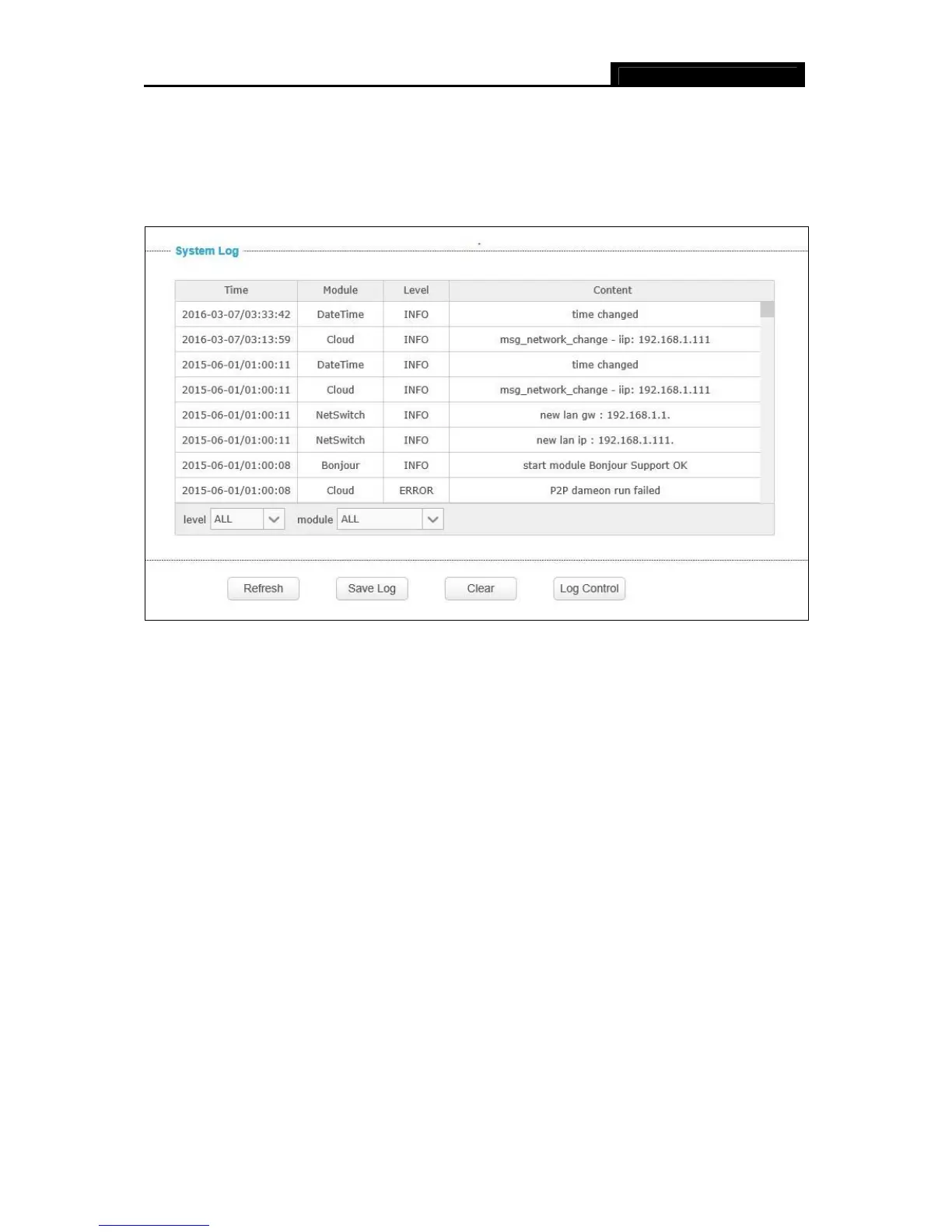NC210 HD Wi-Fi Cloud Camera
31
4.5.4 System Log
On this page, you can review any changes and events happened to your camera. The system
starts logging automatically after startup.
Time: Displays the time when the log event occurs. The log can get the correct time after you
configure on the Date/Time page. (go to Advanced > Date/Time)
Module: Displays the module to which the log information belongs. You can specify the
module by selecting one from the Module drop-down list at the bottom.
Level: Displays the severity level of the log information. You can specify the level by selecting
one from the Level drop-down list at the bottom.
Content: Displays the details of the log information.
Refresh: Click Refresh to refresh the log information.
Save Log: Click Save Log and follow the instructions on the browser to save the log as a text
file named log.txt to your specified location.
Clear: Click Clear to clear all the log information.
Log Control: You may be asked to use this function when contacting our technical support for
troubleshooting.