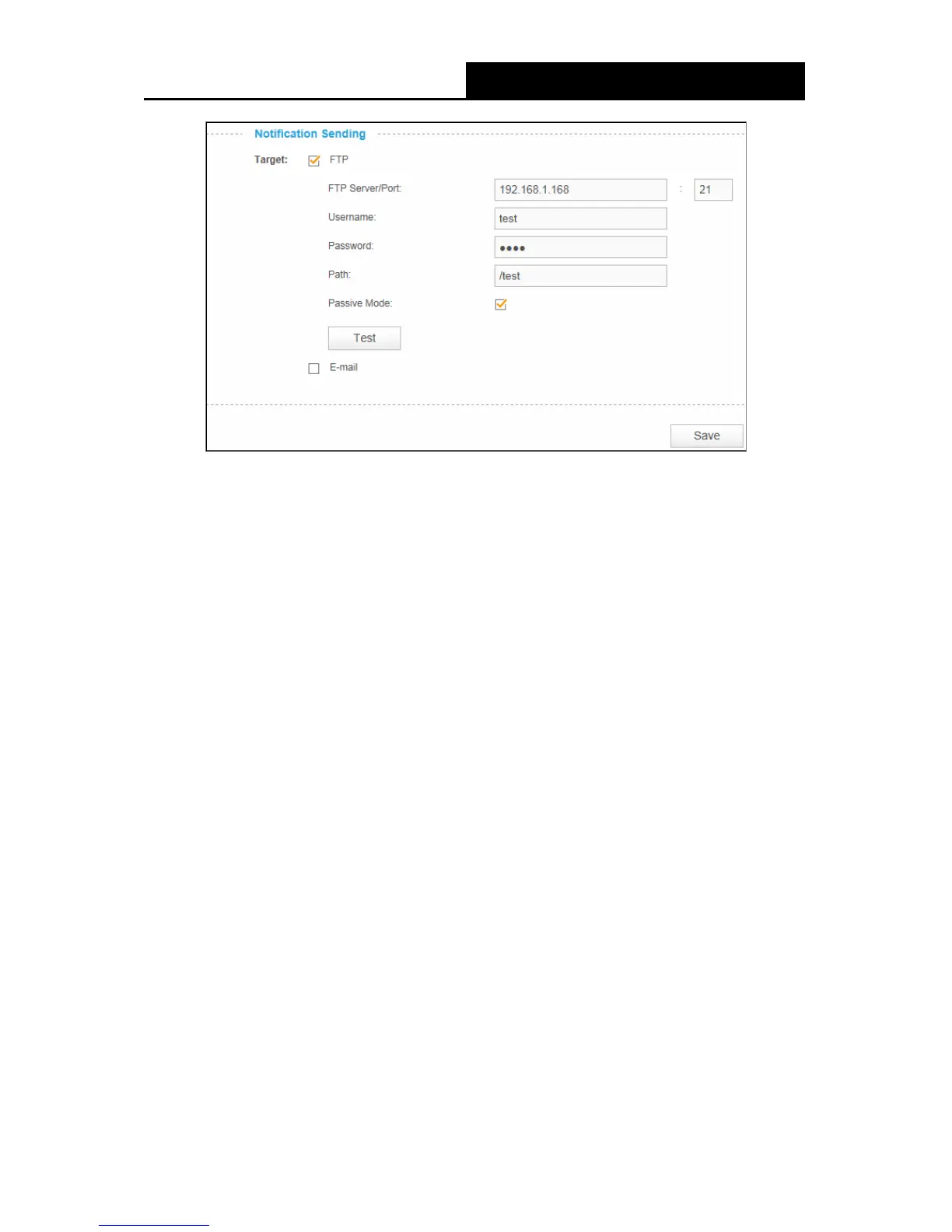NC230 HD Day/Night Wi-Fi Cloud Camera
HD Day/Night Cloud Camera, 300Mbps Wi-FiNC25
0
32
1. Enter an IP address or domain of your FTP server, e.g. 192.168.1.168
2. Remain the FTP port number as the default value: 21.
3. Enter your username to log in to the FTP server, e.g. test.
4. Enter your password to log in to the FTP server.
5. Enter the path to the destination on the FTP server, e.g. /test
6. Enable Passive Mode.
7. Click Save to save and enable the settings.
Click Test, and a test JPEG snapshot will be sent to the specified FTP server to check whether
your settings are correct.
If the settings are tested correct, click OK.
If the settings are tested incorrect, check your network and FTP settings and try again later.
E-mail
Select E-mail, you can configure your camera to send snapshots to a specified E-mail address on
the following screen.