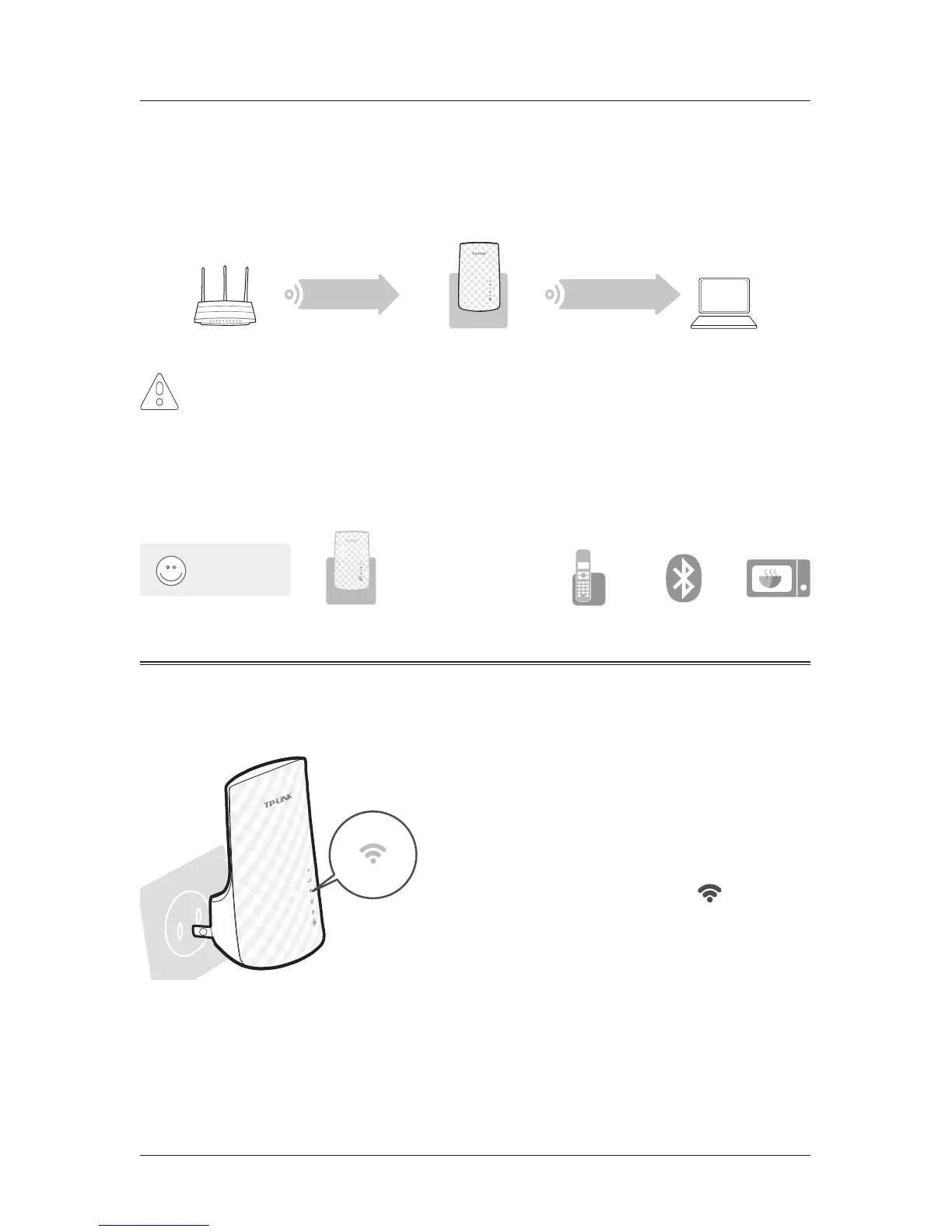English
5
dead zone.
Wait for the extender to reconnect and the 2.4G/5G LED should turn
green. If not, relocate it closer to the router to achieve better signal
quality.
Extended Network
Host Network
Both extended networks share the same Wi-Fi passwords as those of your host
networks, but may have different wireless network names if you have customized
them during the configuration.
To minimize wireless interference, place your extender in an open
space area, away from other bluetooth devices or radioactive devices
such as cordless phones, microwaves, etc.
Enjoy!
Keep away from
Option2: Using WPS(Wi-Fi Protected Setup)
Important:In order to use this option, your router must support WPS.
①Power on
Plug the extender into a power
outlet near your router, and wait
until the Wireless LED is lit and
solid green.
②Connect
A. Press the WPS button on your router.
