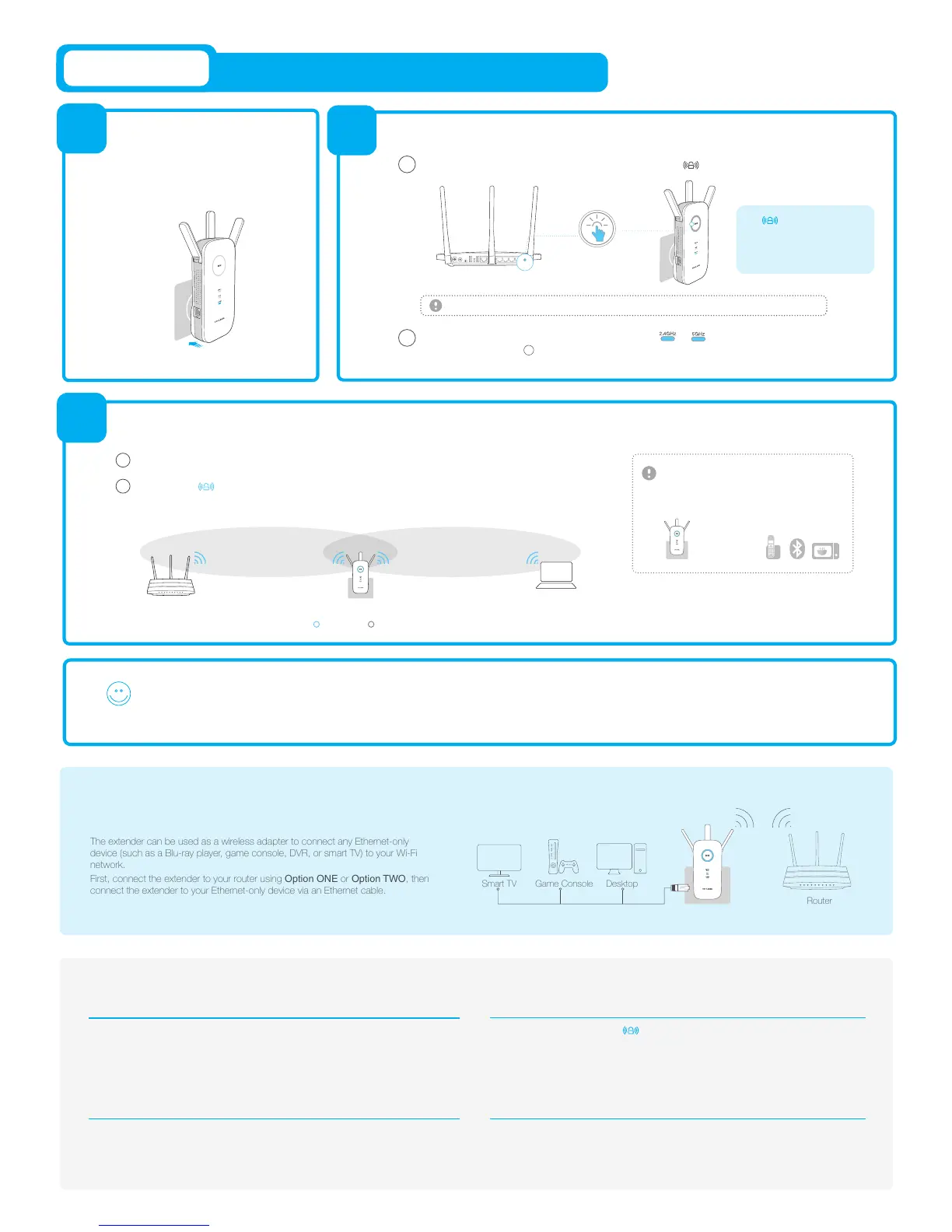The extender can be used as a wireless adapter to connect any Ethernet-only
device (such as a Blu-ray player, game console, DVR, or smart TV) to your Wi-Fi
network.
First, connect the extender to your router using Option ONE or Option TWO, then
connect the extender to your Ethernet-only device via an Ethernet cable.
Connect
2
Press the WPS button on your router, and then press the button on the extender.
1
The LED should change
from blinking to a solid state,
indicating a successful WPS
connection.
If not, please use Option ONE.
WPS
If you are connecting to a dual-band router, but only or LED is
on, please repeat step to reconnect the other band.
1
Press
Some ISP gateways disable the WPS function by default, if the WPS method fails, please use Option ONE.
Option TWO
Please use Option ONE if your router does not support WPS.
Using WPS (Wi-Fi Protected Setup)
Both 2.4GHz and 5GHz extended networks share the same SSID (network name) and password as your host network.
Enjoy!
1
2
Plug the extender into an electrical outlet
near your router, and wait until the Power
LED is lit and solid blue.
Power On
3
Relocate
A1. Make sure your computer is connected to the extended network SSID or connect your
computer to the extender using an Ethernet cable.
A2. Make sure your computer is set to obtain an IP address automatically.
A3. Verify that http://tplinkrepeater.net is correctly entered in the web browser and press Enter.
Q3. What should I do if the LED does not change to solid after completing
Option ONE?
Frequently Asked Questions (FAQ)
Q4. How do I restore the extender to its factory default settings?
A. While the extender is powered on, press and hold the Reset button until all the LEDs turn on
momentarily.
Q2. What should I do when I cannot connect the extender via WPS?
A. Some dual-band routers may be trouble connecting to the extender via WPS. If you experience
connection issues, we recommend that you use the extender's web-based interface.
A1. You may have entered the incorrect Wi-Fi password of your host network during the
configuration. Please log into the extender's web-based interface to check the password and try
again.
A2. Please reset the extender and go through the configuration again.
Q1. What do I do if I cannot access the extender’s web-based interface?
Choose a location away from Bluetooth devices
and other household electronics, such as cordless
phone, microwave, and baby monitor, etc., to
minimize signal interference.
Keep away from
Ideal Extender Placement
Host Network
Extended Network
Red: Too far awayBlue: Ideal location
Plug the extender into an electrical outlet about halfway between your router (Host Network) and the
Wi-Fi dead zone.
Wait until the LED is lit with a solid blue. If not, relocate the extender closer to the router to
achieve a good (or better) signal quality.
1
2
