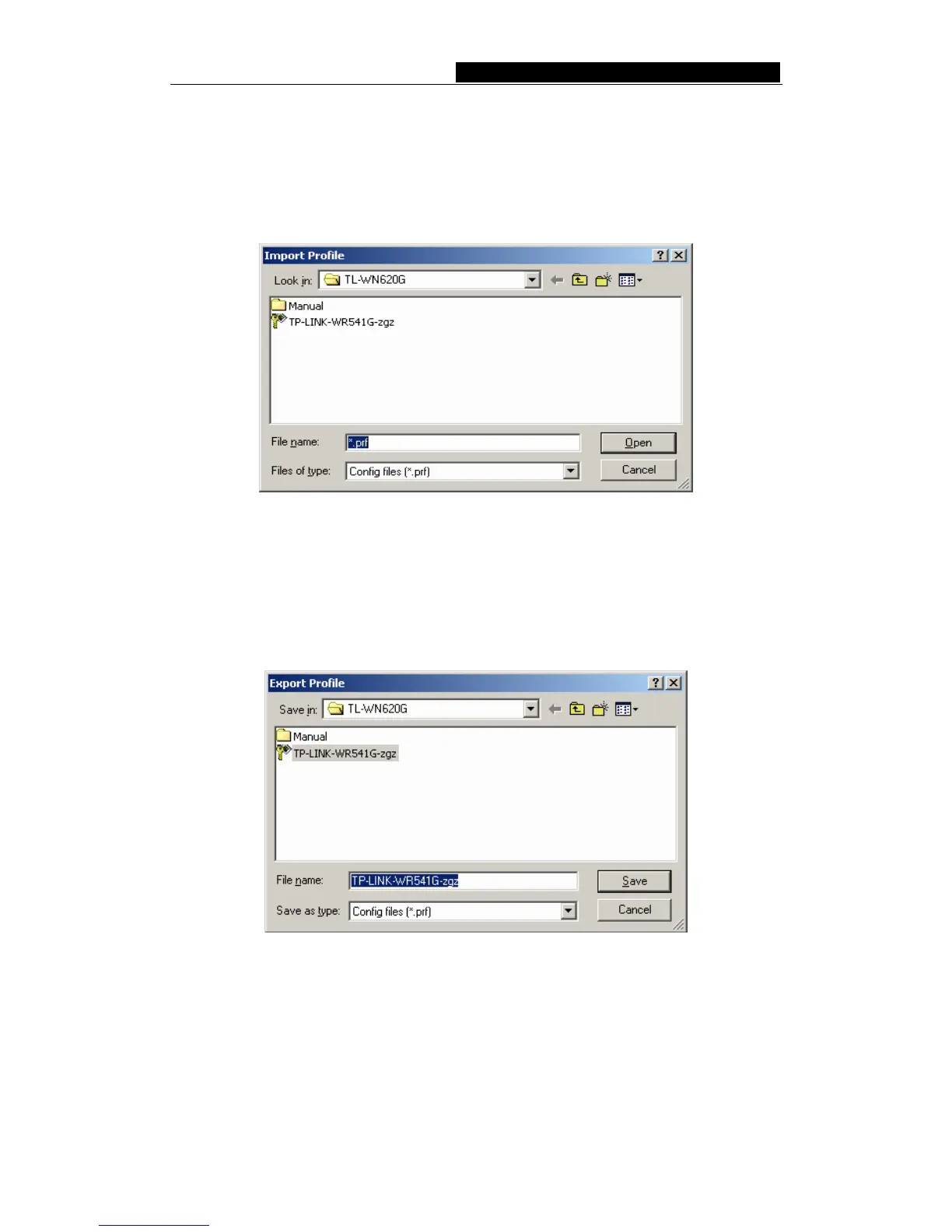TL-WN610G/TL-WN650G/TL-WN651G 108M Wireless Adapter User Guide
3.2.4 Import a Profile
1. From the Profile Management tab, click Import…. The Import Profile will then appear.
2. Browse to the directory where the profile is located.
3. Highlight the profile name.
4. Click Open, the imported profile will then appear in the Profiles List.
Figure 3-8 Import Profile Dialog
3.2.5 Export a Profile
1. From the Profile Management tab, highlight the profile to export.
2. Click Export…, the Export Profile window will then appear.
3. Browse the directory to export the profile to.
4. Click Save. The profile should then be exported to the specified location.
Figure 3-9 Export Profile Dialog
3.2.6 Scan Available Networks
1. Click Scan on the Profile Management, the Available Infrastructure and Ad Hoc
Networks window will appear.
2. Click Refresh to refresh the list at any time.
3. Highlight a network name and click Activate to connect an available network. If no
configuration profile exists for that network, the Profile Management window will open
- 15 -
