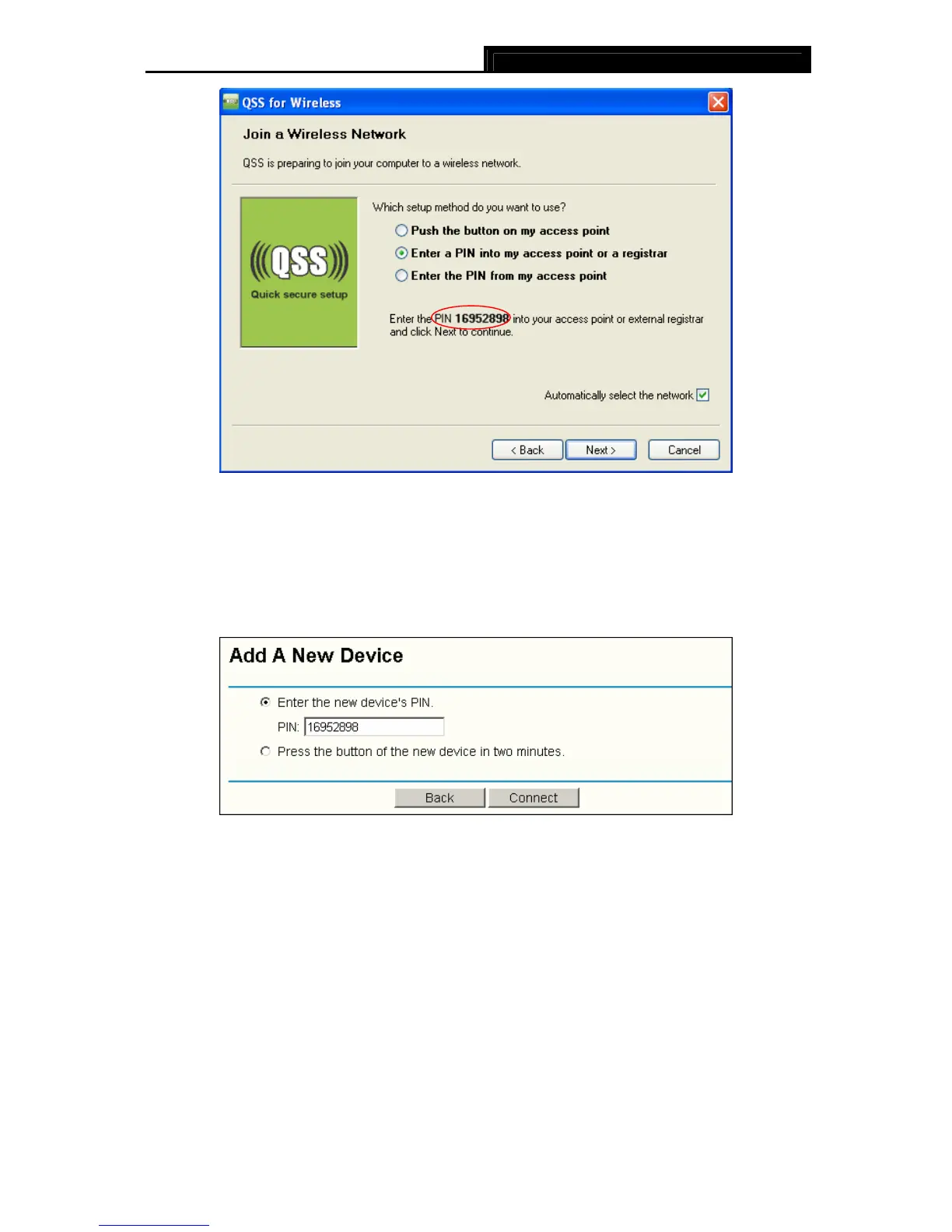TL-WN722N 150Mbps High Gain Wireless USB Adapter
39
Figure 4-10
2. Open the Router’s Web-based Utility and click QSS link on the left of the main menu. Then
XFigure 4-4 will appear. Click Add device, then you can see X Figure 4-10 Select Enter the
new device’s PIN and enter the PIN value of the adapter shown in Figure 4-10, click
Connect.
Figure 4-11
3. When Figure 4-9 appears, the QSS configuration is complete.
4.2.2 Enter the PIN from your AP device
1. Open the QSS Utility and you will see Figure 4-7 . Click Next to continue. Then Figure
4-12will appear. Select the third option and enter the PIN value which is labeled on the
bottom of the Router. Click Next.
