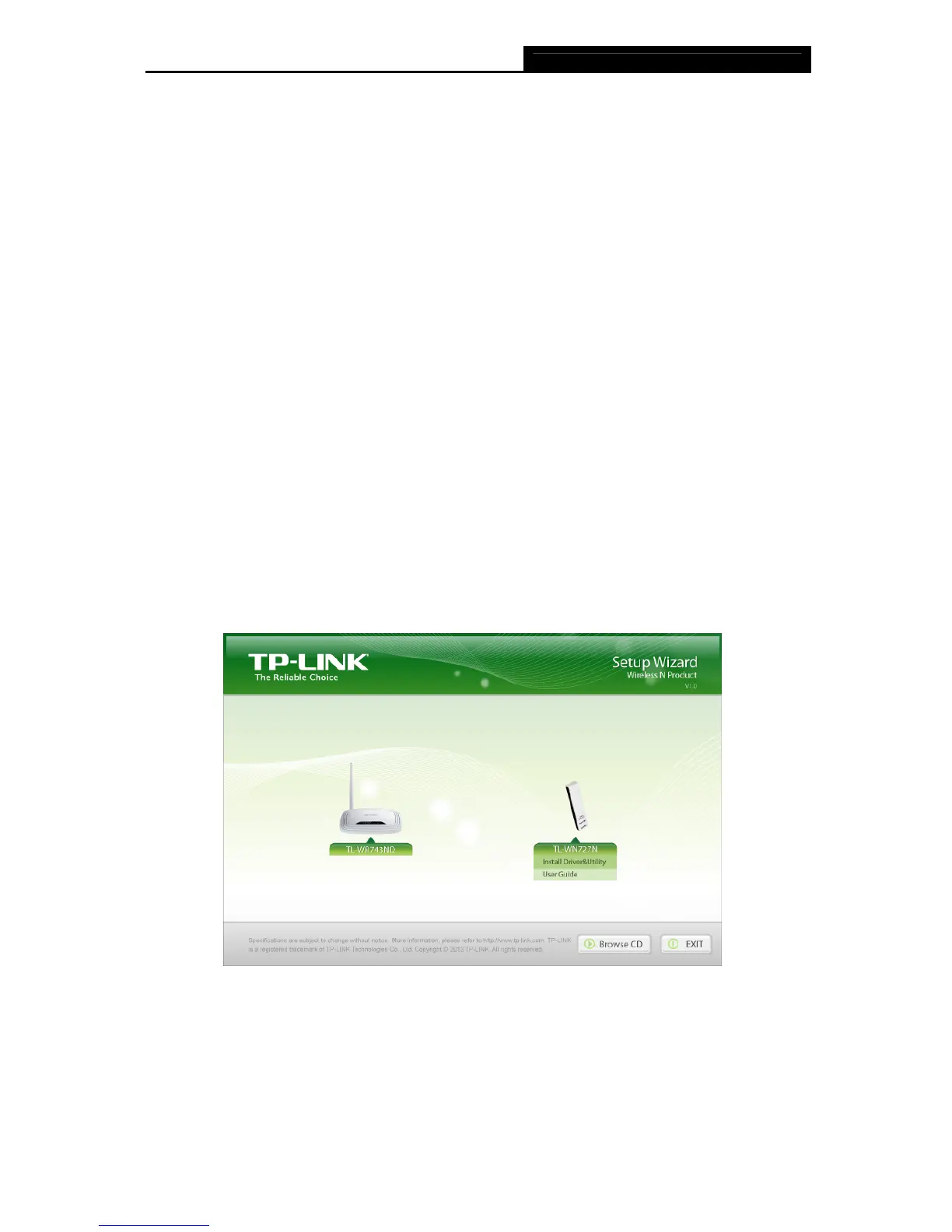TL-WN727N 150Mbps Wireless N USB Adapter
4
Chapter 2 Installation
2.1 Hardware Installation
There are two ways to install the Adapter:
1. Plug the Adapter directly to the USB port on your computer.
2. Connect the Adapter and your computer through the USB cable attached in package.
)
Note:
The prompted Found New Hardware Wizard screen will pop up when the adapter is installed
correctly. Click Cancel.
2.2 Software Installation
The adapter’s Setup Wizard will guide you through the installation procedures for Windows XP,
Windows 7, and Windows 8. The procedures in different systems are quite similar, therefore
here we use the procedures in Windows 7 as an example.
1. Insert the Resource CD into your CD-ROM drive, and the window below will appear. Select
model TL-WN727N. There will be a menu including: Install Driver&Utility and User
Guide. Click Install Driver&Utility to begin.
Figure 2-1
