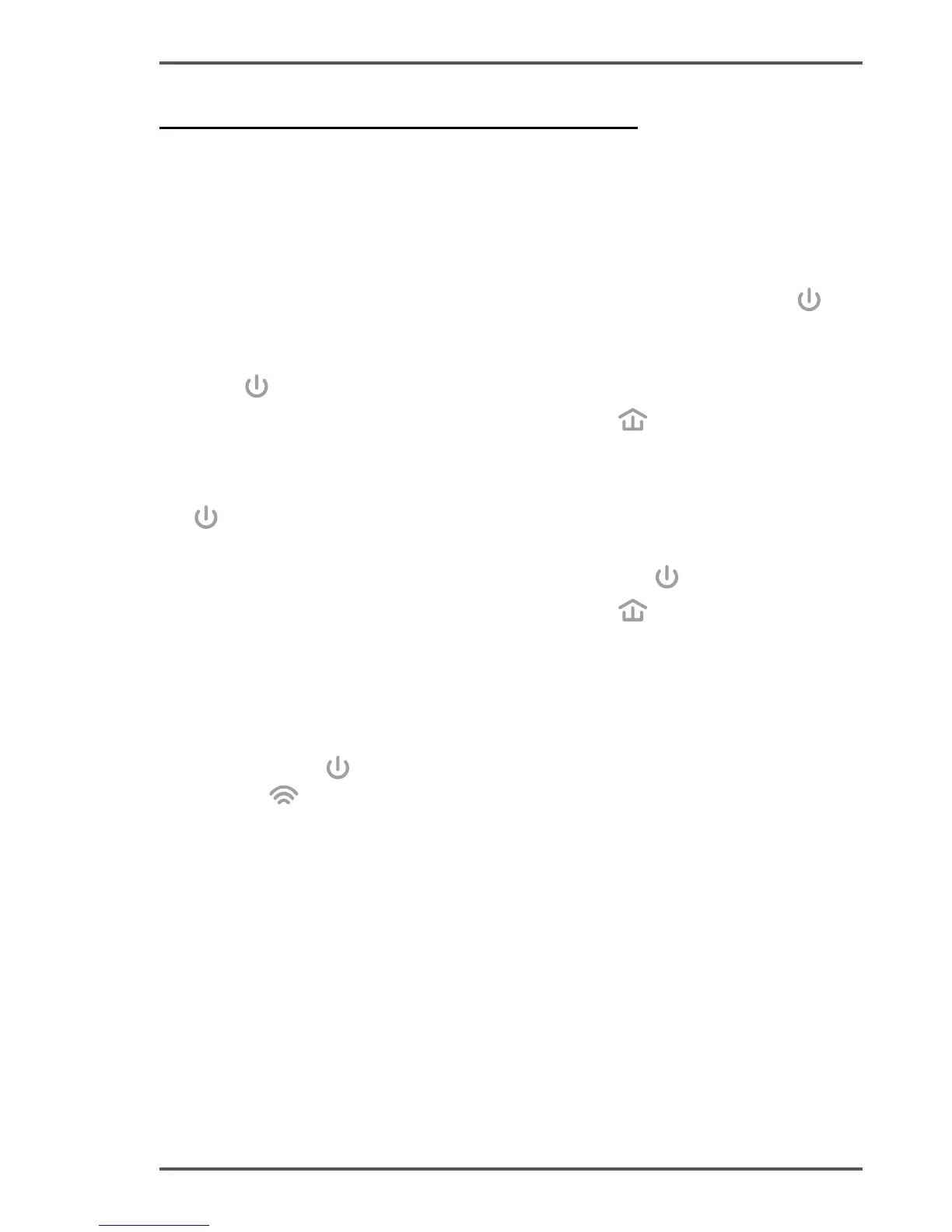FAQ (Frequently Asked Questions)
Q1. How do I use the Pair button to create or join a powerline
network?
You can use the Pair button on only two devices at a time�
A. To create a powerline network
1� Press the Pair button on TL-WPA4220� The Power LED
will
blink�
2� Within 2 minutes, press the Pair button on TL-PA4010� The Power
LED
will blink�
3� In about 1 minute, all the Powerline LEDs
will turn solid�
B. To join an existing powerline network
1� Press the Pair button on a third powerline device� The Power LED
will blink�
2� Within 2 minutes, press the Pair button on either TL-WPA4220 or
TL-PA4010 you have paired� The Power LED
will blink�
3� In about 1 minute, all the Powerline LEDs
will turn solid�
Q2. How do I reset TL-WPA4220?
With TL-WPA4220 turned on, use a pin to press and hold the Reset
button for more than 5 seconds�
The Power LED
will be off momentarily before turning solid and the
Wi-Fi LED
will blink quickly� This indicates that the reset process is
completed�
Q3. How do I customize the wireless settings on the web
management page?
1� Find the utility on the provided CD (for Windows only) or download
it from our ofcial website.
2� Open the utility and click "Connect"�
3� Log in to the web management page using the default user name
and password (admin/admin)�
4� Congure the SSID and click "Save" on the "Wireless>Wireless
Settings" page�