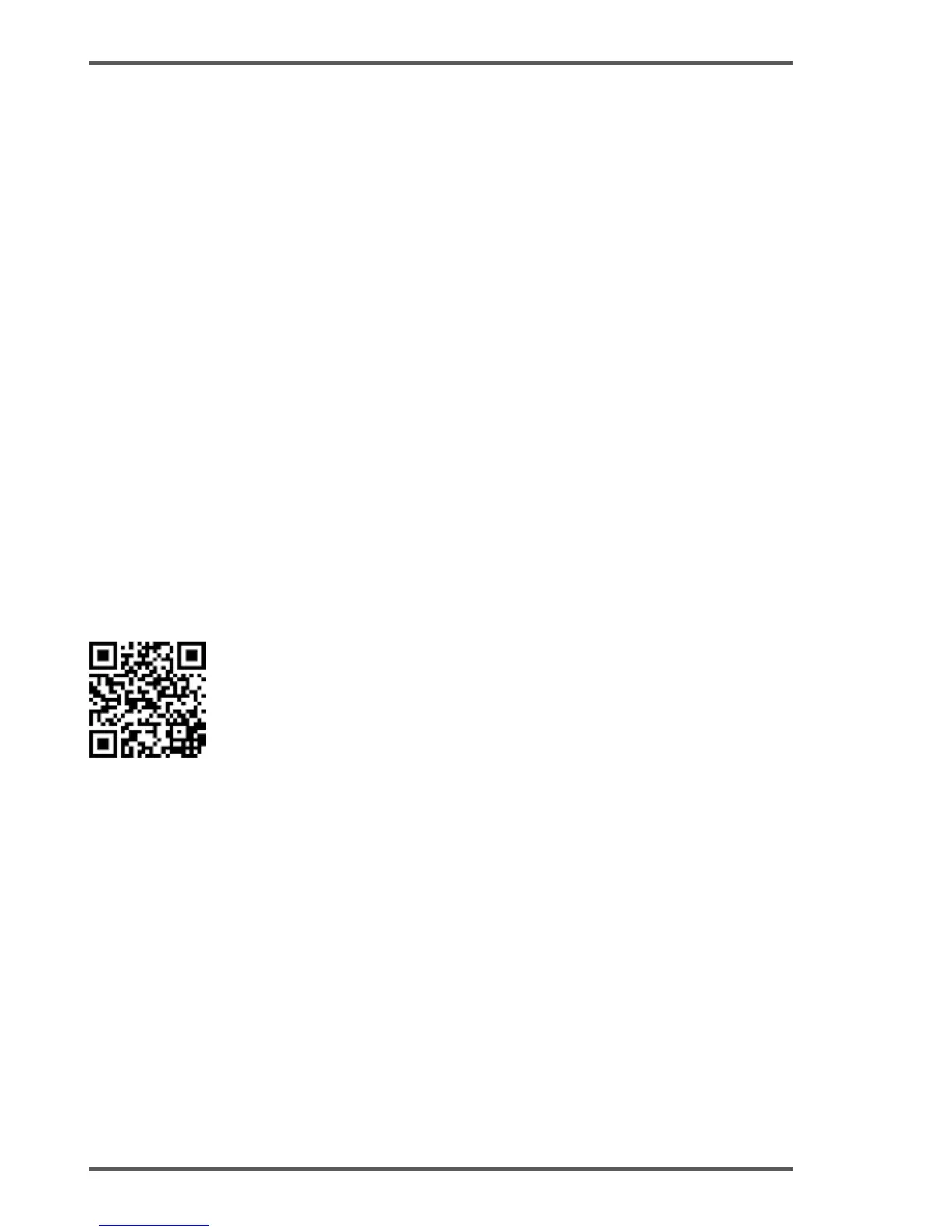5� Configure the password and click "Save" on the "Wireless>
Wireless Security" page�
6� Click "click here" at the page bottom to reboot the extender�
Q4. What can I do if my computer can’t access the Internet after
it is connected to a powerline adapter/extender?
Check the following:
1� Connect your computer to the modem or router to test the Internet
connection�
2� Make sure the hardware connection is correct�
3� Make sure the Powerline LEDs light up on all of your adapters/
extenders� If not, create or join a powerline network by referring to
FAQ-Q1.
4� Make sure your computer is set to "Obtain an IP address
automatically"�
If your computer still can’t access the Internet after following
these steps, please contact our technical support�
For more information about the
advanced settings, please refer
to the User Guide�