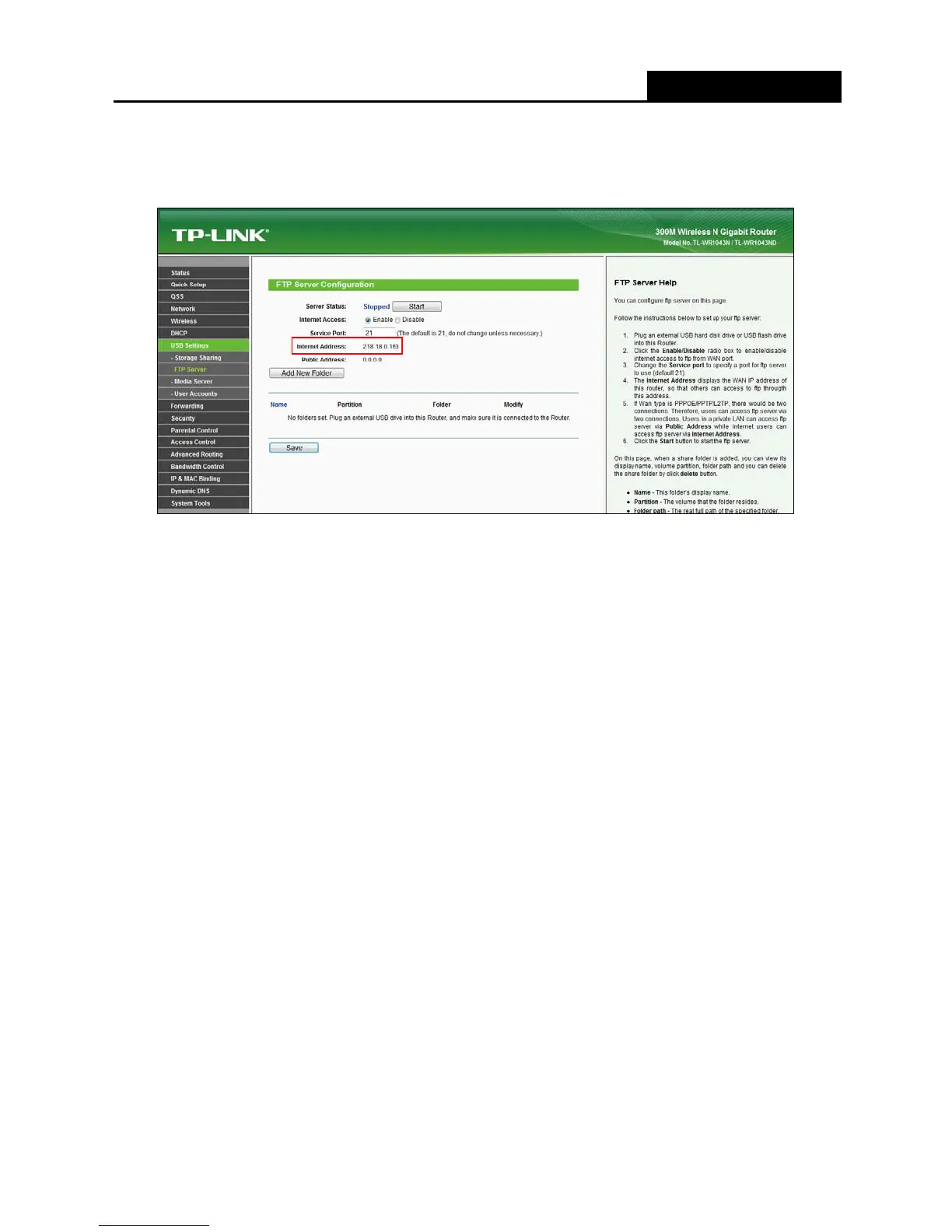Application Guide
- 5 -
5. Go to USB Settings->FTP Server, the screen will appear as shown in Figure 2-3. The IP
behind Internet Address would be used to access the FTP server.
Figure 2-3 FTP Server Configuration
6. Select the Enable box to enable Internet Access to FTP from WAN port.
7. Specify a Service Port for FTP Server. (The default is 21. Do not change it unless necessary.)
8. Click Add New Folder to add new folders for the FTP Server. The Local PC or Remote PC can
only access the folder you add here.
9. Enter a display name for the share folder in Display Name edit box, for example, TP-LINK.
