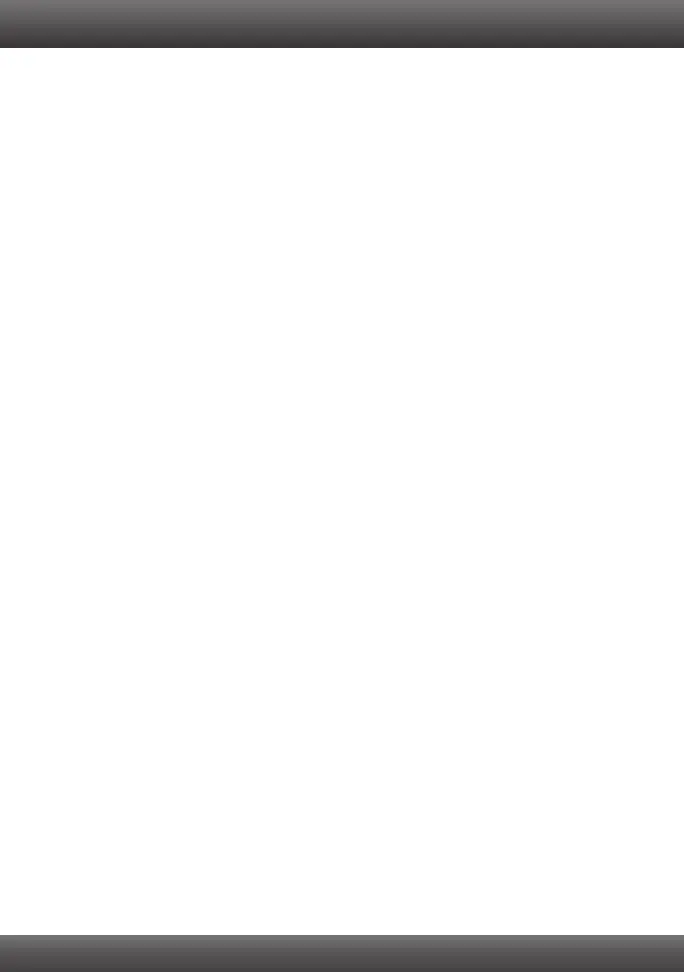1. I inserted the Driver CD-ROM into my computer's CD-ROM drive and the installation menu
does not appear automatically. What should I do?
1. For Windows 7, if the installation menu does not appear automatically, click on the
Windows Icon on the bottom left hand corner of the screen, click the “Search programs
and files” box, and type D:\autorun.exe, where “D” in “D:\autorun.exe” is the letter
assigned to your CD-ROM Drive, and then press the ENTER key on your keyboard.
2. For Windows Vista, if the installation menu does not appear automatically, click Start,
click the Start Search box, and type D:\autorun.exe where "D" in "D:\autorun.exe" is the
letter assigned to your CD-ROM Drive, and then press the ENTER key on your keyboard.
3. For Windows 2000/XP, if the installation menu does not appear automatically, click Start,
click Run, and type D:\autorun where "D" in "D:\autorun.exe" is the letter assigned to
your CD-ROM Drive, and then press the ENTER key on your keyboard.
2. Windows doesn’t recognize my new hardware. What should I do?
1. Verify that your computer meets the system requirements as specified in Section 1.
2. Access your device manager to make sure the adapter is installed properly.
1. To access the device manager on Windows 7, click on the Windows icon on the
bottom left-hand corner, click Computer, click System Properties and then click
Device Manager.
2. To access the device manager on Windows Vista, right-click Computer, click
Properties and then click Device Manager.
3. To access the device manager on Windows XP, right-click My Computer, click
Properties, click the Hardware tab, and then click Device Manager.
If you see a networking device with a yellow question mark or exclamation point:
1. Uninstall the device from device manager
2. Shutdown the computer.
3. Remove the adapter from the computer
4. Reinstall the adapter. See Section 2. How to Install.
3. If the device manager fails to recognize the presence of a new networking adapter, verify
that the network adapter is firmly seated in the PCI slot.
4. Plug the adapter into another PCI slot on your computer.
3. Windows recognizes my new hardware, but I’m unable to connect to my network. What
should I do?
Verify that the RJ-45 Ethernet Cable is securely connected from your switch or router to
your network adapter.
2. Verify that the LEDs on your network card are lit.
3. Verify that the TCP/IP settings are set to Obtain an IP address automatically (see the
steps below).
1.
Troubleshooting
4
