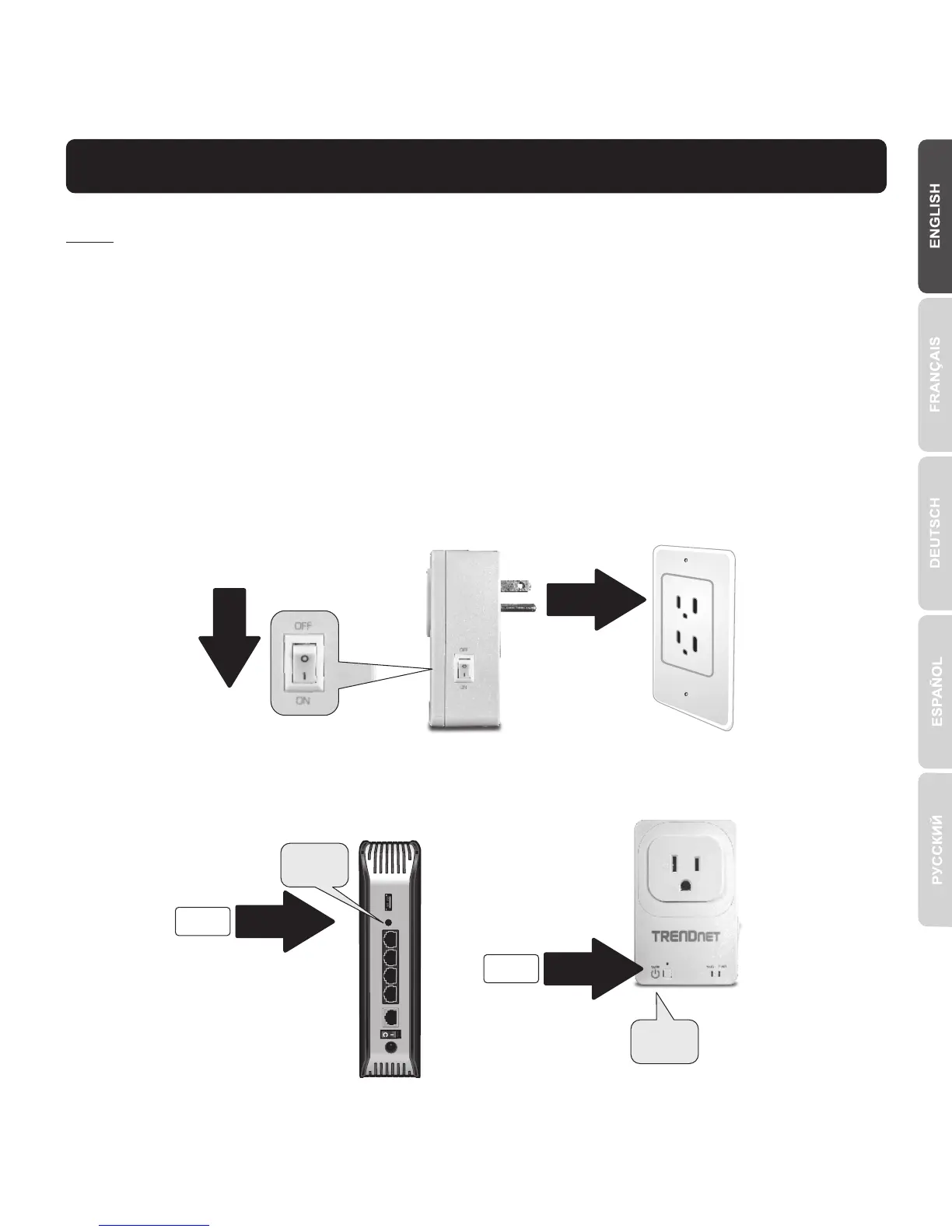2
2. WPS Setup with Apple Mobile Device
Note:
Ÿ The WPS Setup requires an external WPS button on your existing wireless router
(or access point) in order to connect the THA-101 to it. If your router doesn't have a
WPS button or if you prefer to connect to your existing wireless network using our
free app, jump to Section 3. Manual Wireless Setup with Apple Mobile Device.
Ÿ If you have an Android mobile device, go to Section 4. WPS Setup with Android
Device or Section 5. Manual Wireless Setup with Android Device.
1. For the initial installation, plug in the THA-101 into an outlet next to your existing
wireless router (or access point). Toggle the power switch to the on position and
wait 30 seconds while the device boots up.
2. Press the WPS button on your router for 5 seconds.
3. Press the WPS button on the smart switch for 5 seconds.
0:05
0:05
WPS
WPS
