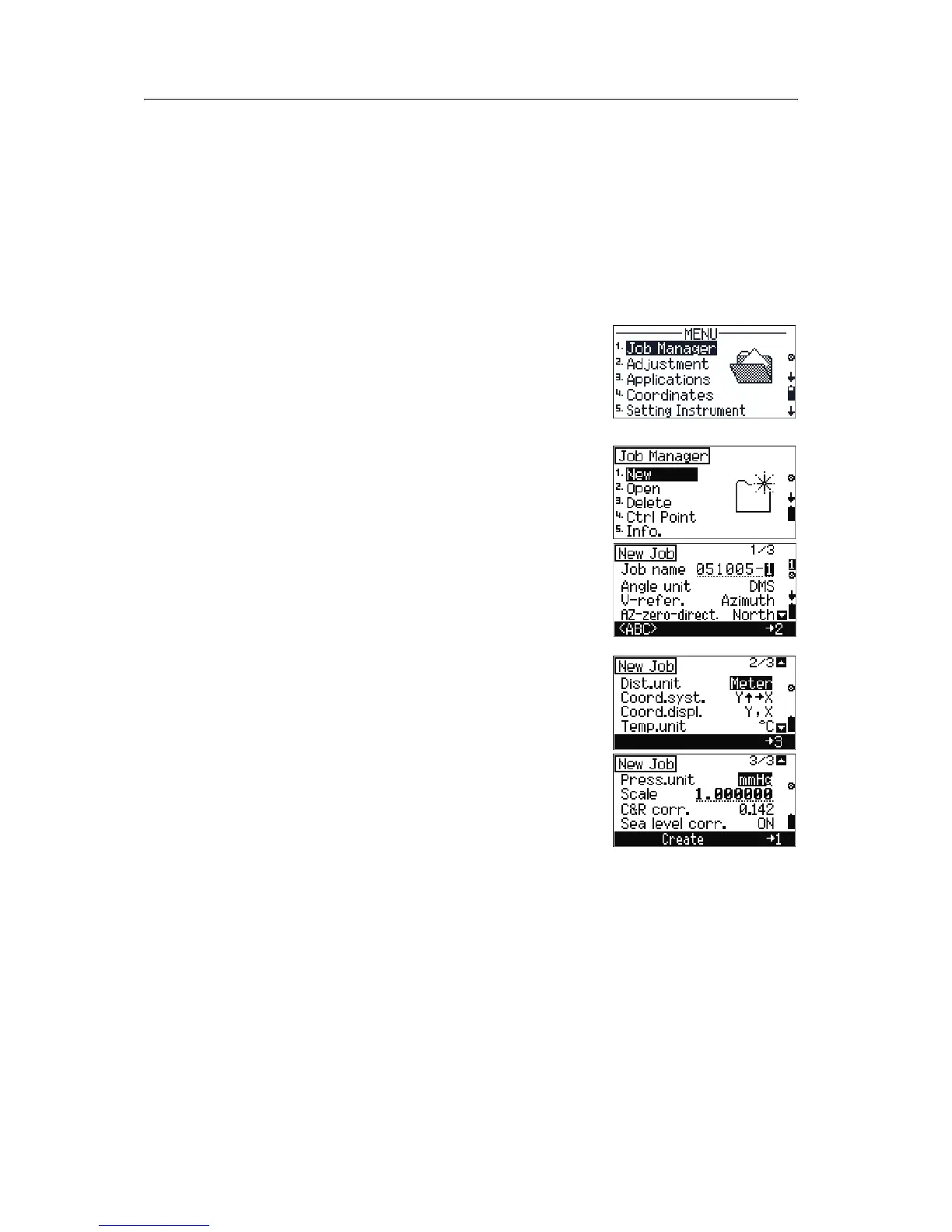6 Job Manager
68 Trimble M3 Total Station User Guide
The Trimble M3 total station is equipped with an intelligent data management system
called Job Manager. You can record survey data into a folder (a job) and categorize data
by day, by site, or zone-independent.
Up to 32 jobs can be created in the internal memory.
Use the Job Manager to open, create, delete, and manage jobs.
Note – The Trimble M3 total station can also operate without creating a job. In this case,
the system automatically creates a job called NONAME using the current instrument
settings.
To open the Job Manager, select
MENU [1].
6.1 Creating a new job
1. From the Job Manager menu, select [1] New.
2. In the
New Job screen, enter a job name and
press
[MEAS/ENT].
3. Enter the other job settings (11 settings
presented in three screens) by doing one of the
following:
– enter values using the keypad
– press
[<] or [>] to change settings
4. In the third screen, press
[F2] CREATE to create
the job.