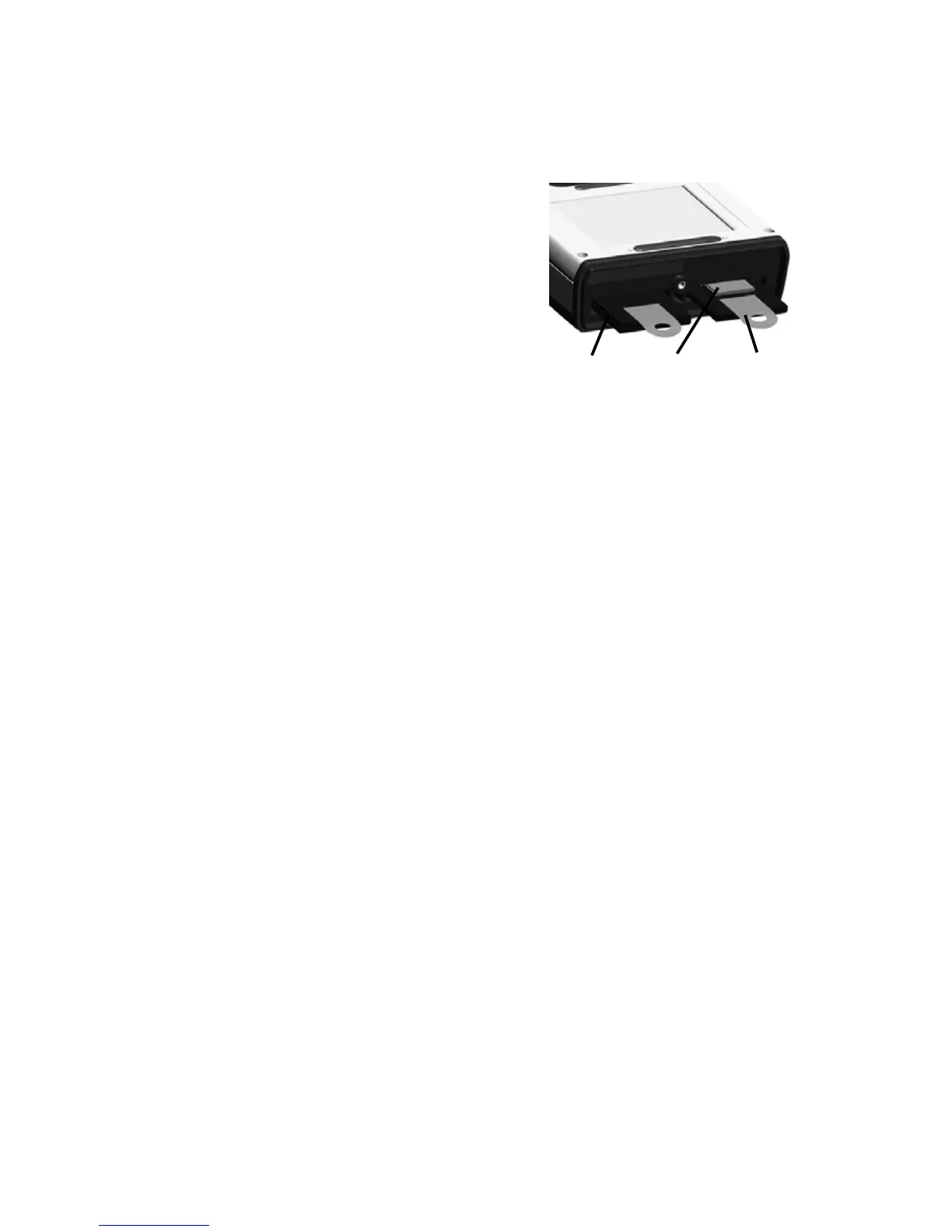5
CF Slot #1
T
e I
CF Slot #2
T
e I & II
SD
With the CF-Cap removed, the 2 CF and 1 SD expansion slots are
visible. The CF slots are side by side, and the SD slot can be seen
inside the CF slot #2 cavity.
To insert a CF or SD card:
- CF cards must be inserted with the
front of the card facing toward the
display side of the unit. CF slot #1
supports Type I cards. CF slot #2
supports Type I and II cards.
- SD cards must be inserted with the
front of the card facing away from
the display.
- Again, be sure to attach a Pull Tab to the smaller CF cards
(such as memory or Bluetooth) before sliding the cards into the
slots.
- Gently insert the CF card or SD memory card into one of the
two CF slots. Do not force the card into the slot. The pins can
be damaged if the card is not aligned correctly.
When replacing the CF-Cap, first be sure it is oriented correctly.
The stylus holder in the CF-Cap is towards the front of the unit.
Replace the CF-Cap and tighten the screw to reseal. The cap should
be securely tightened, but do not over-tighten the screw.
NOTE: Be sure to correctly orient the CF-Cap when you are
reattaching it. The unit is NOT sealed when the cap is off or
attached backwards. Water damage caused by improper installation
of the CF-Cap is not covered by warranty.