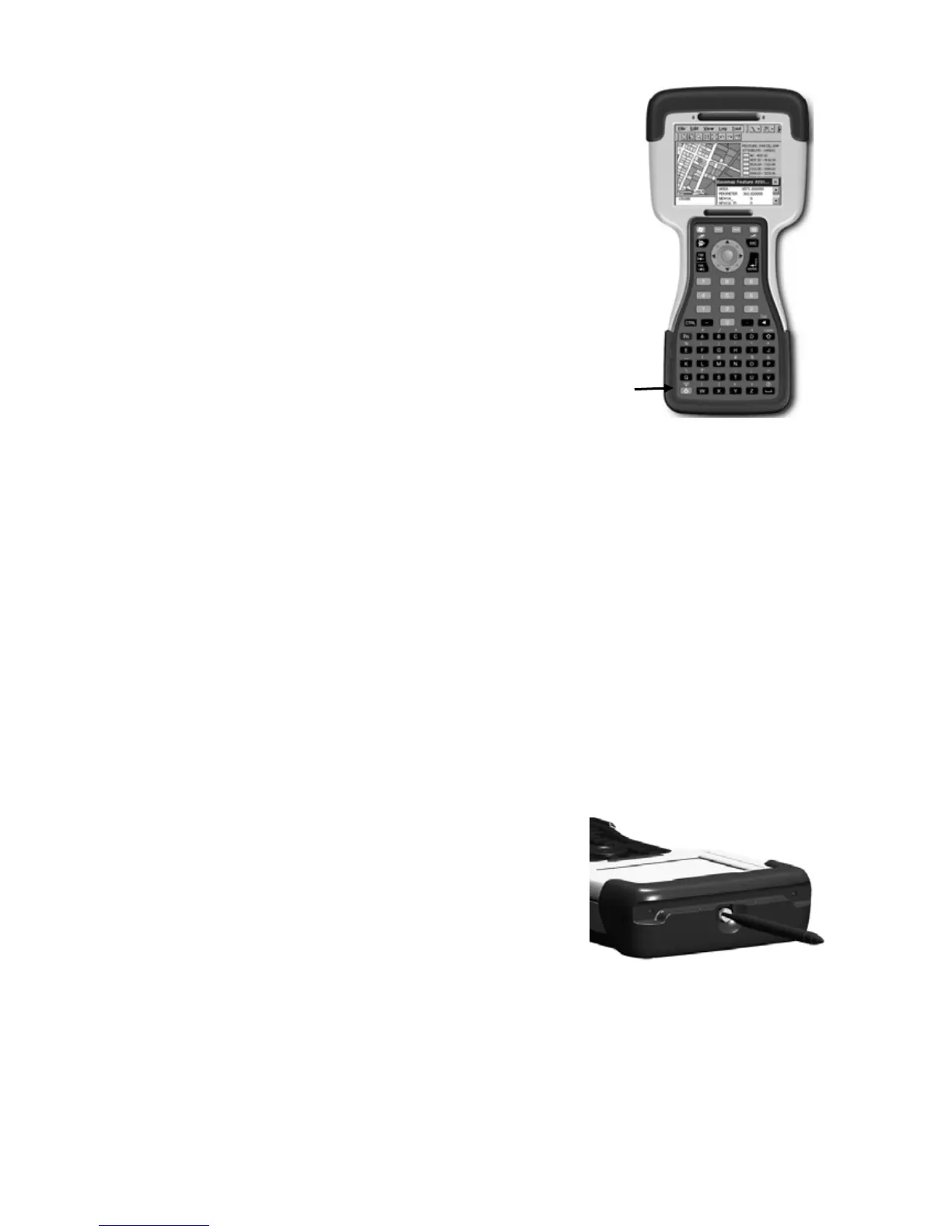4
4. Turning your unit on and off
To turn your computer on, press the green Power
key on the lower left hand corner of the keypad.
To turn the computer off, press the Power key
again.
One of the most convenient features of the unit
is “instant on” and “instant off” that happens
every time the Power key is pressed. Also
known as “suspend/resume”, it means that there
is no waiting for the computer to boot up every
time the unit is turned on. “Instant on” does not
occur on the first boot-up.
5. Align the touchscreen
When the unit first turns on (or after a hard reset) the touchscreen
may require alignment. A series of targets is displayed in sequence
on the screen. Use the stylus to tap the targets firmly and accurately
to align the touchscreen. Sometimes it is necessary to repeat the
alignment procedure more than once to provide a satisfactory
calibration.
6. Using the CF and SD expansion slots
Your unit contains two CompactFlash (CF) slots and one Secure
Digital (SD) expansion slot. The SD slot is located within the walls
of one of the CF slots. The SD slot is for memory cards only. SDIO
devices such as cameras or GPS receivers will not operate in this
slot.
To access the CF and SD expansion slots,
remove the CF-Cap
TM
. To do this, unscrew
the screw on the top of the CF-Cap using
the stylus, a coin or a screwdriver as
shown, and slide the cap off the main unit.
NOTE: When using smaller CF cards (such as memory or
Bluetooth), it is critical that you attach a CF Card Pull Tab to the
CF card before sliding the card into the slot. A Pull Tab will allow
you to easily remove the CF card from the slot. Pull Tabs are part of
the accessories included with your unit.
Power