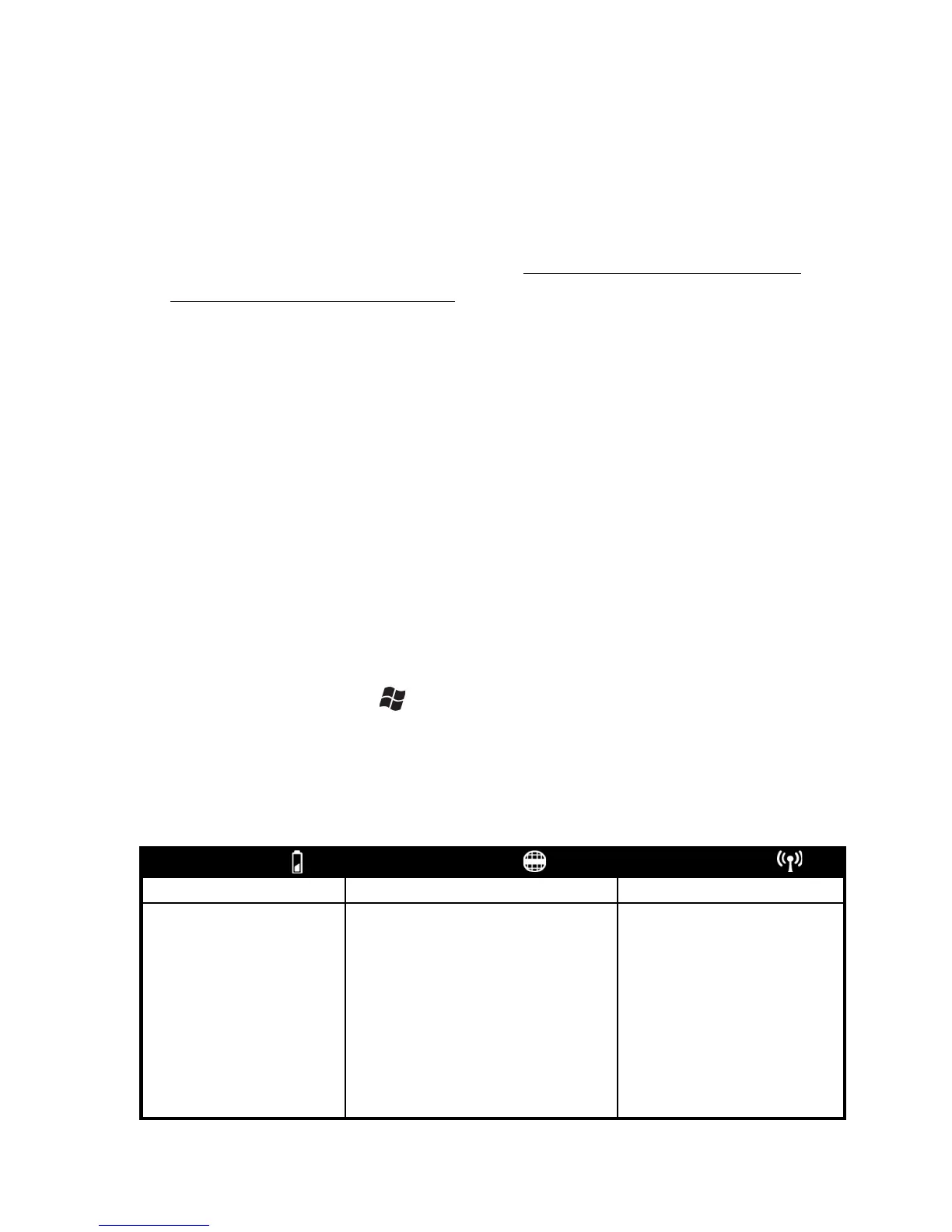Changing the battery
The unit was designed to be able to change the battery quickly
without resetting it. The unit saves enough power (in Replace
Battery mode) that if you swap the battery within approximately
one minute, it will not trigger a reset.
WARNING: If the saved power runs out before the new battery is
installed, the unit will reset. This will not impact saved data,
programs or configuration, however unsaved data will be lost and
the time settings may be reset.
To change a battery assembly, perform the following steps:
1. Close open applications and save data in case the battery
exchange takes too long.
2. Remove the hand strap from the unit.
3. Enter the Replace Battery mode (so alarms will not wake up
the unit while changing the battery). Hold down the Power key
for about 3 seconds then release to display the power menu.
Tap Replace Battery/SIM. See page 13.
4. Turn the latch located above the battery counterclockwise.
5. Remove the battery from the unit.
6. Quickly insert the replacement battery onto the unit.
7. Turn the latch located above the battery clockwise.
8. Replace the hand strap.
9. Turn on the unit to resume operation.
Battery power: Tap / Settings / Power to see how much
battery power is
remaining. Tap Advanced to turn the display off
when not in use to conserve battery power.
Notification LEDs
At the top of the unit are three LEDs that provide status information:
OS Status
(application dependent):
Red-blinking: alarm
WWAN Status:
Amber-blinking: 2G connection
Green-blinking: 3G connection
(if OS status alarm and WWAN is
on, the red will blink faster)