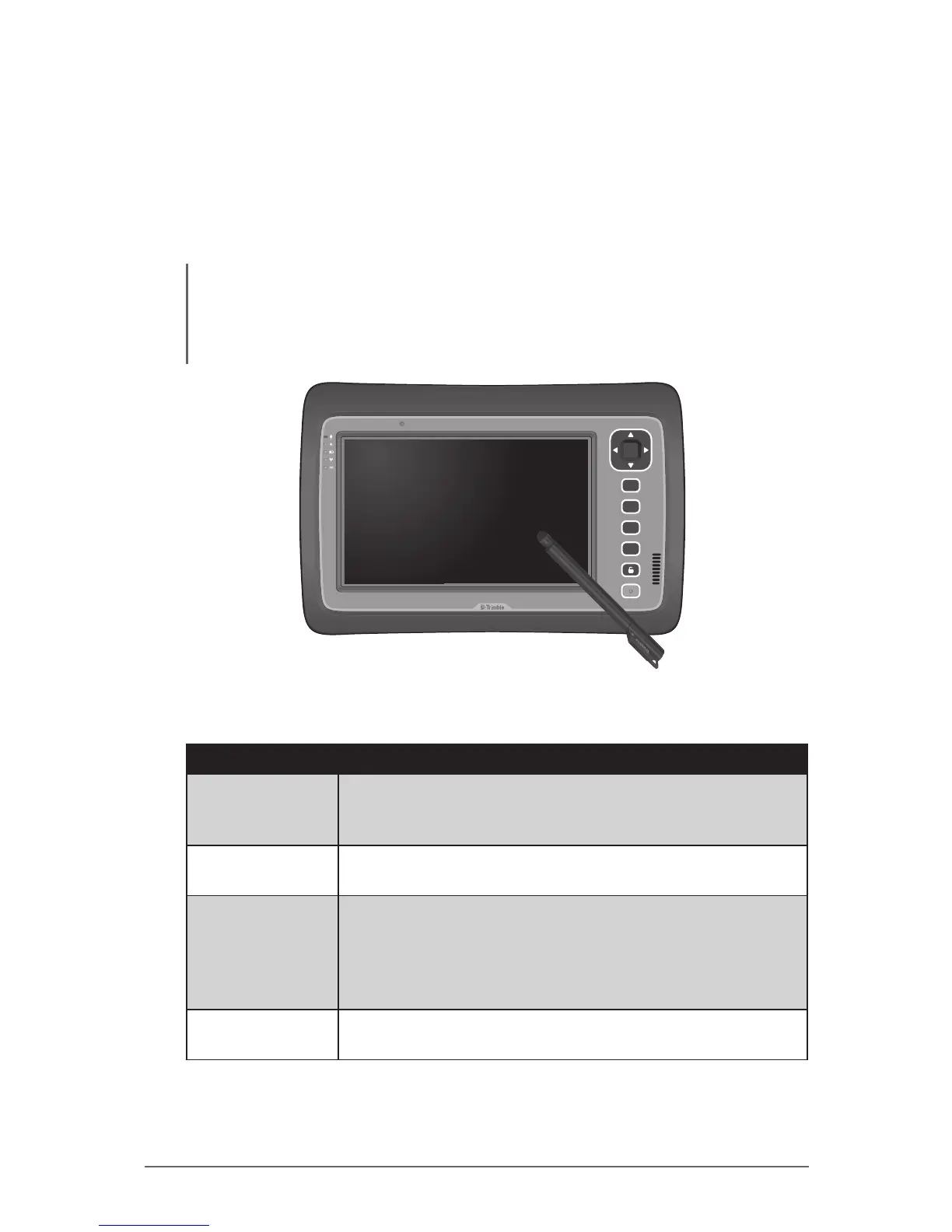2-2
Operating Your Tablet Computer
Using the Touch Screen
The touch screen is a touch-sensitive device that allows you to control and
make selections on the tablet computer by controlling the location of the pointer
on the screen.
CAUTION:
• Do not use sharp, pointed objects or rough gloves on the touch screen. These objects
may scratch the screen. Use only the spring-tip end of the stylus, the tip of your nger
or woven ber, conductive gloves suitable for touch screens.
OK
Fn
F1
F2
F3
Here are some common terms that you should know when using the touch
screen.
Term Action
Tap Tap gently on the touch screen to select or open an item.
Tapping is the same as clicking the left mouse button of a
PC.
Double-tap Rapidly tap twice on the touch screen. This action is
similar to double-clicking the left mouse button of a PC.
Tap and hold Tap and hold the stylus lightly on the display. A big circle
appears to indicate that a pop-up menu will soon appear.
Lift up the stylus and a pop-up menu appears. Select the
desired function. This action is similar to a right mouse
click on a PC.
Drag Hold the stylus on the screen and drag across the screen
to select text and images or move icons to a new location.
For more customized stylus settings, go to Start > Control Panel > Pen and
Touch.