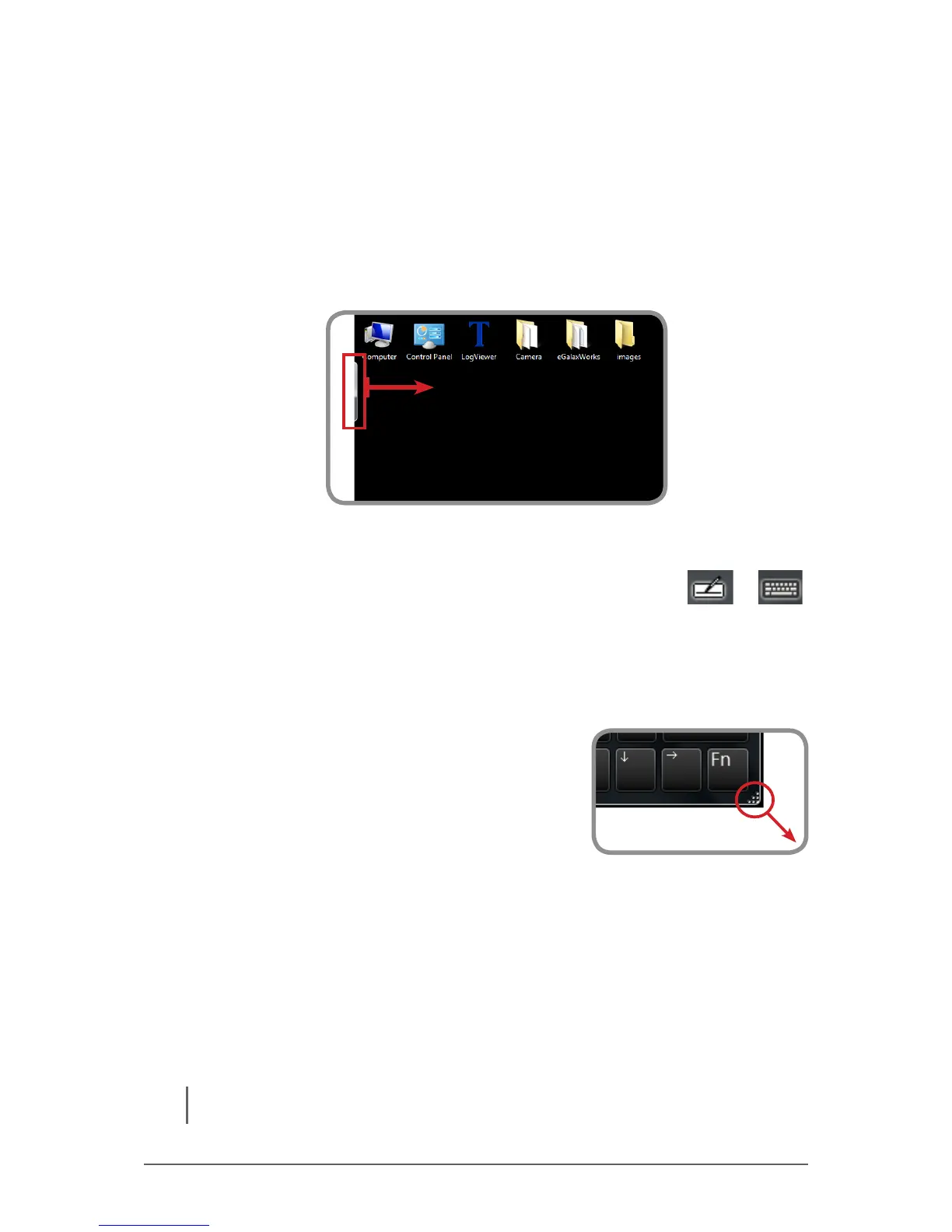2-5
Operating Your Tablet Computer
Opening the Input Panel
To open the Input Panel
There are two ways to open the Input Panel.
• Press Fn + F1
• From the left side of the screen, drag the edge of the Input Panel towards
the center.
To switch between keyboards
To switch between the Touch Keyboard and the Writing Pad, tap or
at the upper left corner of the Input Panel.
Managing the Input Panel
To change the Input Panel size
To increase the size of the Input Panel, select
the lower right corner of the Input Panel and drag.
To position the Input Panel
The Input Panel oats on top of the screen by default. To move the Input Panel
to an area on the screen, place the stylus on the title bar and drag the Input
Panel to a new location on the screen.
To dock the Input Panel
You can dock the Input Panel to so that it is anchored at the top or the bottom of
the screen. On the Input Panel, tap Tools > Docking, and tap Dock at top of
screen or Dock at bottom of screen.
NOTE: For more information on using the Input Panel, see Windows’ online help.