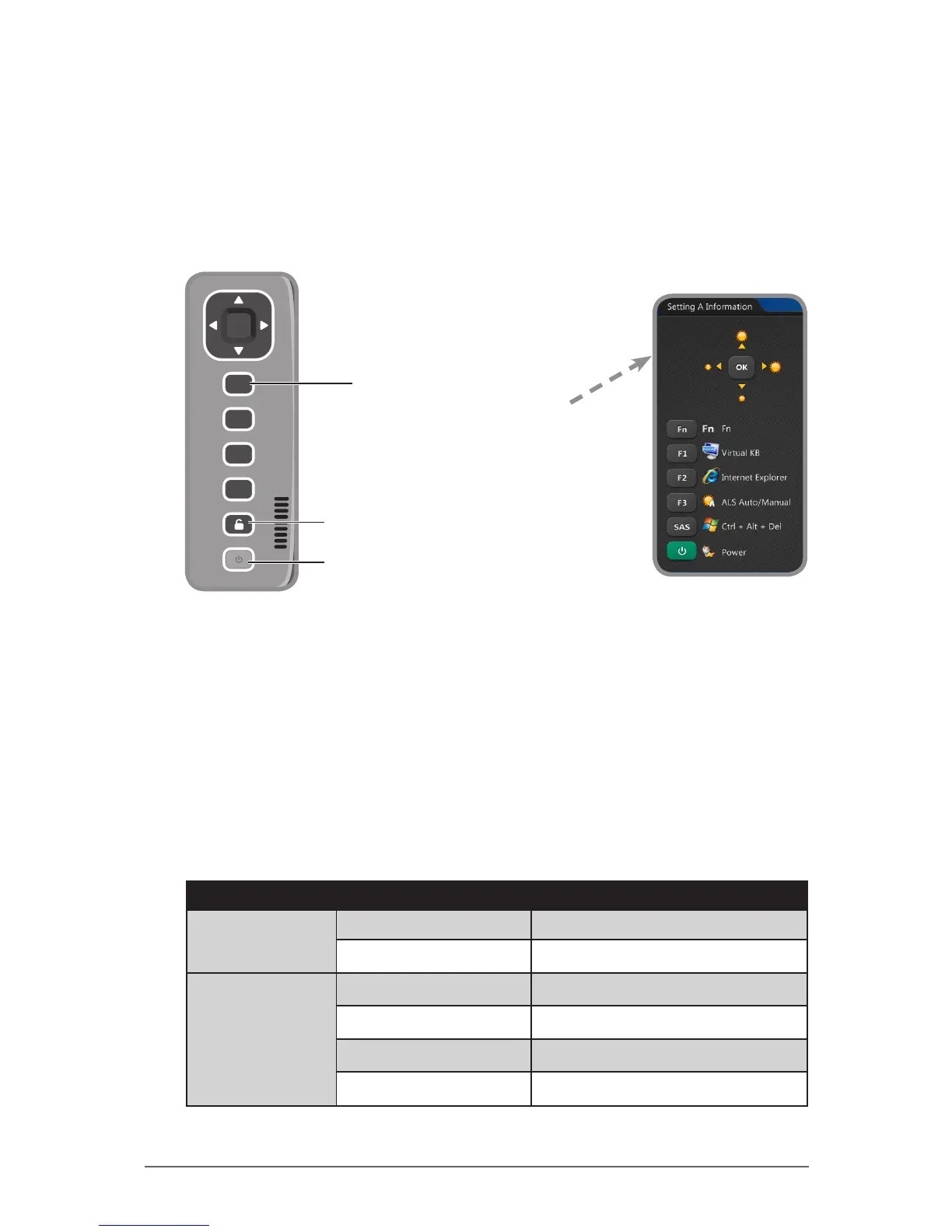2-6
Operating Your Tablet Computer
Using the Control Panel
The Control Panel provides shortcuts for you to utilize the applications and
functions of your Tablet Computer, such as opening an application, adjusting the
brightness setting or volume, and others.
Using the Hotkeys
Press and release the Fn key to temporarily display the Hotkey Information
screen. The buttons have four settings: Setting Default, Setting A, Setting B,
and Setting C.
By pressing a hotkey or a combination, you can open an application, enable
functions, or bring up the Input Panel.
By default, the following hotkeys are congured with the corresponding
applications:
Hotkeys Applications to Access
Setting Default
(Main Level)
▲ / ▼ / ◄ / ► Up, Down, Left, Right
F1
Windows Help
Setting A
(First Level)
Fn + ▲ / ▼ / ◄ / ►
Adjust Brightness
Fn + F1
Virtual Keyboard (Input Panel)
Fn + F2
Internet Explorer
Fn + F3
ALS Auto/Manual
Press to display the
Hotkey Information screen
Press to enter sleep mode
Press to access the log-in
menu or Task Manager