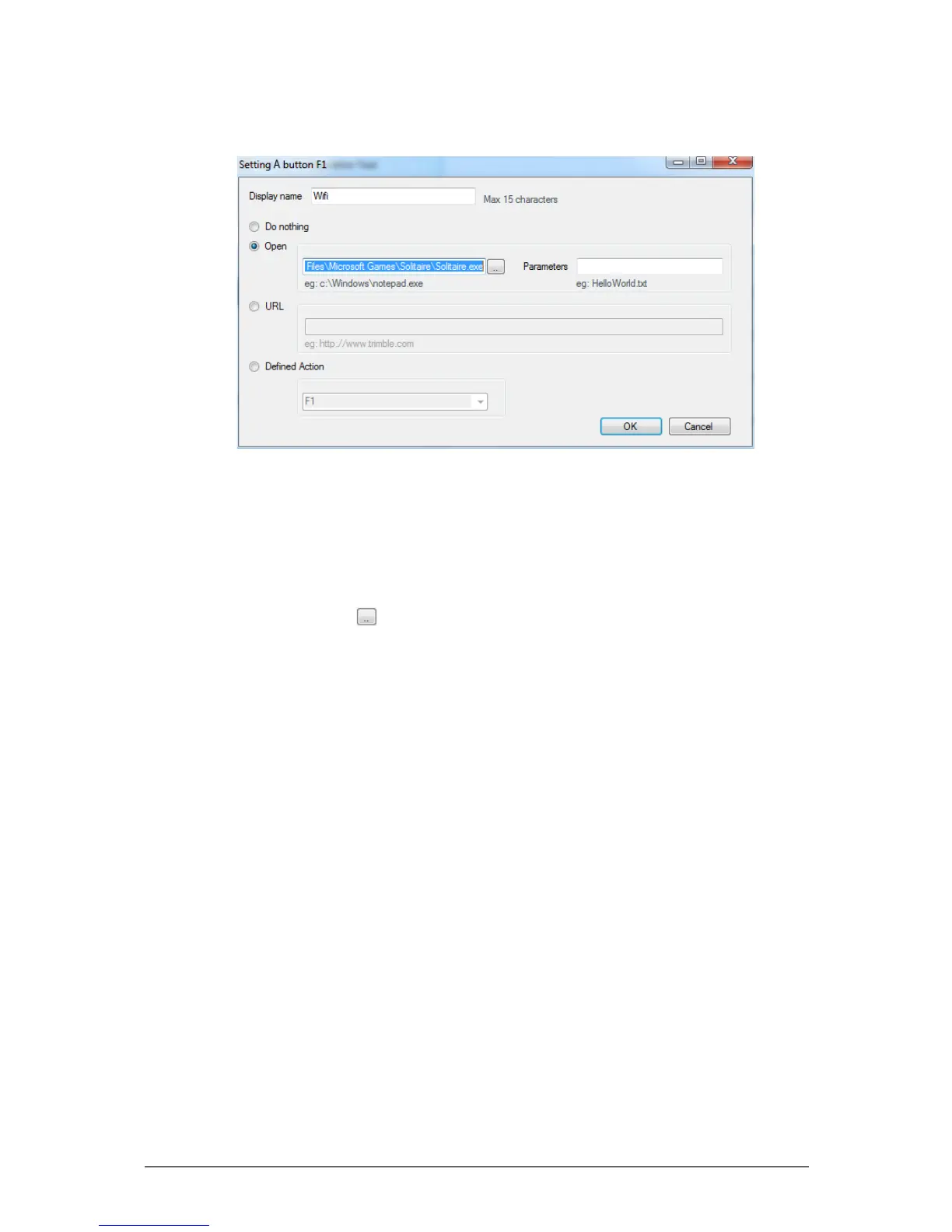2-10
Operating Your Tablet Computer
3. Tap the eld box of the hotkey that you want to modify. The screen below
appears.
4. On the Display name box, type a name for the hotkey (maximum of 15
characters only).
5. Tap one of the following buttons:
• Do nothing: To do nothing when the hotkey is pressed.
• Open: To assign an application that will open when the hotkey is
pressed. Tap to select the application.
• URL: To set a URL address that will open when the hotkey is pressed.
Type the URL address on the box.
• Dened Action: To perform an action or command when the hotkey is
pressed. Tap the box and select the action or command from the list.
6. Tap OK to go back the previous screen.
7. Tap OK to close the screen.