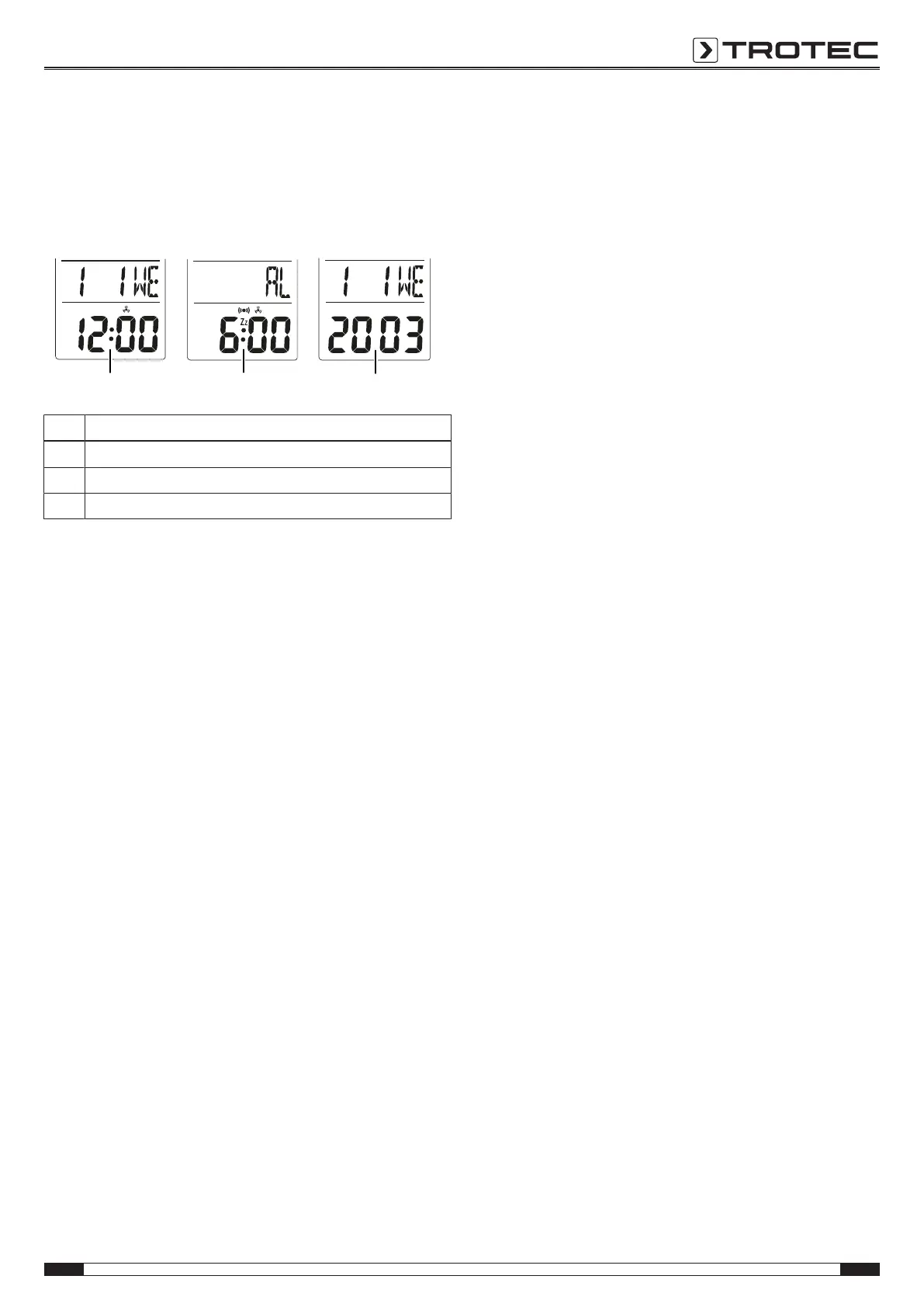EN 5
climate monitoring station BZ06
Switching between the indication of time, alarm time and
calendar year
By pressing the MODEbutton(9) you can switch the
indication(5) from the time(time mode) to the alarm time(alarm
mode) and then to the indication of the calendar year(date
mode) by pressing the MODEbutton(9) once more.
No. Designation
12 Time mode
13 Alarm mode
14 Date mode
Setting the time and time format
Please proceed as follows to set the time and the time format:
ü You have selected the time mode(12).
1. Press the SETbutton(7) for approx. 3seconds.
ð The time format(12hr/ 24hr) flashes on the display.
2. Use the UPbutton(6) to set the desired time format.
3. Once the time format has been set correctly, press the
SETbutton(7) once more to switch to the hour display.
ð The hour display starts flashing.
4. Use the UPbutton(6) to adjust the hourdisplay correctly.
Keep the button pressed to adjust the value at a faster
pace.
5. Once the hourdisplay has been set correctly, press the
SETbutton(7) once more to switch to the minute display.
ð The minute display starts flashing.
6. Use the UPbutton(6) to adjust the minute display
correctly. Keep the button pressed to adjust the value at a
faster pace.
7. Once the minute display has been set correctly, press the
MODEbutton(9) to exit the mode.
Setting the alarm time
Please proceed as follows to set the alarm time:
1. Switch over into the alarm mode(13) by pressing the
MODEbutton(9).
ð The indication(4) switches over into alarm mode and
displays AL, the indication(5) displays the alarm time.
2. Press the SETbutton(7) for approx. 3seconds.
ð The hour display starts flashing.
3. Use the UPbutton(6) to adjust the hourdisplay correctly.
Keep the button pressed to adjust the value at a faster
pace.
4. Once the hourdisplay has been set correctly, press the
SETbutton(7) once more to switch to the minute display.
ð The minute display starts flashing.
5. Use the UPbutton(6) to adjust the minute display
correctly. Keep the button pressed to adjust the value at a
faster pace.
6. Once the minute display has been set correctly, press the
MODEbutton(9) to exit the mode.
Setting the date and weekday
Please proceed as follows to set the date and the weekday:
1. Switch over into the date mode(14) by pressing the
MODEbutton(9).
ð The indication(4) displays the month, day and weekday,
the indication(5) displays the calendar year.
2. Press the SETbutton(7) for approx. 3seconds.
ð The calendar year flashes on the display.
3. Use the UPbutton(6) to adjust the displayed calendar year
correctly. Keep the button pressed to adjust the value at a
faster pace.
4. Once the displayed calendar year has been set correctly,
press the SETbutton(7) once more to switch to the month
display.
ð The month display(M) starts flashing.
5. Use the UPbutton(6) to adjust the month display correctly.
Keep the button pressed to adjust the value at a faster
pace.
6. Once the month display has been set correctly, press the
SETbutton(7) once more to switch to the day display.
ð The daydisplay(D) starts flashing.
7. Use the UPbutton(6) to adjust the daydisplay correctly.
Keep the button pressed to adjust the value at a faster
pace.
ð The weekday will automatically be set to the correct
day.
8. Once the daydisplay has been set correctly, press the
MODEbutton(9) to exit the mode.
