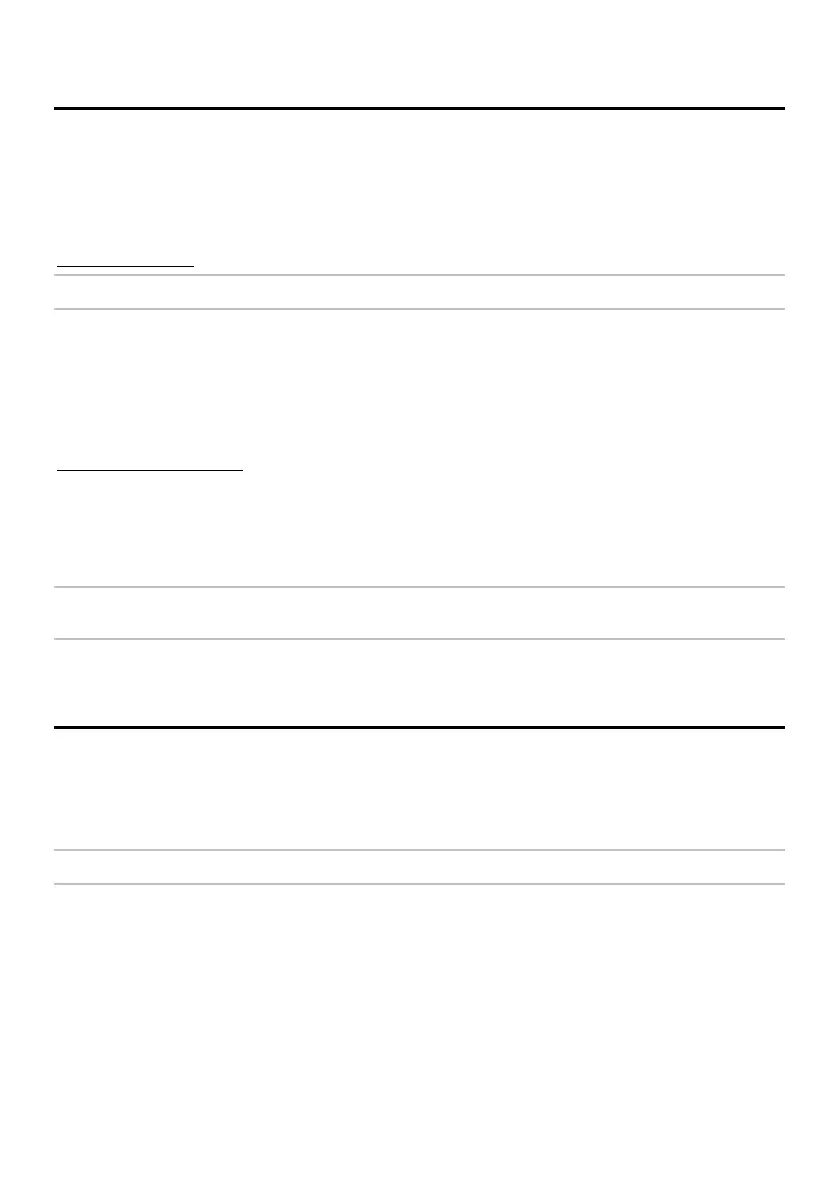2
Configuring a PC or laptop computer for use with the Bluetooth XR3000 indicator
and Link3000
You will need the Bluetooth USB dongle and the Bluetooth software CD supplied with your Bluetooth
XR3000 indicator in the Bluetooth USB dongle packet. The following procedure need only be performed
the first time you use the Bluetooth XR3000. The procedure varies depending on what operating system
you have installed on your computer.
To configure a computer to communicate with the Bluetooth XR3000 indicator:
Windows 2000 only
Caution! DO NOT insert the USB dongle until specified.
1. Insert the Bluetooth software CD found in the Bluetooth USB dongle packet into the computer’s CD
drive.
2. Install the Bluetooth software driver for Windows 2000.
3. Insert the Bluetooth USB dongle into one of the computer’s USB ports.
4. Start Link3000 and it will automatically search for the Bluetooth XR3000. This may take several
minutes.
Windows XP and Vista only
1. Insert the Bluetooth USB dongle into one of the computer’s USB ports.
2. If you have Windows Vista or Windows XP with Service Pack 2 installed, your system will
automatically install the appropriate driver for the device.
3. Start Link3000 and it will automatically search for the Bluetooth XR3000. This may take several
minutes.
Note: If you have difficulty installing the appropriate software driver, follow the instructions below for
configuring a PC or laptop computer for use with the Bluetooth XR3000 indicator and Tru-Test Pinnacle.
Configuring a PC or laptop computer for use with the Bluetooth XR3000 indicator
and Tru-Test Pinnacle
You will need the Bluetooth USB dongle and the Bluetooth software CD supplied with your Bluetooth
XR3000 indicator in the Bluetooth USB dongle packet. The following procedure need only be followed the
first time you use the Bluetooth XR3000.
To configure the computer to communicate with the Bluetooth XR3000 indicator:
Caution! DO NOT insert the Bluetooth USB dongle until specified.
