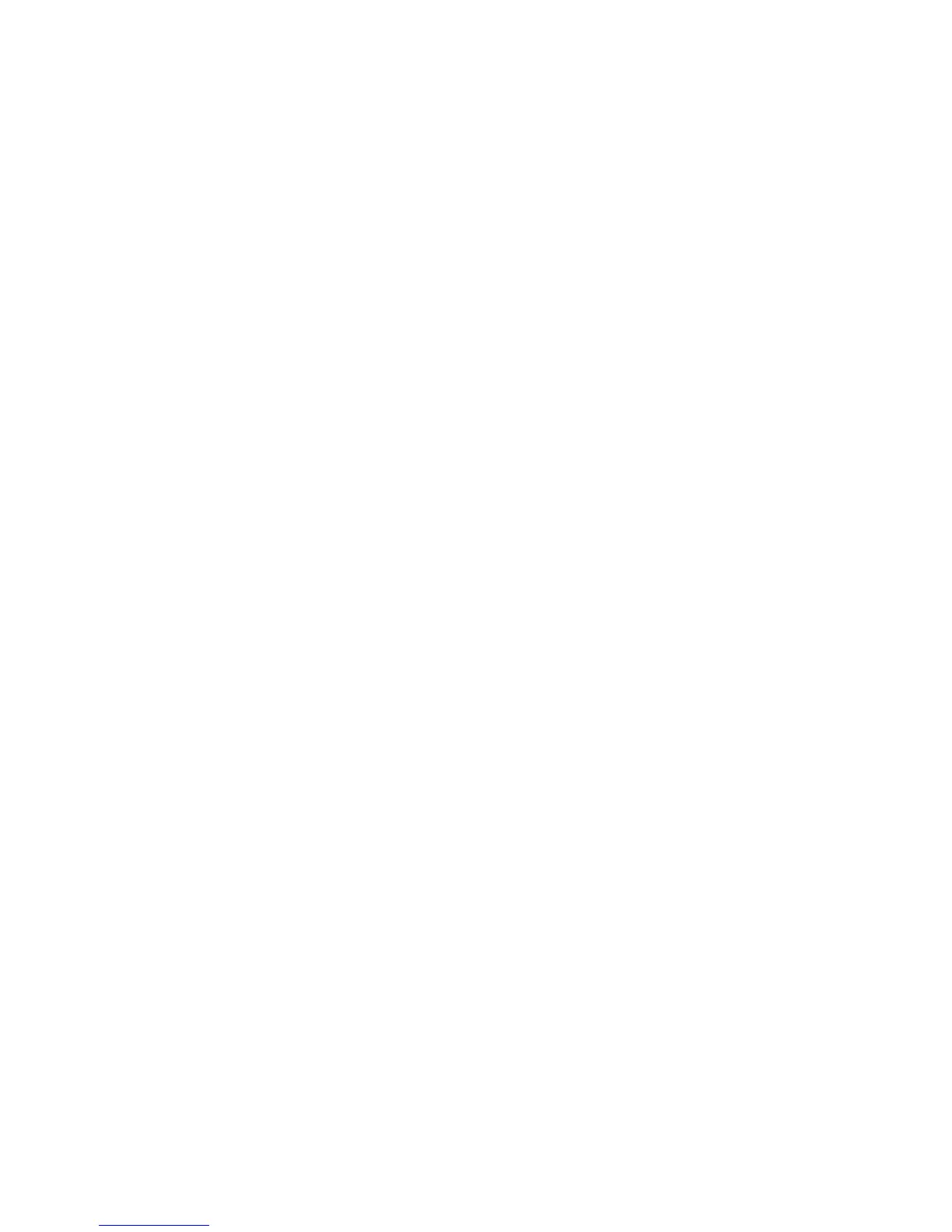Technical Section
Quick Keys
There are two dedicated adjustment keys on the front of the unit (refer to Figure 3) that become
active when accessing a menu item. These keys change choices of a menu item while that item
is highlighted on the display. The left adjustment key will decrease the value of an item, and the
right adjustment key will increase the value of an item. If there are no choices available for a
particular menu item, or if that menu item is for reference only, the adjustment keys will have no
effect.
The item data will be automatically saved when either of the / soft keys are used to highlight
a different menu item, or when the (ENTER) soft key is pressed. Pressing the ESC soft key
while the menu item is still highlighted will discard changes and restore the item to its last saved
value.
NOTE: When programming a numerical menu item, continuously pressing a quick adjustment
key will scroll through the values faster than if they key is repeatedly pressed and
released.
Keystroke Procedure
The keystroke operation is consistent for all menus. The keystroke sequence is the same
regardless of the menu item being changed.
1. Press the MENU soft key from the normal operating screen to access the main menu.
2. Use the / soft keys to scroll through the menu choices until the item you want to
access is highlighted.
3. Press the (ENTER) soft key to access chosen menu.
4. The menu selected is now displayed at the top of the display, followed by a list of available
menu items. Use the / soft keys to scroll through the menu items. Scroll through the
menu items until desired item is highlighted.
Standard Data Entry Method
5a. Press the (ENTER) soft key to access
chosen menu item. The top line of
display shows menu item selected, and
below that shows current menu item
value. Use the / soft keys to change
menu item value.
Quick Data Entry Method
5b. With the desired menu item highlighted,
use the quick adjustment keys to change
menu item value.
6a. Save the new value by pressing the
(ENTER) soft key (pressing the ESC soft
key will exit out of menu item without
saving data). The display will
automatically return to the current menu.
6b. Save the new value by pressing the
(ENTER) soft key OR by using the /
soft keys to highlight a different menu
item (pressing the ESC soft key will exit
out of menu item without saving data).
7. Press the ESC soft key to exit current menu and return to main menu.
8. Press the ESC soft key again to return to normal instrument operation.
If more than one item is to be changed, skip steps 7 and 8 until all changes are complete. If more
items in the same menu are to be changed, scroll to them after saving the data (step 6a or 6b). If
other menus need to be accessed, press the MENU key once to access list of menus (the
instrument is now at step 2 of the keystroke sequence).