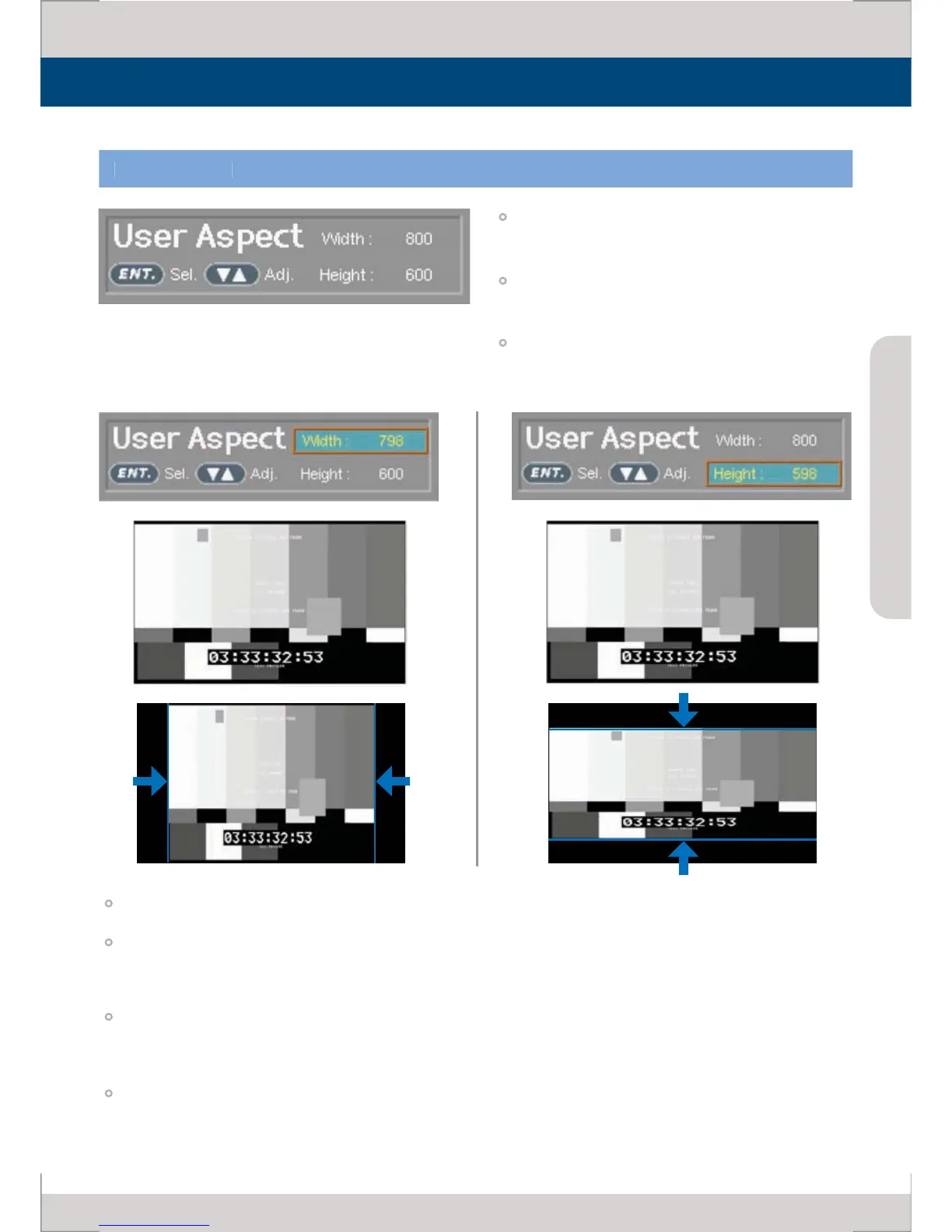User can change the aspect ratio o
utton to activate OSD menu a
button to move between Width
Use [UP/DOWN] button to adjust the value
Available width size range:
- LVM-242W : Min[100] ~ Max[1920]
- LVM-172W : Min
Available height size range
- LVM-242W : Min[100] ~ Max[1200]
- LVM-172W : Min
Adjusted image always displays in the center o
Example) If user wishes to change 16:9 aspect ratio image to 2.35:1 aspect ratio, change 1920x1080 resolution
to 1920 x 817 (LVM-242W) or 1366x581(LVM-172W) by adjusting width and height o
the image in USER
ASPECT mode
