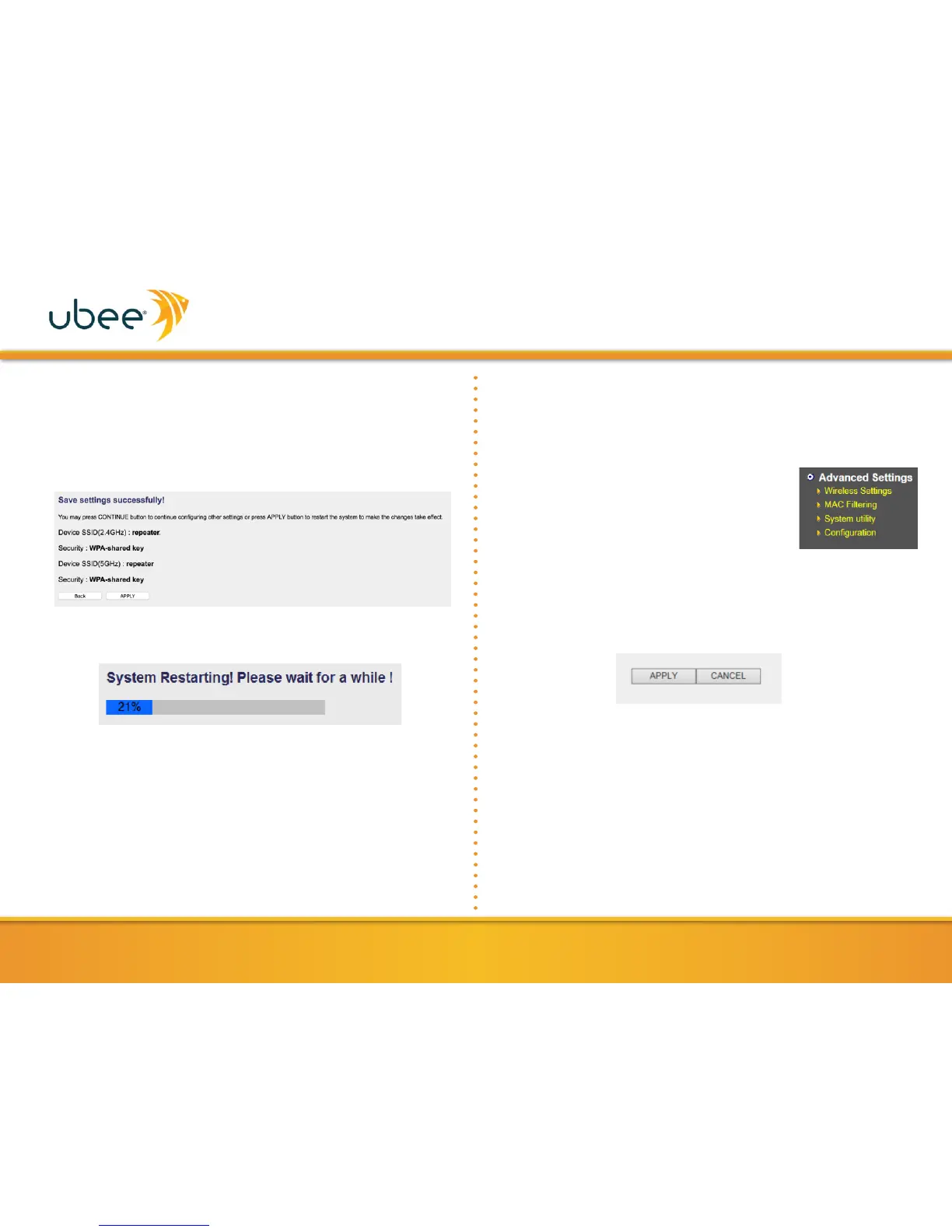9.
After configuring the 2.4GHz network security and clicking
Next, repeat the security configuration process for the 5GHz
wireless network and click Next.
10.
Following successful setup, detail about the configuration is
displayed as in the example below. Click APPLY to end the
setup process, or click Back to return to the setup pages.
11.
After clicking APPLY, the UBH1706 will reboot. This process
may take several minutes.
12.
After the reboot is complete, the UBH1706 will then act as an
access point available for wireless clients to connect.
NOTE: If you wish to repeat the setup process, or if you experienced
trouble logging into the web user interface, reset the UBH1706 to factory
default settings. To do this, press and hold the WPS button on the device
for 10 seconds until the Power LED is blinking.
After UBH1706 setup is complete and the repeater has completed
the reboot process, you will be able to log into the web UI to access
Advanced Settings.
1.
Click Advanced Settings on the left side
menu.
2.
Check Enable LED OFF mode to change
the LED behavior. The following options are
available:
•
Turn off all LED: disables all LED lights
•
Turn off all LED except POWER LED: all but the Power LED
will be disabled.
3.
Click the APPLY button to save the changes.
An example of the Advanced Settings screen appears on the next
page.
