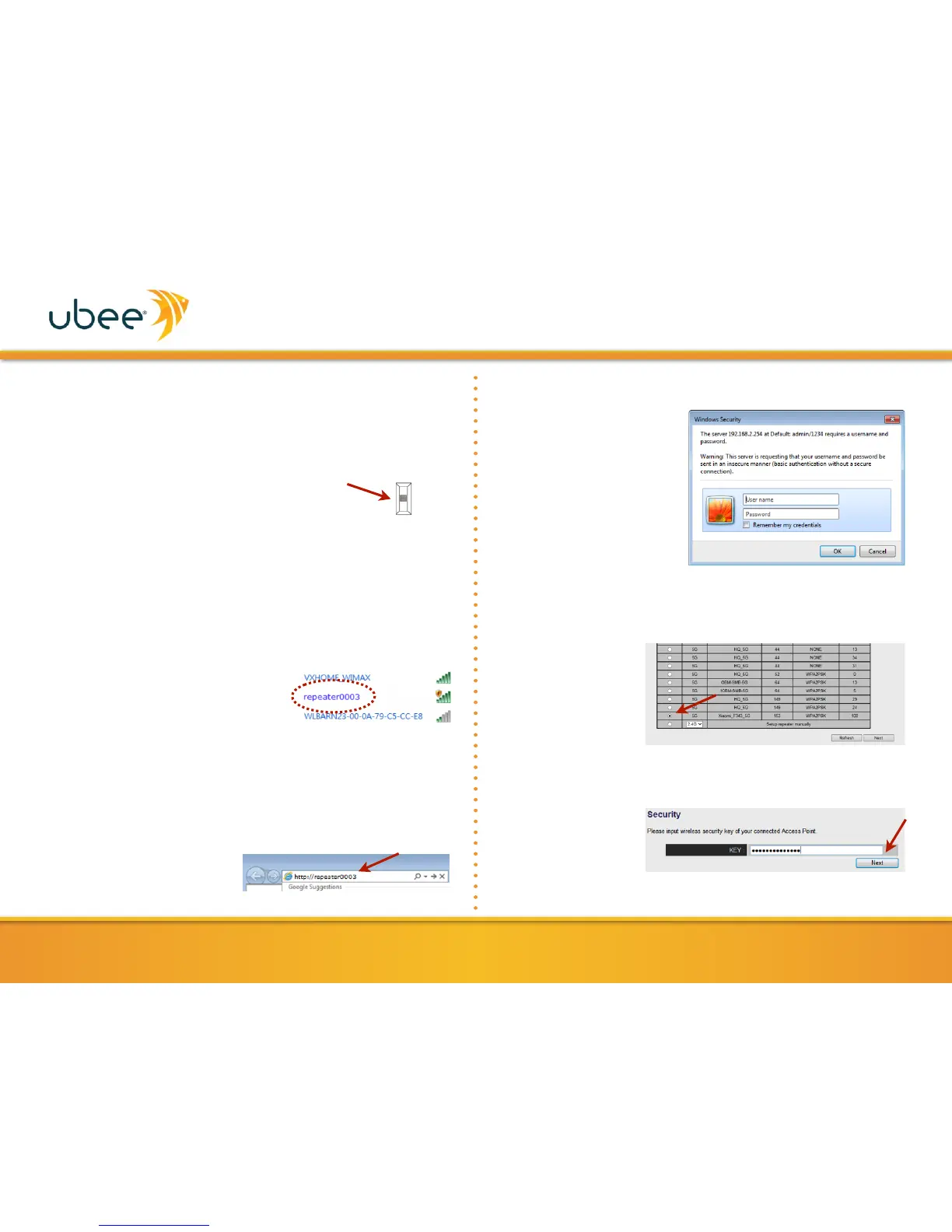Below is the procedure for establishing a wireless connection
by using the web user interface. Please ensure that your
computer is in DHCP client mode, obtaining its IP address
automatically from a DHCP server.
1. Switch the UBH1706 to Repeater (RP)
mode.
2. Plug the UBH1706 into a power outlet.
Within a few minutes, you should see
the power LED light up. If the power LED does not light up,
check that the power outlet is working properly.
3. There are 2 ways to access the UBH1706 web user interface
login screen (steps a or b below). The UBH1706 is named
‘repeaterxxxx,’ where xxxx is the last 4 digits of the device
MAC address. The MAC address can be found on the device
label. For this example, we use
‘repeater0003.’
a. Use your computer’s wireless
configuration utility to search
for t he n etwor k na med
‘repeater0003’ and join the
network. A login box will appear prompting you to enter
a username and password.
b. Connect one end of an Ethernet cable to your
computer’s Ethernet port and the other end to the
Ethernet port on the UBH1706. Open a web browser and
enter http://repeater0003 in the address bar. A login
box w i ll appear
prompting you to
enter a username
and password.
5.
All nearby wireless access points are displayed. Find the access
point to which you want to connect and select it. Click the Next
button to continue. NOTE: If you do not see your desired access
point in the list,
click the Refresh
button. If it still
does not appear,
try moving the
UBH1706 closer
t o t h e a c c e s s
point.
6.
After selecting the access point you will be prompted to enter
the access point’s wireless security key (wireless password).
Enter it in the KEY
fi e l d a n d t h e n
click NEXT.
