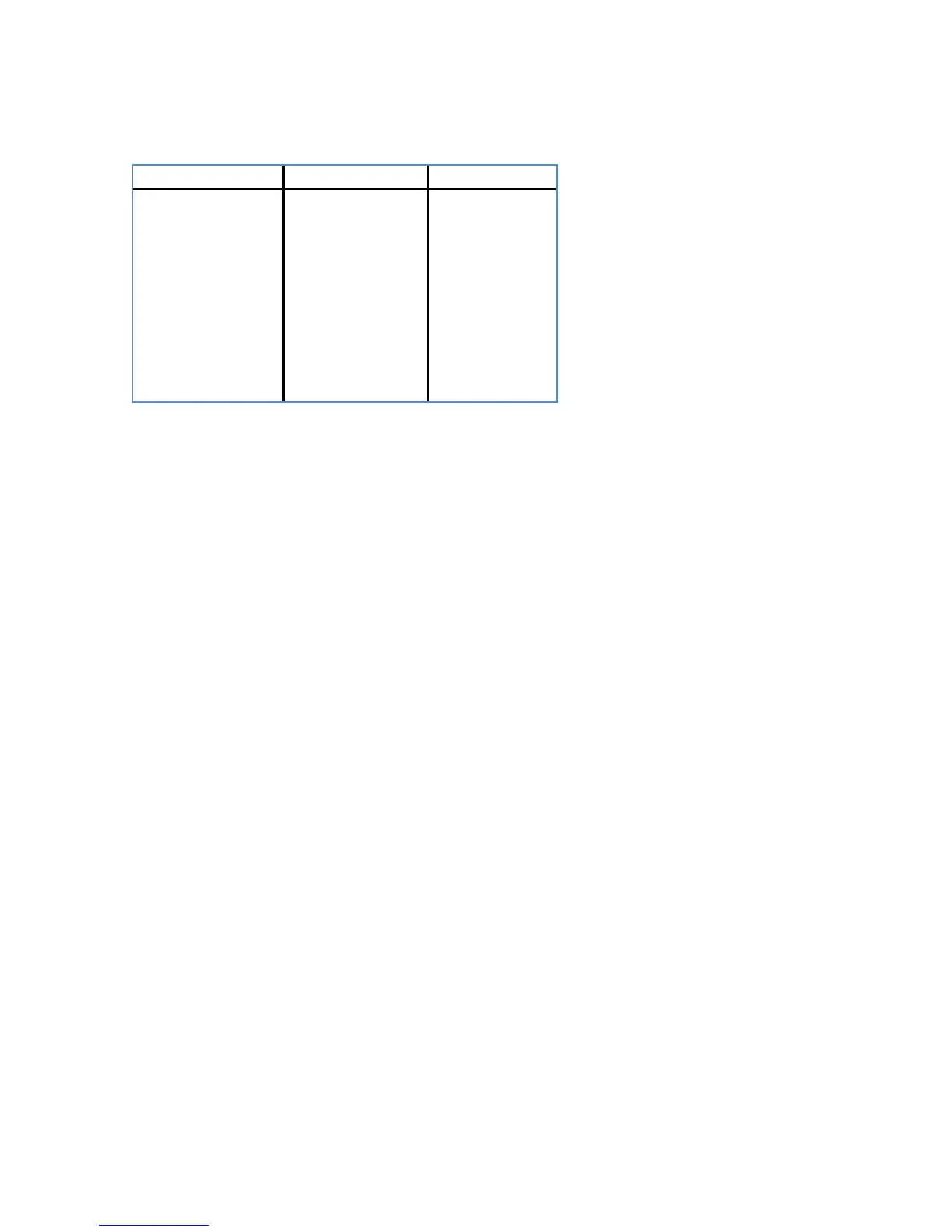10
UbiSurfer Dual Browser Comparison Chart
Features
UbiSurfer Browser
Android Browser
Email
Web Surfing
Web Acceleration
Instant Messenger
Social Networking
Online Banking
News/Weather/Sports
Graphics
Attachments
PDF
MS-Office
Audi
Video
√
(Online)
√
√
√
√
√
√
√
√
(Online)
√
(Online)
√
(Local)
√
√
√
√
√
√
√
(Local)
√
(Local)
√
√
To connect to the Internet via the UbiSurfer browser, click on the Internet UbiSurfer icon on the
Home Screen or via the menu system.
To en t er URL’s
,
simply clic k on the
address
bar and type it
in and click o n enter.
For
example,
if you wanted to visit a site like the Google UK web page, s i m p l y type
www.google.co.
uk a n d
click GO. The Google UK
homepage w i l l
a p p e a r
o n
the
screen.
Note that www and
.com are defaults so if you want to visit the web
page
www.facebook.com y
ou just have to type
in
Facebook
and then click GO
.
On occasion, you may find multiple windows open. The number of open windows is written in a box
at the top of the screen. If the number is greater than 1, you can close ALL extra windows by clicking
Menu / Stop.
To add the website which you are currently on to your
bookmarks,
click on the favorites
button at the top right side of the screen next to the
address
bar. Then c l i c k
on Add and give
it a name. From this menu system, you can also organize your
Favorites, access My Account from which you can add extra surfing time and roaming time (may not
be applicable in all countries), but also My Settings from which you
can
adjust things like image
resolution. Other Functionality can be found in the menu system.
This includes:
•Exit: To close the program
•Back: To revert back to the last web page you were on
•
Forward:
To go to the next website
•
Refresh:
To refresh the page that you are currently on
•Stop: To stop loading the web page and to close all Pop-ups
•
Home:
To revert back to the UbiSurfer Browser Home Page
•More: To toggle between windows, show browser history, and access system settings Note: If you are
inactive for several minutes, the browser will give you a 60 second warning before disconnecting your
session. Minimizing the application DOES NOT close it. To exit, you must click Exit.