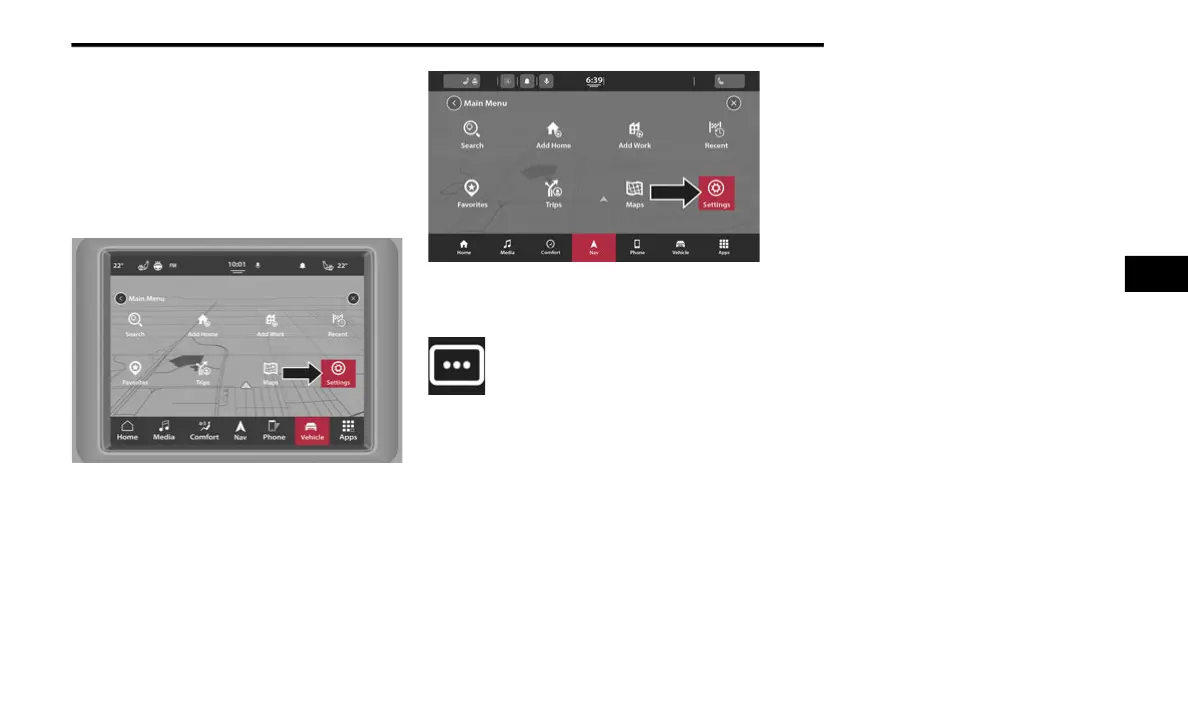NAVIGATION MODE — IF EQUIPPED 117
SETTINGS
About Settings
You can change the way your Navigation system
looks and behaves. Most of the settings on your
system can be accessed by pressing the
Settings button in the Main Menu.
Settings Button
Settings Button
SHOW
To change how your Navigation
screen looks, select “Show” in the
settings menu. From here, you can
change these features:
Traffic Flow: Turn this feature on or off to be
able to see the traffic along your route to
determine if traffic is light or heavier throughout
your commute.
Points of Interest: Select this setting to see
various POI categories such as parking lots, gas
stations, restaurants, and more along your
route.
POI on Map
POI on Route
Fuel Prices
Arrival Time & Distance
Remaining Time: Select this setting to show
the remaining time left to travel in the arrival
information panel during navigation.
Show Arrival Information For: Select this
setting to show the arrival information for
your final destination and next stop destina-
tion.
4
21_00_U52_EN_USC_t.book Page 117
