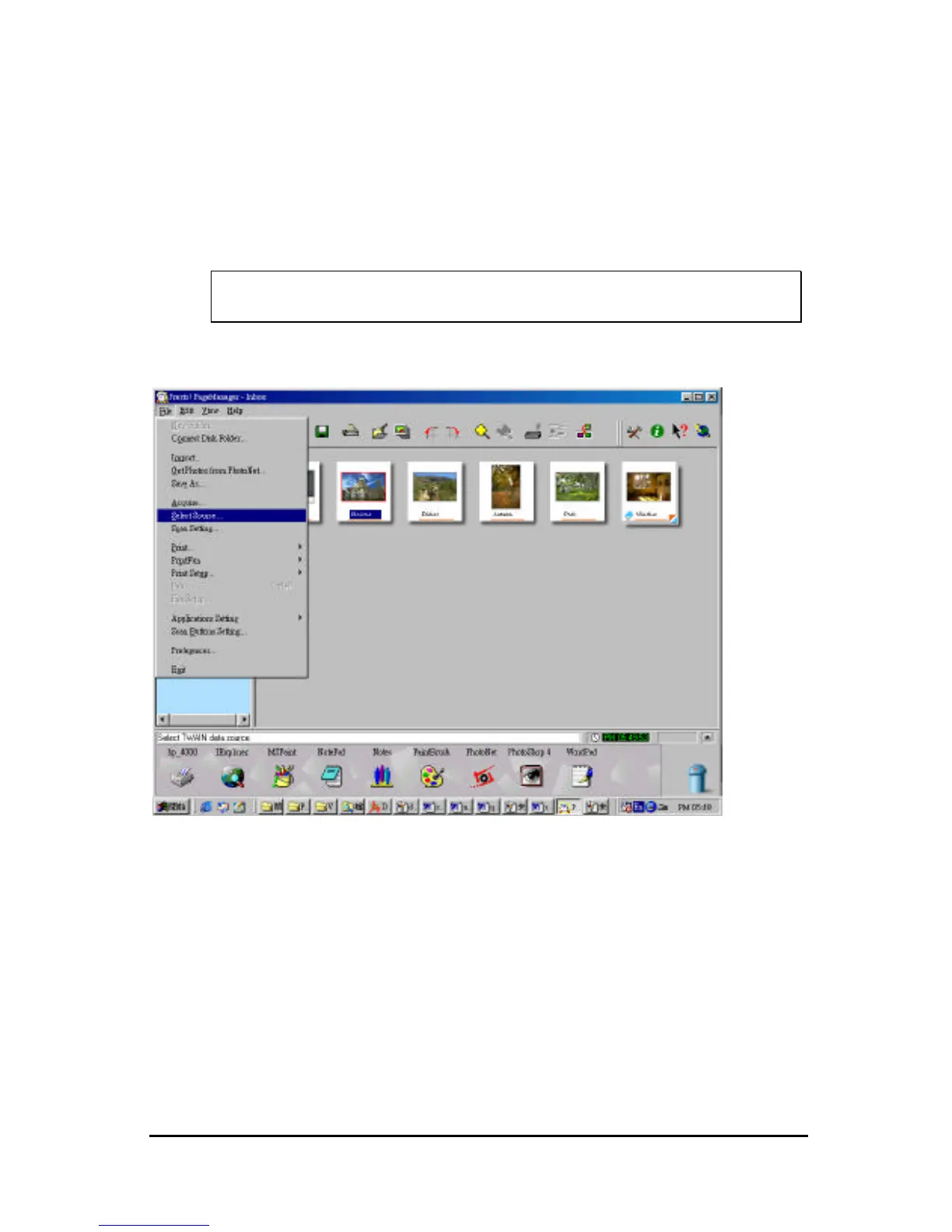18
“Negative” and then click “ Scan” button. Scanning will commence
upon the selection of a button.
8. Click “Exit” to close VistaScan when the scanning is complete. The
scanned image will be placed on the Presto! PageManager’s desktop,
ready to be edited.
9. Use Presto! PageManager to edit the image.
For more details about scanning an image, please refer to the
on-line help of VistaScan
Fig. 1
