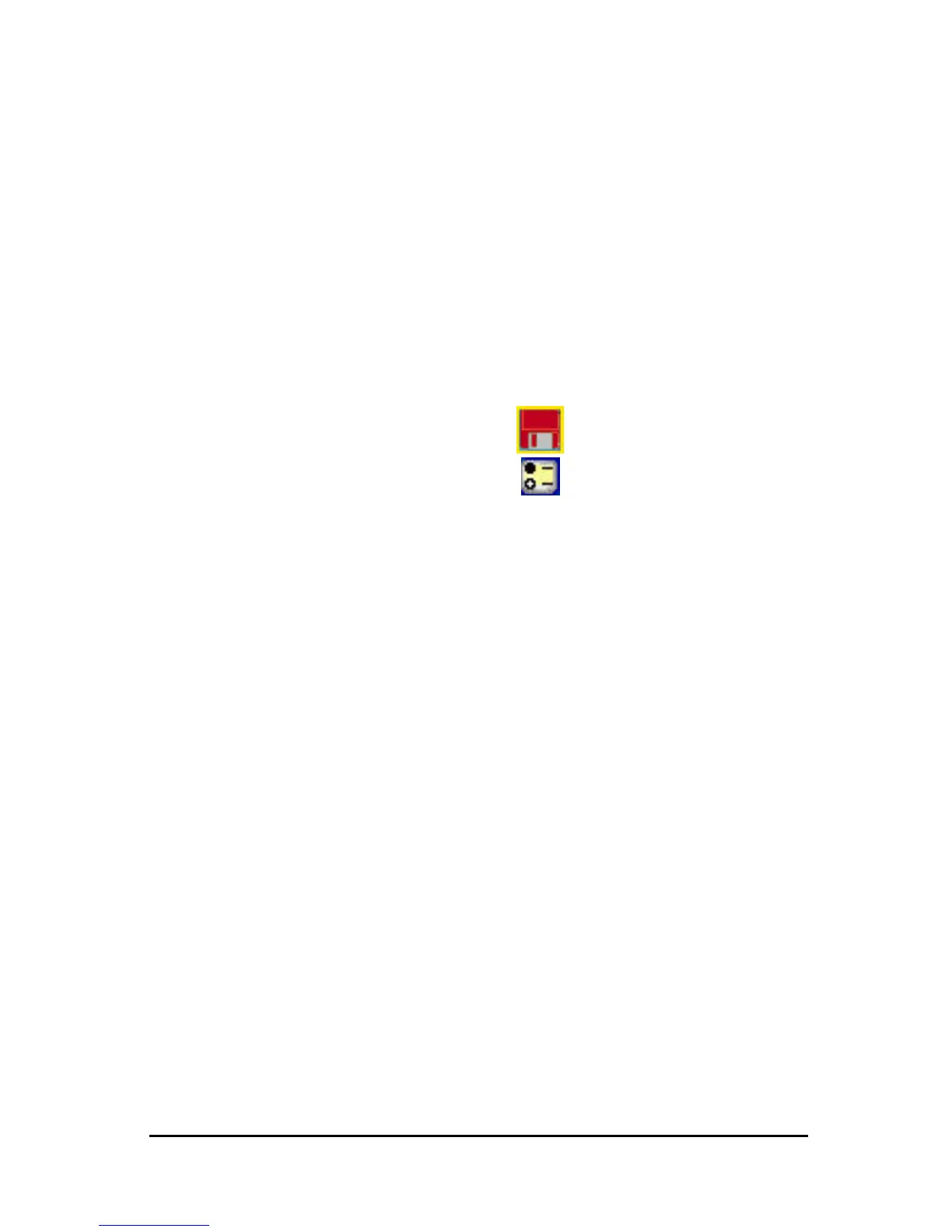27
B. Initiating VistaScan directly
i. From the VistaScan Folder
1. Launch the "UMAX VistaScan DA 3.x" from the " UMAX VistaScan
3.x"folder.
2. The VistaScan interface will appear as shown in the next page.
3. From the “Scan to” panel in the main menu, choose a destination for
the scanned image.
4. Click one of the small icons in the "Scan To" panel representing the
desired destination (a file, printer, email application, etc.) for the
scanned image. For example, if you want to save the image in a
particular file, press the small icon on the middle of panel, and
then press the "Preferences" button on the top right of the
VistaScan interface. The Preferences dialog box will appear as shown
in Fig. 6.
5. Enter the relevant details into the "File Name" field.
6. Click "OK". The entries you made will be implemented and the dialog
box exited.
7. From the four modes on the “Click to Scan” panel, click a scan mode
button that best suits the required scan. For example, if you wish to scan
a color photograph, click the Color Photo button in order for the image
to be scanned in true color. Scanning will commence upon selection of
a button.
8. For an explanation of the other "Scan to" destinations, please refer to
VistaScan's on-line help.
